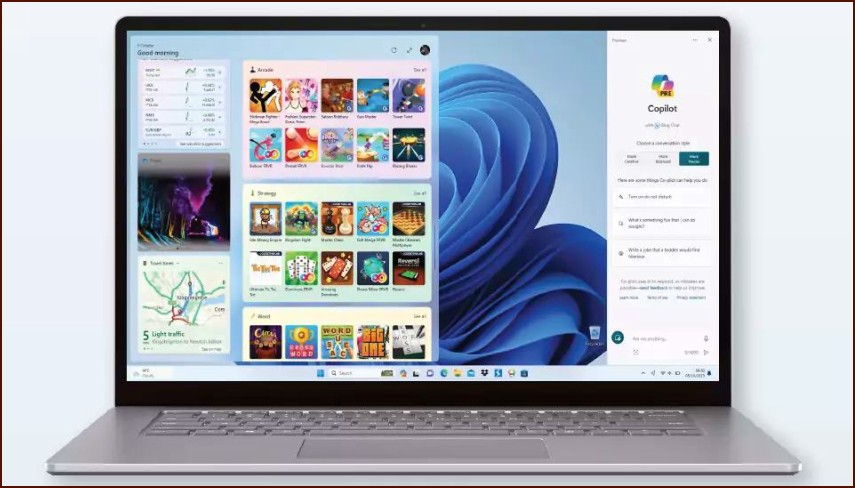Keeping Your System Healthy
Windows 11 includes a suite of built-in tools designed to keep your computer running smoothly and securely. Performing regular maintenance can prevent problems, improve performance, and extend the life of your PC. Here are the essential tools you should know how to use.
Table of Contents
1. Windows Update
The most important maintenance task is keeping your system up-to-date. Updates provide critical security patches, bug fixes, and performance improvements.
- How to use: Go to Settings > Windows Update and click Check for updates. Install any available updates, including optional ones which may contain important driver updates.
2. Storage and Disk Cleanup
Over time, your hard drive can fill up with temporary files, old installers, and other junk. Windows provides two main tools for this.
- Storage Sense: An automated cleanup tool. Go to Settings > System > Storage and turn it on. It will automatically delete temporary files and empty your Recycle Bin on a schedule.
- Disk Cleanup: A manual tool for a deeper clean. Search for ‘Disk Cleanup’ in the Start Menu, select your C: drive, and let it scan. Check the boxes for the types of files you want to delete and click OK. For even more options, click ‘Clean up system files’.
3. Optimize Drives (Defragmenter)
This tool helps your hard drive access data more efficiently. It defragments traditional Hard Disk Drives (HDDs) and trims modern Solid-State Drives (SSDs).
- How to use: Search for ‘Defragment and Optimize Drives’ in the Start Menu. You can analyze your drives and then click Optimize. It’s safe to run on a schedule (weekly is the default).
4. System Restore
System Restore allows you to revert your PC’s system files and settings to an earlier point in time, which can be a lifesaver if a new driver or app causes problems.
- How to use: Search for ‘Create a restore point’ in the Start Menu. In the System Protection tab, you can configure settings and create a manual restore point or use the System Restore… button to revert to a previous state. You must enable protection for your C: drive for this feature to work.
5. Windows Security
Your primary tool for system health and security maintenance. It includes the Microsoft Defender antivirus.
- How to use: Go to Settings > Privacy & security > Windows Security. Regularly perform ‘Quick scans’ and occasionally a ‘Full scan’ to check for malware.
More Topics
- How to Reset or Perform a Fresh Start in Windows 11
- How to Create and Use a Windows 11 Recovery Drive
- How to Manage Power Options in Windows 11
- How to Manage Your Privacy Settings in Windows 11
- How to Automatically Free Up Space with Storage Sense
- How to Configure and Improve the Windows 11 Firewall
- Tips for Securing Your Home Network on Windows 11