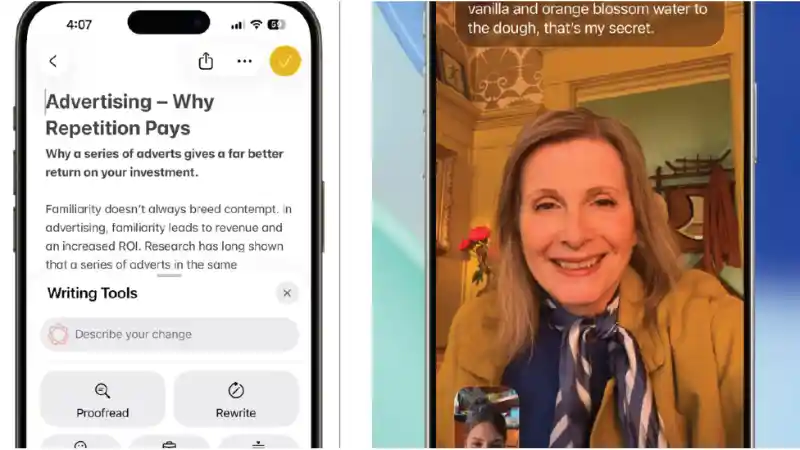I’ve been testing out Apple Intelligence on iOS 26, and I can confidently say it’s one of the most practical and powerful features Apple has released in years. It’s not about flashy demos; it’s about making everyday tasks on my iPhone faster, easier, and more intuitive. It’s a personal intelligence system that’s aware of my context, and it’s all done with privacy at its core.
Table of Contents
Unlike many AI systems that process your data in the cloud, Apple Intelligence runs primarily on-device. This means my personal information—my photos, messages, and notes—stays right on my phone. For more complex requests, it can tap into private cloud computing, but Apple ensures that data is never stored or made accessible to them.
This powerful new system is integrated deeply into iOS 26, enhancing apps I use every single day. Let’s explore some of the key features and how they’ve changed my daily workflow.
✍️ Your Personal Writing Assistant
The new Writing Tools have quickly become indispensable for me. They are available system-wide, in almost any app where I can type, including Mail, Notes, and even third-party apps. I can highlight any text I’ve written and ask Apple Intelligence to proofread it for grammar and spelling mistakes. It’s like having an editor on call.
But it goes beyond simple proofreading. I can also ask it to rewrite my text in different tones. For example, I can make an email sound more professional or a message sound more friendly. There’s also a summarize feature that can take a long article or document and condense it into a few key points, which is a massive time-saver.
Smart Reply is another great feature within Mail. It analyzes the content of an incoming email and suggests relevant, quick responses. I’ve found this incredibly helpful for quickly acknowledging messages without having to type out a full reply myself.
🌐 Breaking Down Language Barriers
One of the most impressive features powered by Apple Intelligence is Live Translation. This tool is integrated directly into the Phone, FaceTime, and Messages apps, allowing for seamless communication across different languages. I tested it on a phone call, and it translated both my words and the other person’s in real-time. The best part is that it all happens on my device, so my conversations remain private.
This feature requires the power of newer iPhones, like the iPhone 15 Pro or later models. The on-device processing ensures that there’s no lag and no privacy concerns. For anyone who travels or communicates with people internationally, I believe this will be an absolute game-changer.
The translation capabilities also extend to text. I can get instant translations within the Messages app, making it easy to chat with friends or colleagues from around the world. It’s one of those features that makes the world feel a little bit smaller and more connected.
🎨 Creating Images and Genmoji
Apple Intelligence also brings a creative spark to my iPhone. With the new Image Playground, I can create fun and unique images just by describing them. This feature is built into apps like Messages and Notes. For example, I can create a custom birthday image for a friend right from their contact card.
You can create images in three distinct styles: Animation, Illustration, and Sketch. It’s incredibly fun to play with. I was even able to create new emoji, which Apple calls ‘Genmoji.’ I just described what I wanted, and it generated a custom emoji that I could use in any conversation. For more on this, check out my guide to the new Image Playground app.
The Photos app also gets a boost with a new Clean Up tool. It can identify and remove distracting objects from the background of my photos. I tried it on a beach photo with some unwanted people in the background, and it removed them flawlessly, filling in the space automatically. It’s like having professional photo editing software built right into my phone.
- The New Games App in iOS 26 – A Gamer’s Guide
- Liquid Glass in iOS 26 – An In-Depth Look at the New Design
- iOS 26 – A Complete Guide to What’s New
- Mastering the iOS 26 Lock Screen – A How-To Guide
- How to Use NameDrop in iOS 26 – The New Way to Share
- iOS 26 Messages App – A Guide to Advanced Features
- iOS 26 – A Guide to the New Preview App