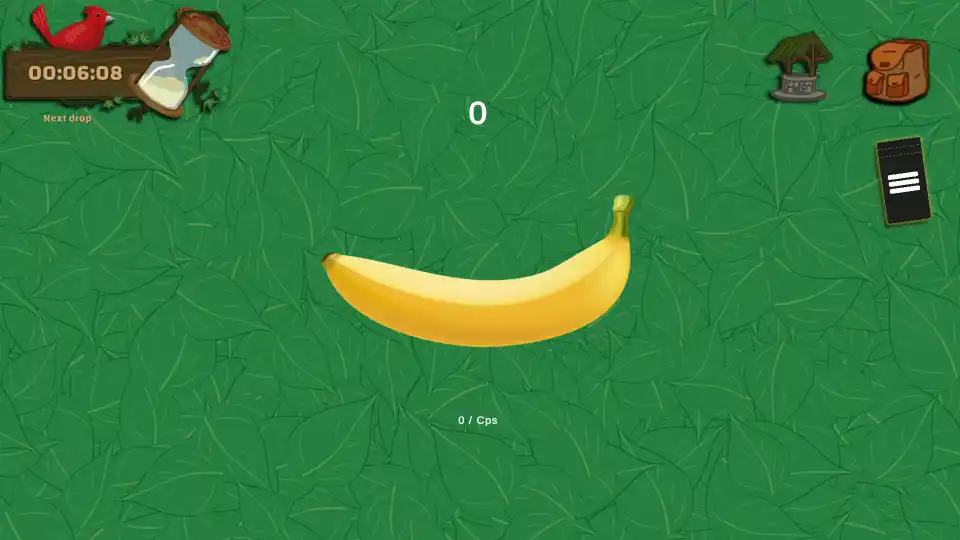The charmingly simple yet addictive idle game Banana has captured the attention of many, and for dedicated achievement hunters, it presents a unique set of challenges. Some of the game’s achievements, particularly those related to accumulating large numbers of “calories” or performing a specific number of “exchanges,” can be a significant grind.
Table of Contents
- 1.1 Crucial Disclaimer: Read This Before You Begin!
- 1.2 The Foundation: How and Where Banana Stores Your Data
- 1.2.1 Understanding the Steam UserData Folder
- 1.3 The Step-by-Step Guide to Editing Your Save Files
- 1.3.1 Step 1: THE MOST IMPORTANT STEP – Back Up Your Save Folder!
- 1.3.2 Step 2: Editing for the ‘Calories’ Achievement
- 1.3.3 Step 3: Editing for the ‘Exchange’ Achievement
- 1.4 Troubleshooting Common Issues
- 1.4.1 What if the ‘exchange_count’ File is Missing?
- 1.4.2 What if Steam Cloud Overwrites My Changes?
For PC players who are comfortable with navigating their computer’s file system, there is an advanced method to speed up this process by directly editing the local files where your game’s progress is stored.
This guide will provide a detailed, step-by-step walkthrough on how to locate and safely edit your Banana save files to help you unlock these specific achievements. We will cover the exact file paths, what to change, and how to troubleshoot common issues that may arise.
Crucial Disclaimer: Read This Before You Begin!
Warning: Editing your game’s save files can be risky. This process involves directly modifying the data that tracks your in-game progress. If done incorrectly, it could lead to save file corruption, a complete loss of your progress, or other unintended bugs. It is absolutely essential that you back up your save files before making any changes. Proceed at your own risk.
The Foundation: How and Where Banana Stores Your Data
Before you can edit your save files, it helps to understand where they are and why they are stored there. Unlike some games that use complex or encrypted save formats, Banana uses simple, plain-text files to track certain stats, which is what makes this manual editing possible.
Understanding the Steam UserData Folder
Steam creates a special folder on your computer called userdata. This folder contains subfolders for every Steam account that has ever logged into your machine. Inside each account’s folder, Steam creates more subfolders for each game you play, identified by a unique number called an AppID. This is where many games, including Banana, store their cloud-synced save files.
- Your UserID: This is a unique string of numbers that represents your personal Steam account. If you’re the only person who uses your computer, you will likely only see one folder inside
userdata. - The Banana AppID: The unique identifier for Banana on Steam is
2923300. You will find your save files within a folder named after this number.
The Step-by-Step Guide to Editing Your Save Files
This guide will walk you through the process for the “calories” and “exchange” achievements. Remember to follow the steps carefully.
Step 1: THE MOST IMPORTANT STEP – Back Up Your Save Folder!
We cannot stress this enough. Before you open or change a single file, you must create a backup.
- Navigate to your Steam installation directory. A common path is
C:\Program Files (x86)\Steam\. - Open the
userdatafolder. - Open the folder corresponding to your UserID.
- Find and open the folder named
2923300. - You will see a folder inside named
remote. This is your save folder. - Right-click the
remotefolder and select “Copy.” - Paste the folder somewhere safe, like your desktop. You now have a complete backup in case anything goes wrong.
Step 2: Editing for the ‘Calories’ Achievement
This achievement likely requires you to reach a very high number of “calories.”
- Open the
remotefolder you located in the previous step. - Find the file named
calories.txt. - Right-click the file and open it with a simple text editor like Notepad.
- Inside, you will see a number. Delete the existing number and replace it with a very large number (for example,
999999999) or the specific amount required for the achievement if you know it. - Go to File > Save and close the text editor.
Step 3: Editing for the ‘Exchange’ Achievement
This achievement requires you to perform five exchanges.
- In the same
remotefolder, look for a file namedexchange_count. Note that this file may not have a.txtextension. - Right-click the file and open it with Notepad.
- You will see a number inside. Delete it and replace it with the number
5. - Go to File > Save and close the text editor.
After you have made these changes, you can launch Banana. The game should read the new values from the files, and the corresponding achievements should unlock.
Troubleshooting Common Issues
Sometimes things don’t go as planned. Here are a couple of common issues you might encounter and how to solve them.
What if the ‘exchange_count’ File is Missing?
If you have never performed an exchange in the game, the exchange_count file may not exist yet. You have two options:
- The Safe Method: Launch the game and perform at least one exchange. This will force the game to create the
exchange_countfile in yourremotefolder. You can then close the game and follow Step 3 as normal. - The Manual Method: You can create the file yourself. Inside the
remotefolder, right-click, select “New > Text Document.” Name the new fileexchange_count. Make sure you delete the.txtextension if it’s visible. Open the new file, type the number5inside, and save it.
What if Steam Cloud Overwrites My Changes?
Steam Cloud is designed to keep your save files synced, which can sometimes interfere with manual edits. If you launch the game and find your changes have been reverted, Steam Cloud may have replaced your edited local file with the older version from the cloud. To prevent this:
- Right-click Banana in your Steam library and go to Properties.
- In the “General” tab, disable Steam Cloud synchronization for the game.
- Make your edits to the files as described above.
- Launch the game. The achievements should pop.
- You can then close the game and re-enable Steam Cloud. When prompted, you should choose to upload your local files to the cloud, which will save your new progress.
By following these advanced steps, you can take direct control of your game’s data to help complete your achievement collection. Remember to always be careful when editing files and to keep your backups safe.
- Wobbly Life: How to Find the Secret Free Motorcycle
- Femboy Futa House – How to Open the Phone and Solve Missing Icon Issues
- Deep Rock Galactic: Survivor – The Ultimate Hazard 5 Strategy Guide
- Deep Rock Galactic: Survivor – A Complete Guide to All Achievements
- Mars Attracts – Save File Location
- Arena Breakout: Infinite How to Play 4:3 Stretched Resolution (Nvidia & Amd Guide)
- Arena Breakout: Infinite – How to Boost FPS/Performance