It’s a common and frustrating problem: you have a powerful PC with components like an RTX 4080 and a 7800X3D, yet Battlefield 2042 performs poorly with severe stuttering and low FPS. When lowering in-game settings and updating drivers don’t work, the cause can often be found not in the game itself, but in the launcher it runs from—the EA App.
Table of Contents
Background features within the EA App, such as the in-game overlay and video autoplay, can consume valuable system resources and create conflicts that cripple game performance. Disabling them is a simple and highly effective way to reclaim your frames.
The Solution: Disable Overlay and Autoplay
To ensure the EA App is using the minimum resources necessary while you play, you should disable two key features: the In-Game Overlay and the Accessibility Autoplay function.
- In-Game Overlay: While it provides social features, the overlay runs a separate process on top of your game, consuming CPU and memory. It can also interfere with the graphics driver, leading to performance issues.
- Accessibility Autoplay: This feature automatically plays videos in the background on Game Hubs within the EA App. Even if the app is minimized, this can use CPU and network resources that your game could be using.
How to Disable These Features in the EA App
Follow these steps to turn off both settings for a potential performance boost. The image you provided shows the correct final state for both toggles.
- Open the EA App.
- Click the menu icon (three horizontal lines) in the top-left corner and select
Settings. - In the
Applicationtab, scroll to the In-game overlay section. - Click the toggle to turn OFF the “Enable in-game overlay” option.
- Scroll further down to the Accessibility section.
- Click the toggle to turn OFF the “Enable autoplay” option.
Your settings should now look like the image below, with both toggles set to the left (off).
After applying these changes, restart Battlefield 2042 completely. You should notice a more stable and higher frame rate during gameplay.
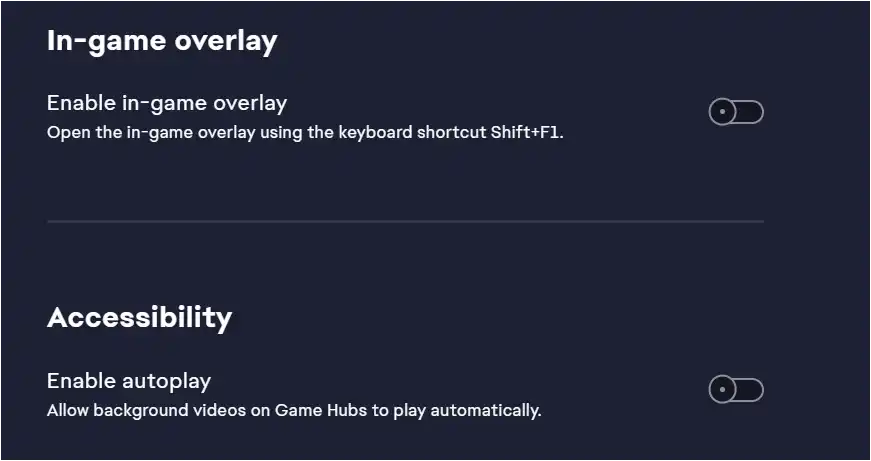
Other Key Performance Tweaks
If your performance is still not where it should be, here are some other critical fixes to try.
| Tweak | Reason |
| Update Graphics Drivers | A clean installation of the latest drivers from NVIDIA or AMD ensures maximum compatibility and performance. |
| Use Exclusive Fullscreen | In the game’s video settings, choose “Fullscreen” instead of “Borderless” or “Windowed.” This gives the game exclusive control over your display, improving performance. |
| Verify Game Files | In the EA App, find Battlefield 2042 in your library, click the Manage button, and select “Repair.” This will fix any corrupted game files. |
| Clear the Shader Cache | Old or corrupt shader files can cause stuttering. Deleting them forces the game to create new ones. You can find the cache folder at the path below. |
You can safely delete the files inside this folder while the game is closed:
- C:\Users[YourUsername]\Documents\Battlefield 2042\cache</
By stripping the EA App down to its essential functions, you eliminate potential conflicts and free up system resources, allowing your high-end hardware to run Battlefield 2042 smoothly as intended.
More Topics
- Battlefield 6 Beta – How to Get Early Access (Free)
- Artist Impact – Guide to Combat, Character, RPG, AI Threats
- Fortnite Past: Chapter 1 Season 5 is Back! New Locations, Loot, and Battle Pass Guide
- Lazlo’s Absence in GTA 6
- Mecharashi – How to Plan Your Pulls (First 6-Month Banner Guide)
- WUCHANG: Fallen Feathers – How to Fix DLSS Blurry
- WUCHANG: Fallen Feathers – How To Beat the First Boss

