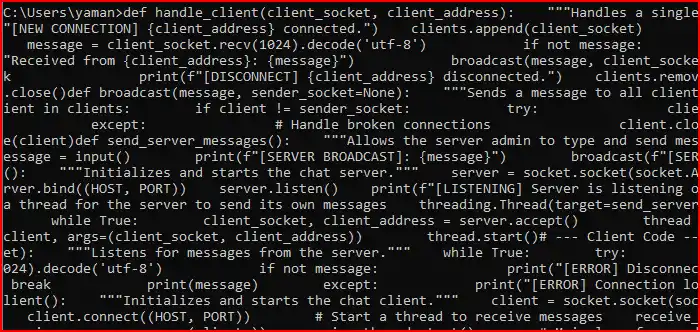Real-time communication is at the heart of the modern internet, from instant messaging to live gaming. Building your own chat application is a classic project that provides a fantastic introduction to the world of network programming. This guide will walk you through creating a simple but functional multi-client chat system using only Python’s powerful built-in libraries. 🐍
Table of Contents
We’ll be using two key modules: socket, which allows us to establish the network connections (like digital phone lines), and threading, our secret weapon for handling multiple client conversations at once without our server getting overwhelmed. By the end, you’ll have a solid foundation for building even more complex network applications.
What You’ll Need
To follow along, you should have a few things ready. Don’t worry if you’re not an expert—the core concepts will be explained as we go.
- Knowledge: A solid grasp of Python fundamentals is essential, including functions, loops, and basic error handling (
try...except). Familiarity with networking concepts like TCP/IP is helpful but not required. - Tools:
- Python 3: Ensure Python 3 is installed on your system. You can check by running
python3 --versionin your terminal. - A Code Editor: A tool like Visual Studio Code is highly recommended. It’s free, powerful, and has excellent Python support.
- A Terminal: You’ll need a standard terminal to run both the server and the client scripts.
- Python 3: Ensure Python 3 is installed on your system. You can check by running
Understanding the Architecture
Our chat application has two main parts: a single server and multiple clients. They work together like a switchboard operator connecting callers.
- The Server’s Job 🖥️: The server is the central hub. Its primary tasks are to:
- Listen: It starts up and patiently waits for new clients to knock on its digital door.
- Connect: When a new client connects, the server accepts it and adds it to a list of active participants.
- Broadcast: When the server receives a message from any client, its job is to immediately relay (or “broadcast”) that message to every other connected client.
- The Client’s Job ⌨️: The client is the program each user runs. Its job is simpler:
- Connect: It dials up the server’s address to establish a connection.
- Send: It takes the user’s typed input and sends it across the network to the server.
- Receive: It simultaneously listens for incoming messages broadcast by the server and prints them to the screen for the user to see.
- The Magic of Multithreading 🧵: How can the server listen for new connections, receive a message from Client A, and broadcast it to Clients B and C, all at the same time? The answer is multithreading. For every client that connects, our server will spawn a new, dedicated thread to handle all communication with that specific client. This prevents the entire application from freezing while waiting for one person to type a message, enabling smooth, real-time conversation.
The Complete Chat Application Code
The entire application can be written in a single Python file. This script is designed to be versatile—you can run it as either the server or a client based on your input when you start it.
Save the following code as chat.py:
Python
# chat.py
import socket
import threading
# --- Server Code ---
def handle_client(client_socket, client_address):
"""Handles a single client connection."""
print(f"[NEW CONNECTION] {client_address} connected.")
clients.append(client_socket)
while True:
try:
message = client_socket.recv(1024).decode('utf-8')
if not message:
break
print(f"Received from {client_address}: {message}")
broadcast(message, client_socket)
except:
break
print(f"[DISCONNECT] {client_address} disconnected.")
clients.remove(client_socket)
client_socket.close()
def broadcast(message, sender_socket=None):
"""Sends a message to all clients except the sender."""
for client in clients:
if client != sender_socket:
try:
client.send(message.encode('utf-8'))
except:
# Handle broken connections
client.close()
clients.remove(client)
def send_server_messages():
"""Allows the server admin to type and send messages."""
while True:
message = input()
print(f"[SERVER BROADCAST]: {message}")
broadcast(f"[SERVER]: {message}")
def start_server():
"""Initializes and starts the chat server."""
server = socket.socket(socket.AF_INET, socket.SOCK_STREAM)
server.bind((HOST, PORT))
server.listen()
print(f"[LISTENING] Server is listening on {HOST}:{PORT}")
# Start a thread for the server to send its own messages
threading.Thread(target=send_server_messages, daemon=True).start()
while True:
client_socket, client_address = server.accept()
thread = threading.Thread(target=handle_client, args=(client_socket, client_address))
thread.start()
# --- Client Code ---
def receive_messages(client_socket):
"""Listens for messages from the server."""
while True:
try:
message = client_socket.recv(1024).decode('utf-8')
if not message:
print("[ERROR] Disconnected from server.")
break
print(message)
except:
print("[ERROR] Connection lost.")
break
def start_client():
"""Initializes and starts the chat client."""
client = socket.socket(socket.AF_INET, socket.SOCK_STREAM)
client.connect((HOST, PORT))
# Start a thread to receive messages
receive_thread = threading.Thread(target=receive_messages, args=(client,))
receive_thread.start()
# Main loop for sending messages
while True:
message = input()
client.send(message.encode('utf-8'))
# --- Configuration and Main Execution ---
HOST = '127.0.0.1' # Localhost
PORT = 5555
clients = []
if __name__ == "__main__":
choice = input("Start as server (s) or client (c)?: ").strip().lower()
if choice == 's':
start_server()
elif choice == 'c':
start_client()
else:
print("Invalid choice. Please enter 's' or 'c'.")
Let’s Bring It to Life: A Step-by-Step Test Run 🚀
Now for the fun part! We’ll run the server and two clients to see our chat room in action. This will require three separate terminal windows.
Step 1: Start the Server In your first terminal, run the script and choose to start it as a server.
Bash
$ python3 chat.py
Start as server (s) or client (c)?: s
[LISTENING] Server is listening on 127.0.0.1:5555
The server is now live and waiting for connections.
Step 2: Start the First Client Open a second terminal window, run the script again, but this time as a client.
Bash
$ python3 chat.py
Start as server (s) or client (c)?: c
Go back to your server terminal. You should see a new connection message: [NEW CONNECTION] ('127.0.0.1', 51234) connected. (The port number will vary).
Step 3: Start the Second Client Open a third terminal window and start one more client, just like in the previous step. Your server terminal will now show two active connections.
Step 4: Chat Between Clients You now have a two-person chat room!
- In the first client’s terminal, type
Hello from Client 1!and press Enter. - Look at the second client’s terminal. The message will appear instantly!
- Now, reply from the second client’s terminal with
Hi back from Client 2!. - The message will appear in the first client’s terminal.
Step 5: Send a Server Message The server administrator can also participate.
- Go to the server terminal window.
- Type
This is a message from the server!and press Enter. - This message will be broadcast to both client terminals, prefixed with
[SERVER].
Conclusion and Next Steps
Congratulations! You’ve successfully built and tested a real-time chat application in Python. This project, while simple, demonstrates the fundamental power of socket programming for networking and multithreading for concurrency.
This code is an excellent educational foundation. If you want to take it further, consider adding features like:
- Usernames: Prompt clients for a name upon connecting.
- A GUI: Use a library like Tkinter or PyQt to build a graphical user interface.
- Error Handling: Make the code more robust against unexpected disconnects.
- Security: For a real-world application, you would need to implement encryption to protect messages in transit.
By understanding these core mechanisms, you’ve gained practical experience that can be applied to a wide range of more advanced networking projects.
- A Practical Guide to Strace in Linux: Debugging the Undebuggable
- A Guide to PostgreSQL – How to Optimize Database Performance
- A Guide to Regex – How to Use Regular Expressions with grep
- A Guide to DNF – How to Manage Software Packages in Fedora
- A Beginner’s Guide to Godot – How to Start Developing Video Games
- An Introduction to Ansible – How to Automate Your System Administration
- A Guide to iperf3 – How to Test Your Network Performance