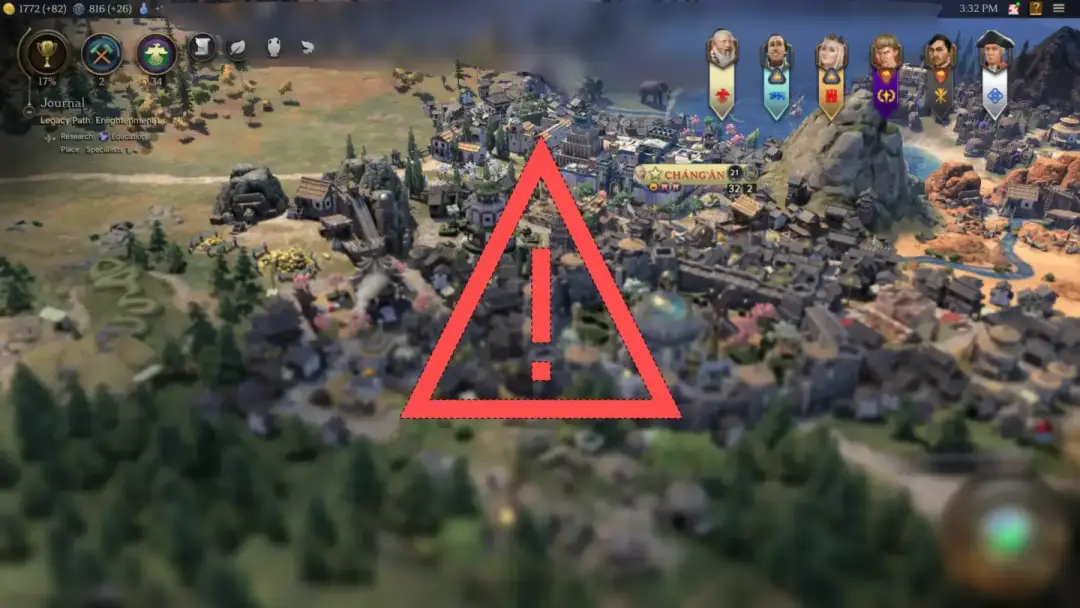Following the recent Windows 11 24H2 update, some players have reported technical issues with Sid Meier’s Civilization V on Steam, including the game failing to launch and experiencing in-game performance problems like stuttering and late frame loading. This guide provides a step-by-step process to resolve these issues.
Table of Contents
Part 1: How to Fix the Game Failing to Launch
If Civilization V will not start after the Windows update, try the following solutions in order.
1. Reinstall the Game (Confirmed Fix)
- The most straightforward solution, confirmed to work by users, is to uninstall Civilization V completely from your Steam library and then reinstall it. This often resolves file conflicts caused by the OS update.
2. Run the .exe File as an Administrator
- Open File Explorer and navigate to your Steam installation folder. The default path is typically: C:\Program Files (x86)\Steam\steamapps\common\Sid Meier’s Civilization V
- Find the main application file (e.g., CivilizationV.exe).
- Right-click the file and select “Run as administrator.”
3. Use Windows Compatibility Mode
- Navigate to the same
.exefile as above. - Right-click the file and go to Properties > Compatibility.
- Check the box for “Run this program in compatibility mode for:” and select Windows 7 or Windows 8 from the dropdown menu. Click Apply.
Part 2: How to Fix In-Game Performance Issues (Stuttering, Low FPS)
If reinstalling the game allows it to launch but you experience new performance issues, follow these steps.
1. Restart Your Computer (Confirmed Fix)
- After reinstalling the game, a simple but effective solution is to perform a full system restart. This resolved the performance issues for users who encountered them after the update.
2. Update Your Graphics Drivers
- Visit the official website for your graphics card manufacturer (NVIDIA, AMD, or Intel).
- Download and install the latest drivers that are certified as compatible with the Windows 11 24H2 update.
3. Lower In-Game Graphics Settings
- Launch the game and go to the graphics settings menu.
- Try lowering demanding options such as Anti-Aliasing, Shadows, and Texture Quality to see if performance improves.
4. Disable the Steam Overlay
- In your Steam client, go to Settings > In-Game.
- Uncheck the box next to “Enable the Steam Overlay while in-game.”
More Topics
- RTKVHD64.sys – How to Uninstall The Realtek Audio Driver
- How to Fix Windows 11 Update Installation Failures
- How to Fix Wi-Fi Connection Problems in Windows 11
- How to Fix Performance Issues and Speed Up a Slow Windows 11 PC
- How to Customize the Start Menu and Taskbar in Windows 11
- Canva Integrates Directly with ChatGPT and Other AI Assistants
- A Guide to Toyota’s 2025 Hybrid Electric Vehicles (HEV)