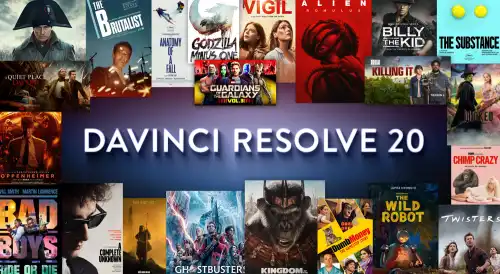Today, you don’t need expensive and complicated software to transform your video clips into something spectacular. With just a computer and a bit of creativity, you can add professional-looking effects, improve audio, and even generate automatic subtitles. For my video projects, I use DaVinci Resolve 20, one of the most complete and powerful free programs available.
Table of Contents
DaVinci Resolve is used by professionals but is accessible enough for beginners, offering powerful tools for every stage of post-production: from editing to audio and visual effects. The latest version has integrated fantastic new AI-based features that can automatically create a timeline from a script or improve audio with an assistant.
In this guide, I’ll show you how I use these tools to add a realistic smoke effect to a simple outdoor video. It’s a great way to see how technology can turn an amateur video into something truly surprising.
📥 Step 1: Getting the Software and VFX Assets
First, I need to install DaVinci Resolve. I download the free version from the official Blackmagic Design website. The site requires a quick, free registration before the download begins. The installation process is straightforward; I just follow the on-screen instructions, and soon the program is ready to go.
Next, I need some special effects. I use the website FXelements, which offers hundreds of free, realistic simulations like fire, smoke, and clouds after a simple registration. For this tutorial, I downloaded a free 4K smoke effect called ‘Smoke Plume-006’ in the ProRes format.
🎬 Step 2: Setting Up the Project and Timeline
With my assets ready, I launch DaVinci Resolve and start a new project. The first thing I do is import my video clips. I drag my main video (a shot of a cabin in the woods) and the smoke effect I downloaded into the ‘Media Pool’ area on the left.
Then, I switch to the ‘Edit’ page by clicking the icon at the bottom of the screen. I drag my main video clip from the Media Pool down into the timeline. This will be my base layer, on track ‘Video 1’.
Next, I drag the smoke effect clip onto the timeline as well, placing it on the track directly above my main video (‘Video 2’). This creates a second layer, allowing me to overlay the smoke on top of the original footage. For those new to video editing, understanding different tools like Premiere Rush vs DaVinci Resolve can be very helpful.
✨ Step 3: Positioning and Exporting the Final Video
The smoke effect is now on the timeline, but I need to position it correctly. I can drag the smoke clip left or right to time its appearance perfectly with the main video. To adjust its size and position on the screen, I select the smoke clip on the timeline (‘Video 2’) and use the ‘Inspector’ panel on the top right.
In the Inspector, I can change the ‘Zoom’ to make the smoke bigger or smaller and adjust the ‘Position’ X and Y values to place it exactly where I want it, for example, coming out of the cabin’s chimney.
Once I’m happy with the result, it’s time to export. DaVinci Resolve has a convenient ‘Quick Export’ button at the top of the screen. I click it, choose a preset format like H.264 for YouTube, and export my final video. It’s that simple to add a professional touch to any project. If you’re looking for more ways to automate your creative workflow, learning how to create music with AI is another fascinating area to explore.
More Topics
- Windows 11 – How to Monitor Your PC’s RAM
- Motorola Razr 60 – A Guide to the New Foldable with Moto AI
- Lenovo ThinkCentre Neo 50a – A Guide to the All-in-One PC
- Amazon Fire TV Stick – How Piracy and Sideloading Are Being Blocked
- Ring Cams – How to Use the New ‘Video Descriptions’ AI Feature
- How to Turn a Travel Itinerary into an Animated Map Video
- Nothing Phone 3 – A Guide to Specs, Features, and Price