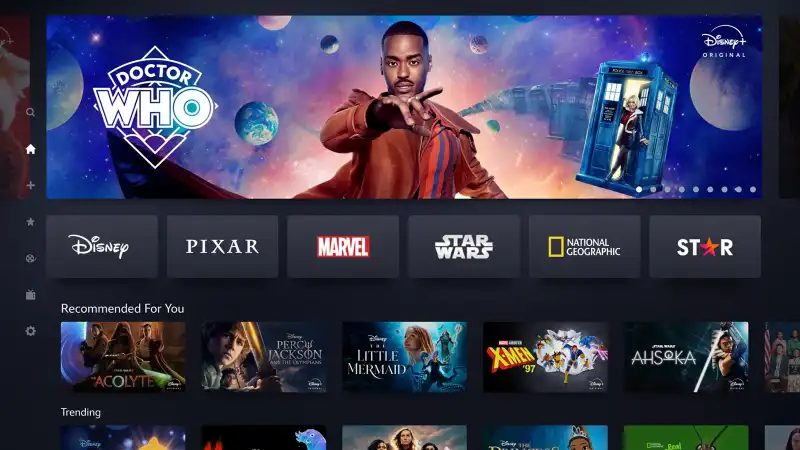Disney+ offers a massive library of content, but there may come a time when you decide to take a break, whether to save money or because you’ve binge-watched all your favorite shows. I’ve gone through the process myself, and in this guide, I’ll show you exactly how to cancel or temporarily pause your Disney+ subscription without any hassle or unexpected charges.
Table of Contents
The process for canceling your subscription varies slightly depending on where you signed up—directly on the Disney+ website, through Apple, Google, or another provider. It’s important to remember that you need to cancel at least 24 hours before your renewal date to avoid being charged for the next billing cycle.
Even after you cancel, you’ll still have access to the service until the end of your current paid period.
💻 How to Cancel a Subscription Made on the Website
If you subscribed directly through the Disney+ website, like I did, the process is very straightforward. I just need to use a web browser on a computer or mobile device.
Here are the steps:
- I go to the Disney+ website and log in to my account.
- I click on my profile icon in the top-right corner and select ‘Account’ from the dropdown menu.
- In the ‘Subscription’ section, I click on my current plan and then click the ‘Cancel Subscription’ button at the bottom.
- I follow the on-screen prompts to confirm my decision and wait for a confirmation email to arrive in my inbox.
If you subscribed through a different service, such as Apple, you’ll need to manage the subscription through your device’s settings. For iOS, go to Settings, tap your name, and then ‘Subscriptions’ to find and cancel Disney+. For Android users, the process is similar through the Google Play Store under ‘Payments & subscriptions’.
⏸️ How to Pause Your Subscription Instead of Canceling
If you’re not ready to say goodbye permanently, Disney+ offers a great alternative: you can pause your monthly subscription. I find this useful when I know I won’t be watching for a while but plan to come back. This option is only available for monthly plans managed directly through Disney+.
To pause my subscription, I follow the same initial steps as canceling. In the ‘Subscription’ details page, instead of canceling, I select the option PAUSE SUBSCRIPTION. I can then choose the duration of the pause and confirm. The pause will take effect at the start of the next billing cycle, and my account will be temporarily suspended without charges until the period ends.
🗑️ How to Permanently Delete Your Disney+ Account
After canceling my subscription, I also have the option to permanently delete my entire Disney+ account. It’s important to understand that this action is irreversible and will erase all my data, including my email, profile preferences, and viewing history. If I ever want to use Disney+ again, I’ll have to create a brand-new account.
To delete the account, I go to the ‘Account’ page and select ‘Delete Account’ under the ‘Settings’ section. If you don’t see the option, make sure your subscription is fully canceled first. After confirming, I receive a verification code via email to finalize the deletion. For more tips on managing online accounts, you might find this guide on securing your Facebook profile useful.
More Topics
- Windows 11 – How to Monitor Your PC’s RAM
- Motorola Razr 60 – A Guide to the New Foldable with Moto AI
- Lenovo ThinkCentre Neo 50a – A Guide to the All-in-One PC
- Amazon Fire TV Stick – How Piracy and Sideloading Are Being Blocked
- Ring Cams – How to Use the New ‘Video Descriptions’ AI Feature
- How to Turn a Travel Itinerary into an Animated Map Video
- Nothing Phone 3 – A Guide to Specs, Features, and Price