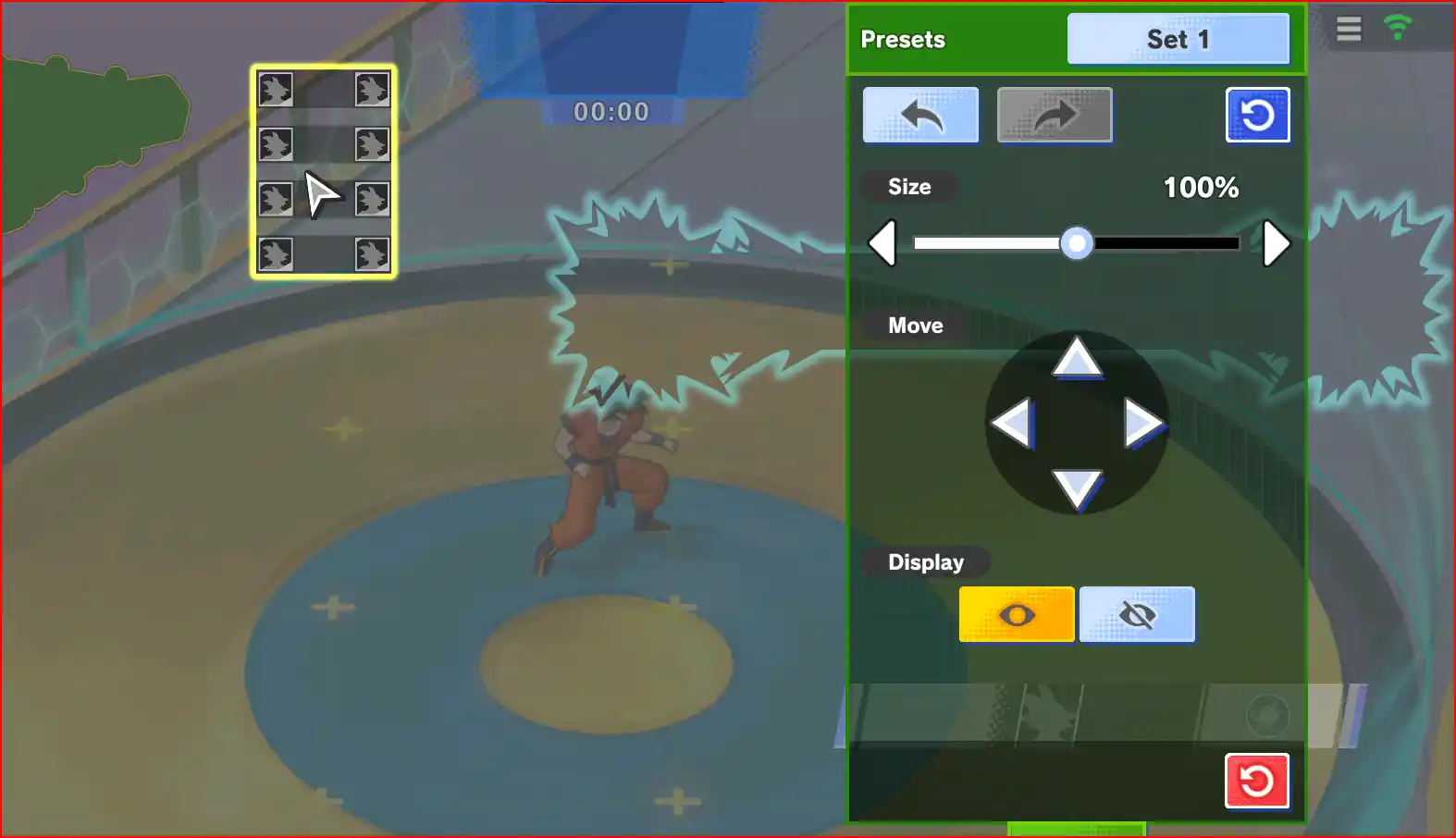Dragon Ball Gekishin Squadra gives you full control over your on-screen display, allowing you to move, resize, and hide most UI elements. Creating a custom Heads-Up Display (HUD) can help you keep important information exactly where you want it.
Accessing the Screen Layout Editor
Follow these simple steps to get to the customization screen:
- Open the main game menu and go to Settings.
- Navigate to the Mouse-Keyboard and Controller section.
- Find the option labeled “Customize Screen Layout” and click the “Settings” button next to it.

[Image showing the “Customize Screen Layout” button in the Display Settings menu]
Using the Customization Tools 🎨
Once you enter the layout editor, you’ll see your current HUD with a grid overlay. Here’s how to use the tools to create your perfect setup:
- Select an Element: Click on any UI element you want to change, such as the minimap, your skill bar, or the ally portraits on the side of the screen.
- Use the Control Panel: When you select an element, a control panel will appear on the right side of the screen with several options:
- Move: Use the directional arrows in the panel (or simply drag with your mouse) to move the element to a new position on the screen.
- Size: Adjust the slider to make the selected element larger or smaller, from tiny to 100% of its original size.
- Display: Use the “eye” icon to toggle the visibility of an element. If there’s something on screen you don’t want to see, you can simply hide it.
- Presets: You can save multiple layouts. Once you have a setup you like, you can save it as a Preset (e.g., Set 1). This allows you to create different HUDs for different characters or situations and switch between them easily.
- Undo/Redo/Reset: Don’t worry about making a mistake. You can easily undo your last change or reset the entire layout back to the default.
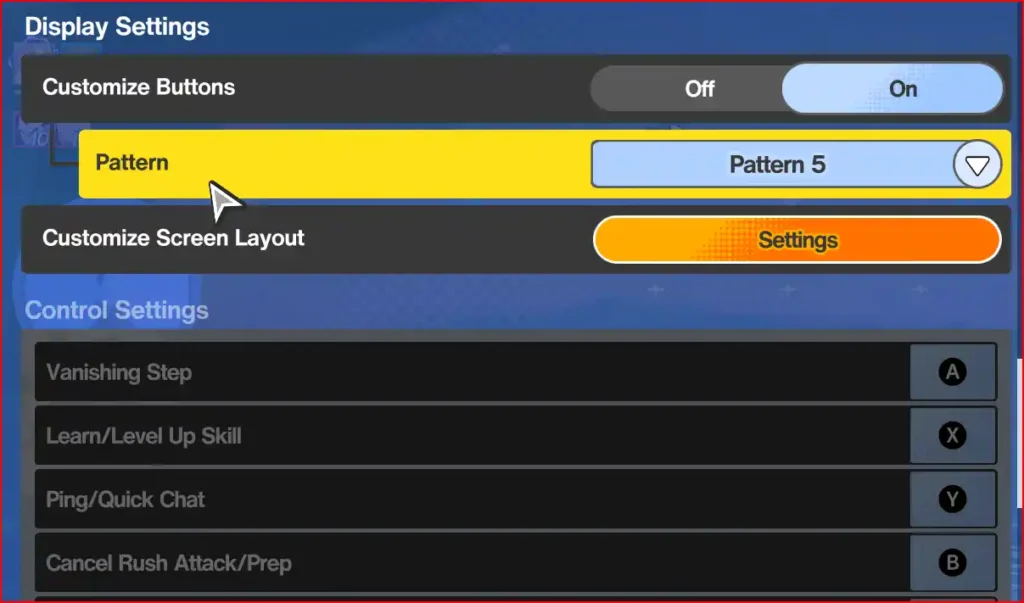
Take some time to experiment with the layout editor to create a screen that feels comfortable and gives you the best tactical advantage during a match.