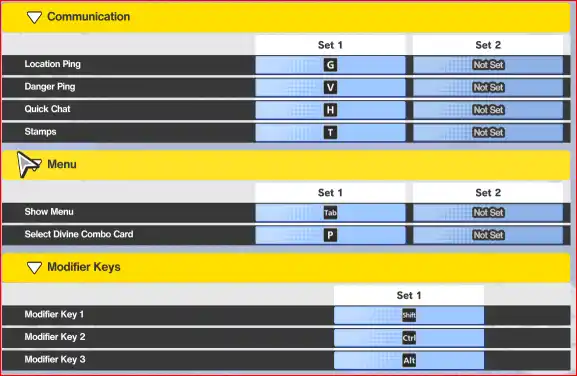Welcome to the ultimate controls guide for DRAGON BALL GEKISHIN SQUADRA! Whether you’re fighting on a keyboard and mouse or a controller, this guide covers all the default keybindings and essential gameplay settings to help you customize your experience and dominate the battlefield.
Table of Contents
- 1.1 Keyboard & Mouse Controls ⌨️🖱️
- 1.1.1 Movement & Hero Actions
- 1.1.2 Skills & Attacks (Quick Cast Defaults)
- 1.1.3 Leveling Up Skills
- 1.1.4 Camera & Communication
- 1.2 Controller Layout (Default Xbox) 🎮
- 1.2.1 Combat & Skills
- 1.2.2 Utility & Menu Controls
- 1.3 Key Gameplay Settings Explained
- 1.3.1 Quick Cast Settings
- 1.3.2 Input Settings
- 1.3.3 Rush Attack Settings
Keyboard & Mouse Controls ⌨️🖱️
Here are the default keybindings for PC players.
Movement & Hero Actions
| Action | Key |
| Move Forward | W |
| Move Left | A |
| Move Backward | S |
| Move Right | D |
| Rush Attack | Right Mouse Button |
| Vanishing Step | F |
| Cancel Skill | C |
| Transform | X |
| Recall | B |
Skills & Attacks (Quick Cast Defaults)
This is the default scheme for using your abilities.
| Action | Key |
| Skill 1 | Left Mouse Button |
| Skill 2 | Shift + Left Mouse Button |
| Skill 3 | Shift + Right Mouse Button |
| Super Attack | Middle Mouse Button |
| Helper | R |
Leveling Up Skills
| Action | Key |
| Level Up Skill 1 | 1 |
| Level Up Skill 2 | 2 |
| Level Up Skill 3 | 3 |
| Level Up Super Attack | 4 |
Camera & Communication
| Action | Key |
| Center Camera on Self | Q |
| Switch Camera Lock | Y |
| Select Ally Hero 1 / 2 / 3 | F2 / F3 / F4 |
| Map Scroll Up / Down / Left / Right | Arrow Keys |
| Location Ping | G |
| Danger Ping | V |
| Quick Chat | H |
| Stamps | T |
| Show Menu | Tab |
| Select Divine Combo Card | P |
Controller Layout (Default Xbox) 🎮
Here is the standard layout for players using an Xbox-style controller.
Combat & Skills
| Action | Button |
| Skill 1 | RB |
| Skill 2 | RT |
| Skill 3 | LT |
| Super Attack | LT + RT |
| Vanishing Step | B |
| Cancel Rush Attack / Prep | A |
| Learn / Level Up Skill | Y |
| Ping / Quick Chat | X |
Utility & Menu Controls
| Action | Button |
| Camera Control | LB |
| Transform / Respond | D-Pad Up |
| Select Divine Combo Card | D-Pad Left |
| Recall | D-Pad Down |
| Helper | D-Pad Right |
| Stamps | D-Pad Right (likely in a combo) |
| Toggle Menu | Menu Button (Hamburger) |
Key Gameplay Settings Explained
Beyond keybindings, these settings in the options menu can significantly change how the game feels.
Quick Cast Settings
- Quick Cast / Normal Cast: You can set all skills to either Quick Cast (activates on key press) or Normal Cast (shows a targeting indicator first) with the buttons at the top of this menu.
- Automatic Skill Activation: A crucial tip from the menu: “If you hold down one skill key and then press another, the first skill will automatically activate.” This allows for faster combos.
Input Settings
- Camera Speeds: Sliders are available to adjust Mouse and Keyboard camera sensitivity.
- Activate Skill/Helper on HUD: Toggling this On likely allows you to click the skill icons on your screen to activate them.
- Directional Vanishing Step: When On, your Vanishing Step will go in the direction you are currently moving.
- Double-Input Vanishing Step: When On, you can likely perform a Vanishing Step by double-tapping a movement key.
Rush Attack Settings
These settings control the targeting behavior of your basic Rush Attack.
- Lock to Target: Toggling On will make your Rush Attacks stick to a single enemy.
- Priority Conditions: This dropdown lets you choose your default target. The default is Nearest, but you can likely change this to target low-health enemies or other priorities.
- Rush Attack Hold: Toggling On means you can hold down the Rush Attack button to attack continuously instead of repeatedly tapping it.