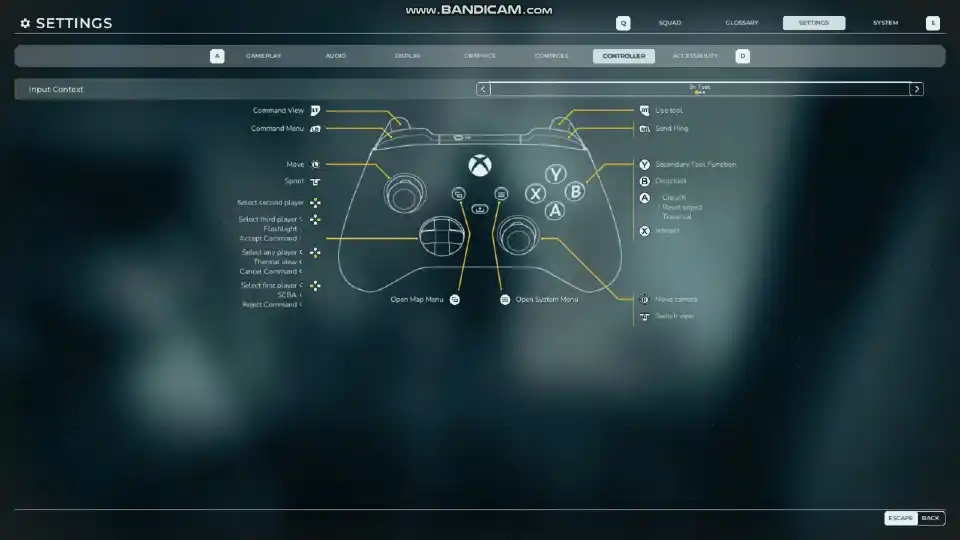Welcome, rookie, to the intense and demanding world of Firefighting Simulator: Ignite. Before you can tackle raging infernos and save lives, your first and most crucial task is to master your equipment, and that starts with the controls. The game features a deep and complex control scheme with context-sensitive inputs for on-foot actions, vehicle operation, and aerial ladder mechanics.
Table of Contents
- 1.1 Section 1: Essential Control Settings
- 1.1.1 Sensitivity and Axis Inversion
- 1.1.2 Hold vs. Toggle: A Key Gameplay Decision
- 1.2 Section 2: Keyboard and Mouse Controls & Rebinding
- 1.2.1 Default Keyboard & Mouse Layout
- 1.3 Movement & Interaction ⌨️
- 1.4 Commands & Tools
- 1.5 Vehicle Controls 🚒
- 1.6 Aerial Ladder Controls Ladder
- 1.7 On Foot Controller Layout 🎮
- 1.8 In Vehicle Controller Layout 🚒
- 1.9 In Aerial Controller Layout Ladder
- 1.10 Section 3: Understanding the Controller Layouts
This guide will serve as your complete and detailed breakdown of every control setting, keybinding, and controller layout in the game. We’ll cover the default keyboard and mouse layout, provide a deep dive into the context-sensitive controller schemes, and offer expert recommendations on how to customize your settings for optimal performance, comfort, and efficiency on the fireground.
Section 1: Essential Control Settings
Before you start rebinding keys, it’s a good idea to visit the main Controls menu and dial in the settings that affect the overall feel of the game.
Sensitivity and Axis Inversion
The game offers a full suite of sensitivity sliders for both mouse and controller, allowing you to independently adjust the horizontal and vertical look speeds, as well as the sensitivity when using the map or command menus. It is highly recommended that you spend some time in the training area to fine-tune these settings to your personal preference.
You can also invert the vertical and horizontal axes for both mouse and controller. If you’re accustomed to “flight stick” style controls where pushing forward looks down, you can enable inversion here.
Hold vs. Toggle: A Key Gameplay Decision
One of the most important personal preference settings can be found at the bottom of the main Controls menu. You can change the behavior of three key actions:
- Crouch Mode (Toggle / Hold): “Toggle” means you press the crouch key once to crouch and again to stand up. “Hold” means you must hold the key down to remain crouched. For long periods of stealthy movement, Toggle is often more comfortable and reduces hand strain.
- Sprint Mode (Toggle / Hold): Similar to crouch, “Toggle” allows you to press the sprint key once to start running, while “Hold” requires you to keep it pressed.
- Extinguishing Mode (Toggle / Hold): This setting affects how you operate your hose. With Hold selected, you must hold down the “Use tool” button to keep spraying water. This can feel more immersive and gives you finer control over water conservation. With Toggle, you can click once to start spraying and click again to stop, which can be much more comfortable during long fire suppression tasks where you are hosing down a large area.
Section 2: Keyboard and Mouse Controls & Rebinding
The default keyboard and mouse layout is comprehensive. The game allows you to rebind nearly every action to suit your needs. To rebind a key, simply click on the primary or secondary binding slot and press the new key you wish to assign.
Default Keyboard & Mouse Layout
Movement & Interaction ⌨️
These are the core controls for moving your character and interacting with the world.
| Action | Default Key |
| Move Forward | W |
| Move Left | A |
| Move Backward | S |
| Move Right | D |
| Crouch | Left Ctrl |
| Sprint | Left Shift |
| Traversal (Jump / Vault) | Space Bar |
| Interact | E |
| Use Tool | Left Mouse Button |
| Secondary Tool Function | Right Mouse Button |
| Reset Object | Space Bar |
Commands & Tools
These controls are used for managing your squad and toggling your personal equipment.
| Action | Default Key |
| Select Player 1 / 2 / 3 | 1 / 2 / 3 |
| Select Any Player | 4 |
| Command Menu | Q |
| Command View | Space Bar |
| Send Ping | R |
| Accept Command | 3 |
| Reject Command | 2 |
| Cancel Command | X |
| Push-to-talk | T |
| Flashlight | F |
| SCBA (Breathing Apparatus) | G |
| Thermal View | H |
Vehicle Controls 🚒
These are the bindings used when driving any of the fire trucks.
| Action | Default Key |
| Steer Left / Right | A / D |
| Accelerate / Brake | W / S |
| Parking Brake | Space Bar |
| Exit Vehicle | F |
| Reset Vehicle | R |
| Headlights | F |
| Left / Right Turn Signal | 1 / 2 |
| Hazard Lights | 3 |
| Emergency Lights | 4 |
| Toggle Legend | X |
| Horn | H |
| Yelp (Siren) | Y |
Aerial Ladder Controls Ladder
These controls are used when operating the turntable and ladder of an aerial apparatus.
| Action | Default Key |
| Extend Aerial | X |
| Retract Aerial | Y |
| Rotate Aerial Left / Right | A / D |
| Raise Aerial / Lower Aerial | W / S |
| Use Water Monitor | Left Mouse Button |
| Use Water Monitor (Secondary) | Right Mouse Button |
On Foot Controller Layout 🎮
This is your standard layout for walking around, using tools, and commanding your squad.
| Action | Button |
| Movement & Camera | |
| Move | Left Stick |
| Sprint | Left Stick Click |
| Move Camera | Right Stick |
| Switch View | Right Stick Click |
| Core Actions | |
| Traversal / Crouch / Reset Object | A |
| Drop Tool | B |
| Interact | X |
| Secondary Tool Function | Y |
| Use Tool (e.g., Spray Hose) | Right Trigger (RT) |
| Tools & Equipment | |
| Flashlight | D-Pad Up |
| SCBA (Breathing Apparatus) | D-Pad Down |
| Thermal View | D-Pad Right |
| Commands | |
| Command Menu | Left Trigger (LT) |
| Command View | Left Bumper (LB) |
| Send Ping | Right Bumper (RB) |
| Select Player / Navigate Commands | D-Pad Left |
In Vehicle Controller Layout 🚒
When you are driving a vehicle, the controls switch to this layout.
| Action | Button |
| Driving | |
| Accelerate | Right Trigger (RT) |
| Brake / Reverse | Left Trigger (LT) |
| Steer | Left Stick |
| Move Camera | Right Stick |
| Vehicle Functions | |
| Exit Vehicle | X |
| Reset Vehicle | A |
| Parking Brake | B |
| Horn / Yelp | Y |
| Lights & Sirens | |
| Headlights | D-Pad Up |
| Hazard Lights | D-Pad Down |
| Left Turn Signal | D-Pad Left |
| Right Turn Signal | Right Bumper (RB) |
| Emergency Lights | D-Pad Right |
| Toggle Legend | View Button (Menu) |
In Aerial Controller Layout Ladder
When you are operating the turntable of a ladder truck, the controls switch to this specialized layout.
| Action | Button |
| Aerial Ladder Movement | |
| Raise / Lower Aerial | Left Stick |
| Rotate Aerial | Right Stick |
| Extend Aerial | Y |
| Retract Aerial | A |
| Water Monitor | |
| Use Water Monitor | Right Trigger (RT) & Left Trigger (LT) |
| Other Actions | |
| Exit Aerial Controls | X |
| Modifier (Changes button functions) | B |
| Commands | (Same as “On Foot” Layout) |
Section 3: Understanding the Controller Layouts
The controller scheme is highly dynamic and uses Input Contexts, meaning the buttons change their function based on what you are currently doing. There are three main contexts: On Foot, In Vehicle, and In Aerial.
By taking the time to learn these controls and customize the settings to your liking, you’ll be able to react faster, command your crew more efficiently, and operate your equipment with the precision needed to be a hero.
- Wobbly Life: How to Find the Secret Free Motorcycle
- Femboy Futa House – How to Open the Phone and Solve Missing Icon Issues
- Deep Rock Galactic: Survivor – The Ultimate Hazard 5 Strategy Guide
- Deep Rock Galactic: Survivor – A Complete Guide to All Achievements
- Mars Attracts – Save File Location
- Arena Breakout: Infinite How to Play 4:3 Stretched Resolution (Nvidia & Amd Guide)
- Arena Breakout: Infinite – How to Boost FPS/Performance