This method involves a simple change in the Grounded 2’s configuration file. You will be creating a new file in your game’s directory. This is for the Game Pass version, but the process might be similar for other versions like Steam.
Table of Contents
Getting More FPS
Use launch options:
- -dx11 -d3d11
Step 1
- Press Win + R and type “%localappdata%”
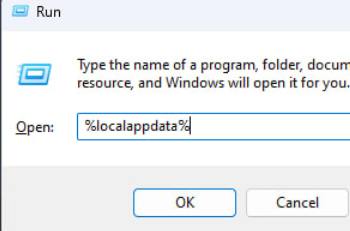
Step 2
- Go to Augusta\Saved\Config\WinGRTS
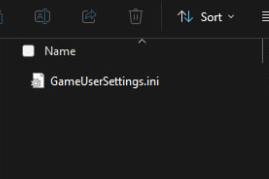
Step 3
- Create Engine.ini file
Step 4
Add lines to file:
[/script/engine.renderersettings]
r.Lumen.DiffuseIndirect.Allow=0
r.Lumen.DiffuseIndirect.AsyncCompute=0
r.LumenScene.Lighting.AsyncCompute=0
r.Lumen.ScreenProbeGather.AsyncCompute=0
r.FilmGrain=0
r.EnableAsyncComputeVolumetricFog=0
[ConsoleVariables]
r.Lumen.DiffuseIndirect.Allow=0
r.Lumen.DiffuseIndirect.AsyncCompute=0
r.LumenScene.Lighting.AsyncCompute=0
r.Lumen.ScreenProbeGather.AsyncCompute=0
r.FilmGrain=0
r.EnableAsyncComputeVolumetricFog=0 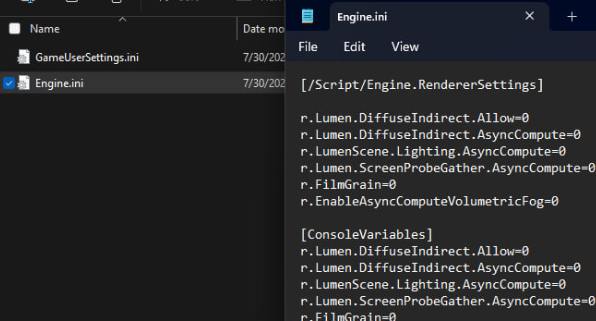
Step 5
- ⬇️Click right click on the file:
- ⬇️Properties
- ✅Read only
- ⬇️Properties
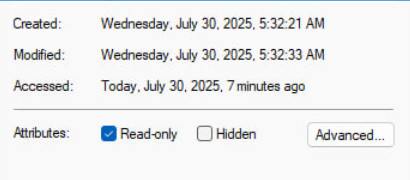
By Fur1mo
- Grounded 2 – Guide to Core Survival, Combat, and Building Fundamentals
- Grounded 2 – 8 Locations for a New Base
- Grounded 2 – How to Switch Arrow Types
- Grounded 2 – How to Unlock Floors and Ceilings
- Grounded 2 – How to Disable DoF and Enable FSR
- Grounded 2 – How to Enable HDR
- The 5 Best (and Worst) Things About Grounded 2 Early Access
