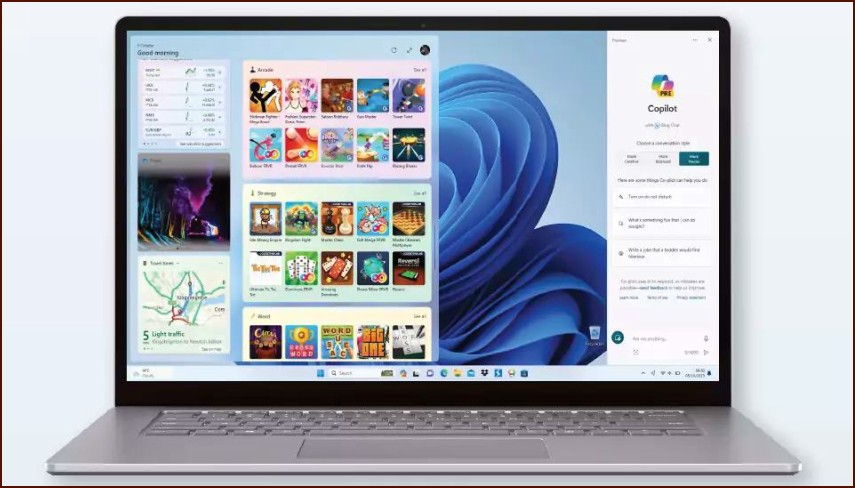What is Storage Sense?
Storage Sense is a smart feature in Windows 11 that automates disk cleanup. When enabled, it monitors your computer’s storage and automatically frees up space by deleting files you no longer need, such as temporary system files, items in your Recycle Bin, and files in your Downloads folder that haven’t been touched in a while.
Table of Contents
How to Enable and Configure Storage Sense
Setting up Storage Sense is a simple process that can save you from manually cleaning your drives.
- Open the Settings app (Windows Key + I).
- Navigate to the System section and click on Storage.
- You’ll see a toggle for Storage Sense at the top of the page. Click it to turn it on.
Customizing Your Storage Sense Settings
To get the most out of Storage Sense, you should configure its settings to match your preferences.
- On the same Storage page, click on the Storage Sense entry to open its configuration options.
- Under ‘Cleanup schedules’, you can decide how often Storage Sense should run (e.g., Every day, Every week, Every month, or during low free disk space).
- Configure rules for deleting files:
- Delete files in my recycle bin if they have been there for over: You can choose between 1, 14, 30, or 60 days. Never is also an option.
- Delete files in my Downloads folder if they haven’t been opened for more than: This is useful for clearing out old installers and documents. You can choose from 1, 14, 30, or 60 days.
Cleanup Recommendations
On the main Storage settings page, Windows also provides ‘Cleanup recommendations’. This feature scans your system for large or unused files, temporary files, and unused apps, giving you an easy way to manually select and remove items that are taking up significant space.
More Topics
- How to Reset or Perform a Fresh Start in Windows 11
- How to Manage Your Privacy Settings in Windows 11
- A Guide to Essential Windows 11 Maintenance Tools
- How to Create and Use a Windows 11 Recovery Drive
- How to Manage Power Options in Windows 11
- How to Configure and Improve the Windows 11 Firewall
- Tips for Securing Your Home Network on Windows 11