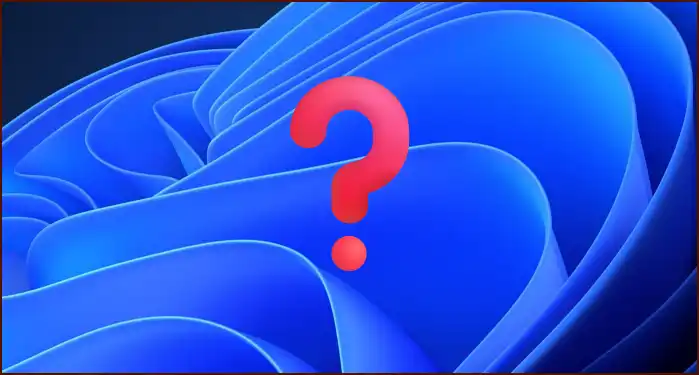Upgrading to Windows 11 should be smooth if you’re running modern hardware — but many users with perfectly capable CPUs (like the Intel i7-7700HQ) hit a frustrating roadblock:
Table of Contents
The processor isn’t currently supported for Windows 11
This error appears in Microsoft’s PC Health Check app, preventing the upgrade even though the system runs Windows 10 flawlessly. If you’re stuck here, don’t worry — there are safe workarounds to bypass the restriction and install Windows 11.
Why Does This Error Happen?
Microsoft enforces strict CPU support lists for Windows 11. Even some high-performance chips aren’t officially approved, despite being more than capable. The reasons include:
- Security requirements (TPM 2.0, Secure Boot)
- Optimization for newer instruction sets
- Artificial cutoffs to encourage newer hardware adoption
In reality, many unsupported CPUs run Windows 11 without issues.
Methods to Bypass or Fix
1. Use Microsoft’s Registry Workaround
Microsoft themselves provide a method to bypass CPU checks.
- Press Win + R, type
regedit, and hit Enter. - Navigate to:
HKEY_LOCAL_MACHINE\SYSTEM\Setup\MoSetup - Right-click → New > DWORD (32-bit) Value.
- Name it:
AllowUpgradesWithUnsupportedTPMOrCPU - Set its value to 1.
- Close Registry Editor and restart.
Now run the Windows 11 installer again — the CPU block should be bypassed.
2. Use the Windows 11 Installation Assistant
- Download the tool from Microsoft’s official site.
- After applying the registry tweak, launch the Installation Assistant to perform the upgrade directly.
3. Modify Installation Media (Advanced)
If the upgrade still fails, you can modify the installation media:
- Download the Windows 11 ISO.
- Use Rufus (a bootable USB creator).
- Rufus now offers an option to remove TPM, Secure Boot, and CPU checks during USB creation.
- Boot from the USB and install Windows 11 without restrictions.
4. Stick With Windows 10 (For Now)
If you prefer not to tweak the system, remember that Windows 10 is officially supported until October 14, 2025. You still have time before you must move to Windows 11.
Things to Keep in Mind
- Future Updates: Microsoft warns unsupported systems may not receive updates, though most users still do.
- Performance: Real-world benchmarks show little to no difference on unsupported CPUs.
- Backup First: Always create a full system backup before upgrading with bypass methods.
Final Thoughts
The “Processor isn’t supported” error can be annoying, but it’s not the end of the road. With a simple registry tweak or bootable USB, you can install Windows 11 and enjoy the latest features even on CPUs Microsoft doesn’t “officially” support.
- How to Create a macOS Sonoma Bootable USB Installer on Windows
- How to Fix “No Option to Download and Install Windows 11” in Windows Update
- Windows Update KB5063878 Not Showing in Uninstall List: How to Fix It
- How to Mirror Your iPhone to a Windows 11 PC (Easy + High Quality)
- How to Fix Windows System Mouse Speed Fluctuations
- How to Remove Microsoft Store Ads Showing Up on Windows
- Kernel Security Check Failure – How to Fix in Windows 11