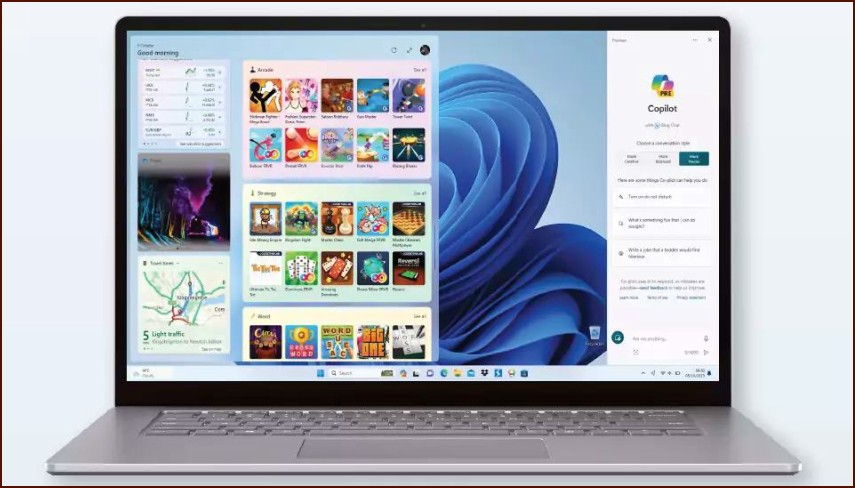Understanding the Windows Defender Firewall
The Windows Defender Firewall acts as a barrier between your computer and the internet. It monitors incoming and outgoing network traffic and blocks anything that doesn’t meet the security rules you’ve defined. This helps prevent hackers and malicious software from gaining access to your PC through the network. The firewall operates on three network profiles: Domain (workplace networks), Private (your home network), and Public (like coffee shops or airports).
Table of Contents
Basic Firewall Configuration
For most users, the default firewall settings provide excellent protection. You can check its status easily.
- Go to Settings > Privacy & security > Windows Security.
- Click on Firewall & network protection.
- Here you can see if the firewall is active for the Domain, Private, and Public networks. The active network will be clearly marked. Ensure it says ‘Firewall is on’.
Allowing an App Through the Firewall
Sometimes, the firewall might block a legitimate application, like a new game or video conferencing tool, from accessing the internet. You can manually create an exception for it.
- On the ‘Firewall & network protection’ page, click on Allow an app through firewall.
- A new window will open. Click the Change settings button (you may need administrator rights).
- Scroll through the list to find the app you want to allow. If it’s not listed, click Allow another app… to browse for the program’s executable file.
- Once you’ve found your app, tick the box next to its name. Then, decide whether to allow it on Private networks, Public networks, or both. For a trusted app on your home network, checking ‘Private’ is usually sufficient.
- Click OK to save the changes.
Advanced Firewall Settings
For more granular control, you can use the ‘Advanced settings’ link on the main firewall page. This opens the ‘Windows Defender Firewall with Advanced Security’ console, where you can create highly specific inbound and outbound rules based on port numbers, services, and IP addresses. This area is recommended for advanced users and IT professionals only.
More Topics
- How to Reset or Perform a Fresh Start in Windows 11
- How to Create and Use a Windows 11 Recovery Drive
- How to Manage Power Options in Windows 11
- How to Manage Your Privacy Settings in Windows 11
- A Guide to Essential Windows 11 Maintenance Tools
- How to Automatically Free Up Space with Storage Sense
- Tips for Securing Your Home Network on Windows 11