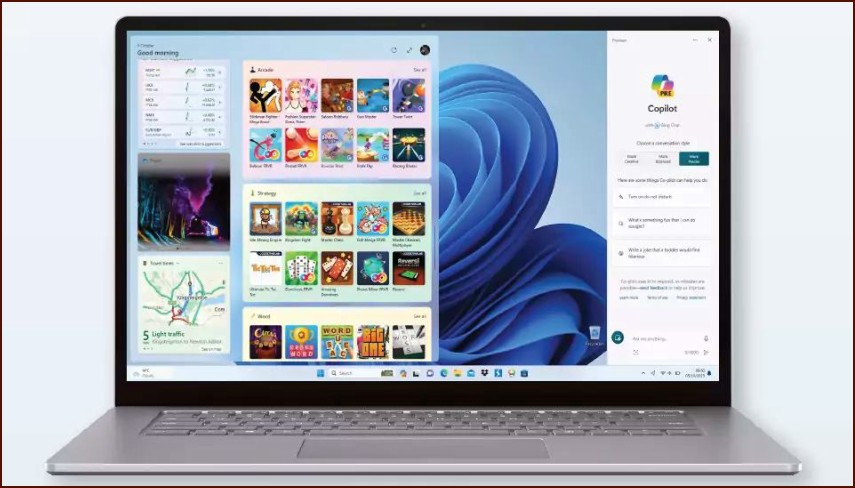One of the most significant visual changes in Windows 11 is the redesigned, centered Taskbar and a more simplified Start Menu.
Table of Contents
While many users appreciate the modern, clean look, others miss the customization options and left-aligned layout of Windows 10. If you’re looking to make the new interface feel more familiar and productive, there are several ways you can customize the Start Menu and Taskbar to better suit your workflow.
From realigning the Taskbar to adding back folders in the Start Menu, Windows 11 does offer some built-in options to tweak the user experience. This guide will show you how to access these settings and make the desktop your own.
⬅️ Align the Taskbar to the Left
For longtime Windows users, the centered Taskbar icons can feel unnatural. Fortunately, moving them back to the classic left-aligned position is very simple.
To change the alignment:
- Right-click on an empty space on the Taskbar and select Taskbar settings.
- Expand the Taskbar behaviors section.
- Find the Taskbar alignment dropdown menu.
- Change the setting from Center to Left.
The change will happen instantly, giving your desktop a more traditional Windows feel.
📂 Add Folders and Pins to the Start Menu
The Windows 11 Start Menu is much simpler than its predecessor, but you can still customize it to give you quick access to your most-used apps and system folders. You can pin applications and create named folders to group them.
To customize your Start Menu:
- Pin an App: To add an app to the main pinned area, find it in the All apps list, right-click on it, and select Pin to Start.
- Create a Folder: To organize your pinned apps, simply drag one app icon on top of another. This will create a folder that you can then click on to name.
- Add System Folders: To add shortcuts for folders like Documents, Downloads, or Pictures next to the power button, go to Settings > Personalization > Start > Folders. Here, you can toggle on switches for the system folders you want to have quick access to.
🔧 Manage Taskbar Icons and System Tray
You can also control which icons appear on your Taskbar. The default view includes icons for Search, Task view, Widgets, and Chat, but you can hide any of these if you don’t use them.
To manage these icons, go to Settings > Personalization > Taskbar. Under the Taskbar items section, you can use the toggle switches to turn each of these default icons on or off. Further down, under Taskbar corner overflow, you can choose which application icons are always visible in the system tray in the bottom-right corner, so you don’t have to click the small arrow to see them.
More Topics
- RTKVHD64.sys – How to Uninstall The Realtek Audio Driver
- How to Fix Windows 11 Update Installation Failures
- How to Fix Wi-Fi Connection Problems in Windows 11
- How to Fix Performance Issues and Speed Up a Slow Windows 11 PC
- Civilization 5 – How to Fix Launch and Performance Issues After Windows 11 24H2 Update
- Canva Integrates Directly with ChatGPT and Other AI Assistants
- A Guide to Toyota’s 2025 Hybrid Electric Vehicles (HEV)