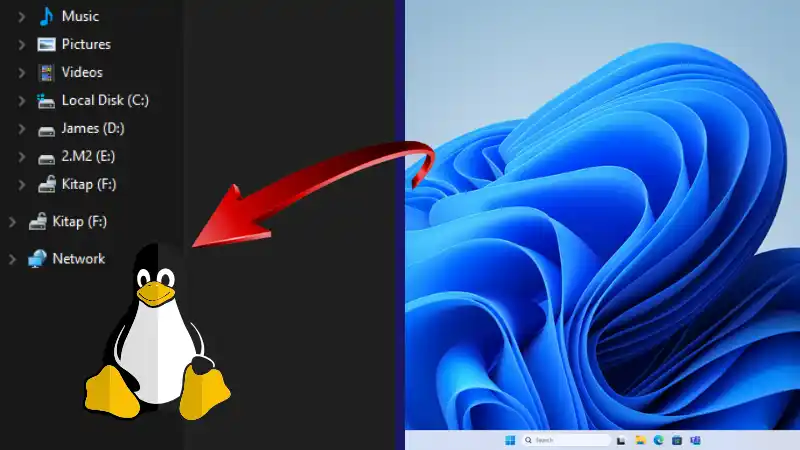Learn how to safely remove stubborn empty Linux files from Windows 11, including files that can’t be deleted through normal methods. Step-by-step guide included.
Table of Contents
If you’ve recently encountered a blank file named “Linux” on your Windows 11 PC that won’t delete, you’re not alone. These empty files sometimes appear after using Linux-based tools or downloading software that interacts with Linux file systems. Here’s how to safely remove them.
Why Windows Can’t Delete Linux Files
Windows may struggle with files created by Linux because of incompatible file system attributes or hidden metadata. Attempting a normal delete often fails.
Methods to Delete Stubborn Linux Files
1. Use Command Prompt
- Press Win + S, type
cmd, and select Run as administrator. - Navigate to the folder containing the stubborn file using:
cd "C:\path\to\folder" - Run:
del /f "Linux"The/fflag forces deletion even if the file is read-only.
2. Use PowerShell
- Press Win + S, type
PowerShell, and open it as Administrator. - Navigate to the file directory:
cd "C:\path\to\folder" - Run:
Remove-Item -LiteralPath "Linux" -Force
3. Check for Hidden Attributes
Sometimes, the file has system or hidden attributes that prevent deletion.
- Open Command Prompt as administrator.
- Navigate to the folder and run:
attrib -h -s "Linux" - Try deleting the file again.
4. Boot into Safe Mode
If all else fails, restarting Windows in Safe Mode can help. This prevents other programs from locking the file, making deletion easier.
Tips for Future Prevention
- Avoid downloading untrusted emulators or Linux-based software from unofficial sources.
- Regularly scan your PC with antivirus software.
- Use a dedicated virtual machine for Linux tools to prevent conflicts with Windows.
With these steps, stubborn empty Linux files on Windows 11 can be removed safely and efficiently.
- How to Fix Steam Desktop Shortcuts Not Working on Windows
- How to Disable BitLocker During Startup in Windows 11
- How to Fix Windows 11 Firewall Won’t Turn On After Update: Error 0x80070422 / 1058
- How to Fix “Can’t Drag Files to the Desktop” Using the Show Desktop Shortcut in Windows 11
- How to Fix “Can’t Change Your Username” Folder in Windows 11
- How to Remove Default Folders from the Left Pane of File Explorer in Windows 11
- How to Fix “Microsoft Account Already Exists” Error in Windows 11