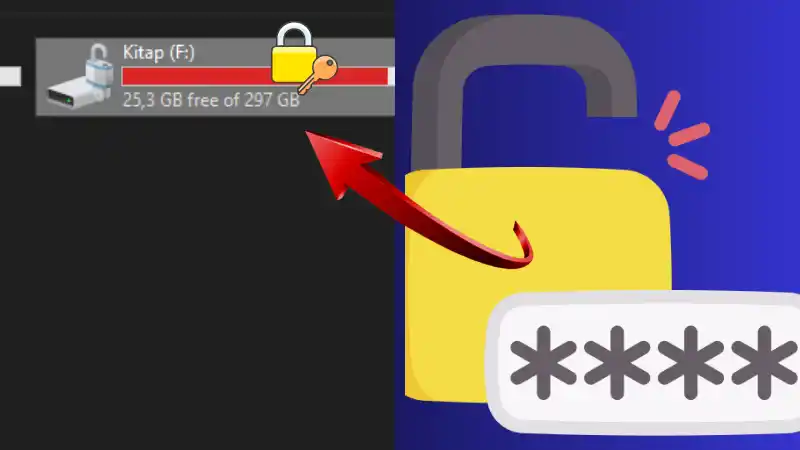Need to update your BIOS but BitLocker is blocking advanced startup? Learn how to safely disable BitLocker on Windows 11 to proceed with system updates.
Table of Contents
If you’re planning to update your BIOS on Windows 11, you may have run into a roadblock: BitLocker. Many users are prompted for a BitLocker recovery key when trying to enter Advanced Startup or boot into Safe Mode, which can make BIOS updates tricky.
Why BitLocker Can Block BIOS Updates
BitLocker encrypts your system drive to protect your data. When the system detects changes to low-level settings like the BIOS or UEFI, it may request the recovery key to prevent unauthorized access.
How to Temporarily Disable BitLocker
- Open Windows Security
- Press
Win + I→ Go to Privacy & Security → Device encryption or BitLocker Drive Encryption.
- Press
- Suspend BitLocker
- Locate your system drive (usually
C:). - Click Suspend Protection.
- Confirm the action. BitLocker will remain active, but won’t prompt for a key during the next boot or BIOS update.
- Locate your system drive (usually
- Perform BIOS Update
- Restart your system and enter BIOS/UEFI.
- Apply the BIOS update as needed.
- Re-enable BitLocker
- After the BIOS update is complete, return to BitLocker settings and resume protection. This ensures your drive remains encrypted and secure.
Important Notes
- Suspending BitLocker is safe if done temporarily.
- Always keep your BitLocker recovery key in a safe location, in case it’s needed later.
- BIOS updates are sensitive; follow the manufacturer’s instructions carefully to avoid bricking your device.
By suspending BitLocker temporarily, you can complete BIOS updates without risking drive encryption or recovery key issues.
- How to Fix Steam Desktop Shortcuts Not Working on Windows
- How to Fix Windows 11 Firewall Won’t Turn On After Update: Error 0x80070422 / 1058
- How to Fix “Can’t Drag Files to the Desktop” Using the Show Desktop Shortcut in Windows 11
- How to Fix “Can’t Change Your Username” Folder in Windows 11
- How to Remove Default Folders from the Left Pane of File Explorer in Windows 11
- How to Fix “Microsoft Account Already Exists” Error in Windows 11
- How to Migrate from Windows 10 to Windows 11 for Free