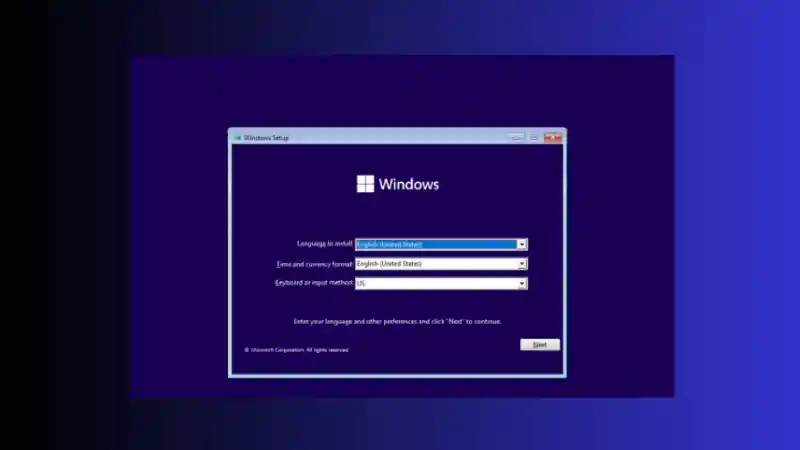You’ve just created the perfect, streamlined Windows 11 installation using a powerful customization tool like Winreducer. It’s debloated, fast, and finally free of the extra components and built-in apps you never use. You’re enjoying a cleaner, more responsive system, but then you discover a major, show-stopping problem: the Windows Update service is completely broken.
Table of Contents
- 1.1 The Root of the Problem: The Dangers of OS Tweaking
- 1.1.1 What are Tools Like Winreducer?
- 1.1.2 The Interconnected Nature of Windows
- 1.2 The Advanced Fixes: Attempting to Repair Your Installation
- 1.2.1 Method 1: Run the System File Checker (SFC) and DISM Tools
- 1.2.2 Method 2: Perform an In-Place Upgrade (A Repair Install)
- 1.3 The Definitive Solution: Starting Over with a Clean Slate
When you go to Settings > System, clicking on the “Windows Update” section does nothing. Searching for “check for updates” from the Start Menu just kicks you back to the main System settings page, leaving you unable to access the update menu and, more importantly, unable to receive critical security patches.
If you are facing this issue, you are not alone. This is a very common, and often expected, side effect of using advanced tools that remove core Windows components. In the process of “tweaking” your operating system, one or more essential services or files that the Windows Update page depends on were likely removed.
This guide will walk you through the potential solutions to restore your Windows Update functionality. We will cover the standard system file repair tools, explain the powerful “in-place upgrade” repair method, and discuss why the best long-term solution is often to start over with a more cautious approach to OS customization.
The Root of the Problem: The Dangers of OS Tweaking
Before we dive into the fixes, it’s crucial to understand why this problem occurred in the first place.
What are Tools Like Winreducer?
Tools like Winreducer, NTLite, and various other “debloater” scripts are popular among PC power users for their ability to create custom Windows installation media (ISOs). Their primary purpose is to allow you to remove built-in Microsoft apps (like Cortana, Mail, and parts of Edge) and deeper system components to create a lighter, more minimalist, and theoretically more private operating system.
The Interconnected Nature of Windows
The significant risk in using these tools lies in the deeply interconnected nature of the Windows operating system. Windows is not just a collection of separate programs; it’s a complex web of shared files, services, and registry keys. A component that seems useless or purely cosmetic on the surface can have its code and dependencies linked to other, more critical functions.
For example, certain components of the Microsoft Edge browser are now used to render parts of the Windows shell and the Settings app. Removing what appears to be a simple component can have an unintended cascade effect, breaking core functionalities like the Microsoft Store, the system search, or, as is the case here, the Windows Update service.
The user interface for Windows Update in the Settings app is not a standalone program; it relies on a host of other services and files to function. If one of its dependencies was removed during your customization process, the page will simply fail to load.
The Advanced Fixes: Attempting to Repair Your Installation
Here are the best methods to try and repair your broken Windows Update service, starting with the least invasive and progressing to the most powerful.
Method 1: Run the System File Checker (SFC) and DISM Tools
These built-in command-line utilities are your first line of defense. They are designed to scan for and automatically repair corrupted or missing core Windows system files from an official Microsoft source.
- How to run them:
- Click the Start Menu and type
cmd. - Right-click on “Command Prompt” in the search results and select “Run as administrator.”
- First, run the DISM (Deployment Image Servicing and Management) tool. This tool repairs the core Windows component store, which SFC uses to find clean copies of files. Type the following command and press Enter. This process may take a while to complete.
DISM /Online /Cleanup-Image /RestoreHealth - Once the DISM command is finished, run the System File Checker (SFC). This tool will scan all of your protected system files and replace any that are corrupted or missing. Type the following command and press Enter:
sfc /scannow - After the SFC scan is complete, restart your computer. If the problem was caused by simple file corruption, this may have fixed it. However, if the components were completely removed by Winreducer, SFC may not be able to restore them, and you will need to proceed to the next method.
- Click the Start Menu and type
Method 2: Perform an In-Place Upgrade (A Repair Install)
This is the single most powerful repair method available, short of a complete reinstallation of Windows. An in-place upgrade is essentially a complete reinstallation of the Windows operating system over the top of your existing one.
It will replace all of your core system files and services with fresh, default copies from the official installation media, which will almost certainly restore the broken Windows Update functionality. The best part is that it is designed to do this without touching your personal files, installed programs, or settings.
- How to perform an in-place upgrade:
- Go to the official Microsoft Windows 11 download page.
- You have two main options: you can either download the Windows 11 Installation Assistant or, for more flexibility, download the Windows 11 Disk Image (ISO). We recommend downloading the ISO file.
- Once the ISO file is downloaded, right-click on it and select “Mount.” This will create a virtual DVD drive on your PC containing the Windows installation files.
- Open this virtual drive and double-click the
setup.exefile to begin the installation. - Follow the on-screen prompts. When you reach the “Ready to install” screen, you must ensure that the option “Keep personal files and apps” is selected. This is the key to performing a repair install instead of a clean install.
- Click “Install” and let the process run. Your computer will restart several times. This process can take a significant amount of time.
After the in-place upgrade is complete, you will be back at your desktop with all your files and programs intact, but your core Windows system files will have been completely refreshed. Your Windows Update service should now be fully functional.
The Definitive Solution: Starting Over with a Clean Slate
While an in-place upgrade is very likely to fix your immediate problem, it’s worth considering the long-term stability of your system. A Windows installation that has been heavily modified by a tool like Winreducer can have other, less obvious stability issues that may cause problems down the line.
For the most stable and reliable experience, the best solution is often to perform a complete, clean installation of Windows using an official, unmodified installation media from Microsoft. This ensures that your operating system is in a pristine state with no missing components.
If you choose to create another custom ISO with Winreducer in the future, be much more conservative about the components you remove. A good rule of thumb is to only remove standalone, high-level applications (like Mail, Calendar, Cortana, etc.) while leaving the deeper system components and services intact. Never remove anything related to the .NET Framework, core system services, or components tied to the Windows shell, as these are often the cause of issues with critical functions like Windows Update.
- Windows 11 – How to Fix DWM Stuttering in 23H2 (And How to Roll Back to 22H2)
- How to Fix Windows 11 Updates Stuck in a Restart Loop
- How to Fix Steam Desktop Shortcuts Not Working on Windows
- How to Disable BitLocker During Startup in Windows 11
- How to Fix Windows 11 Firewall Won’t Turn On After Update: Error 0x80070422 / 1058
- How to Fix “Can’t Drag Files to the Desktop” Using the Show Desktop Shortcut in Windows 11
- How to Fix “Can’t Change Your Username” Folder in Windows 11