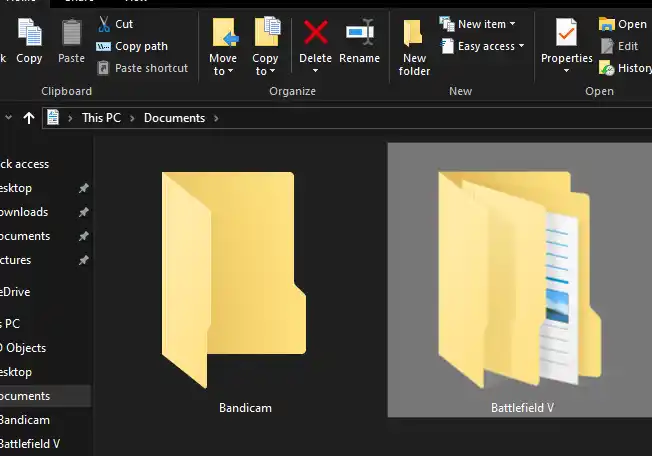Learn why Windows 11 prevents changing your username folder after using Google Backup & Sync and how to fix the “file is open in another program” error.
Table of Contents
If you’ve tried to rename your user folder in Windows 11, you might encounter errors like:
- “This action can’t be completed because the file is open in another program”
- “Your Google Drive folder contains files you’re syncing with Google”
This is common if you previously had Google Backup & Sync installed. Even after uninstalling the program and deleting your Google Drive folder, Windows may still lock the folder due to residual sync metadata.
How to Fix It
Why This Happens
- Residual Sync Files: Google Backup & Sync leaves hidden files or processes that prevent renaming.
- Active File Handles: Windows thinks the folder is still in use because some background processes are holding a lock.
- Registry/User Profile Links: Your original user folder is tied to the profile name in the Windows registry.
Method 1: Log in as Another Admin Account
- Create a new local administrator account.
- Log in to that account instead of the one you want to rename.
- Navigate to
C:\Users\and rename the old username folder.
Method 2: Disable Remaining Google Processes
- Press
Ctrl + Shift + Escto open Task Manager. - End any processes related to Google Drive, Backup & Sync, or Google Update.
- Try renaming the folder again.
Method 3: Use Safe Mode
- Press
Win + R, typemsconfig, and press Enter. - Go to the Boot tab, check Safe boot, and restart.
- Once in Safe Mode, rename the folder.
Method 4: Update User Profile in Registry
Warning: Editing the registry incorrectly can break Windows. Backup before proceeding.
- Press
Win + R, typeregedit, and press Enter. - Navigate to:
HKEY_LOCAL_MACHINE\SOFTWARE\Microsoft\Windows NT\CurrentVersion\ProfileList - Find the profile linked to your old username.
- Change the ProfileImagePath value to the new folder path.
- Restart and log in to the renamed profile.
Final Note
Renaming the user folder tied to your Windows profile is tricky and can cause apps or shortcuts to break. Make sure you have a full backup before attempting this.
- How to Fix Steam Desktop Shortcuts Not Working on Windows
- How to Disable BitLocker During Startup in Windows 11
- How to Fix Windows 11 Firewall Won’t Turn On After Update: Error 0x80070422 / 1058
- How to Fix “Can’t Drag Files to the Desktop” Using the Show Desktop Shortcut in Windows 11
- How to Remove Default Folders from the Left Pane of File Explorer in Windows 11
- How to Fix “Microsoft Account Already Exists” Error in Windows 11
- How to Migrate from Windows 10 to Windows 11 for Free