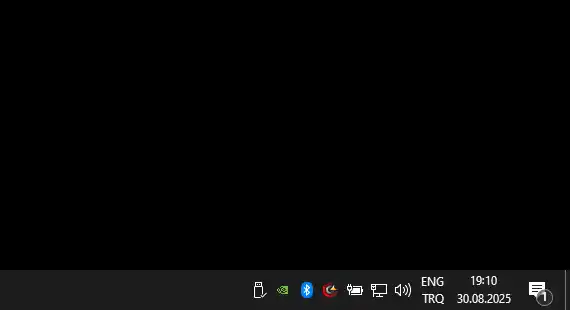Learn why dragging files to the desktop via the “Show Desktop” shortcut in Windows 11 doesn’t work and discover alternative methods to move files quickly.
Table of Contents
If you’ve tried using the “Show Desktop” shortcut in Windows 11 to drag files from a folder directly to your desktop, you may have noticed it doesn’t work. Here’s why:
Why This Happens
The “Show Desktop” button, located at the far-right of the taskbar, doesn’t actually bring the desktop window into a draggable state. Instead, it minimizes all open windows temporarily to display the desktop. While it visually shows the desktop, it doesn’t create a target area where you can drop files. Essentially, Windows treats it as a view toggle rather than a real folder window.
Alternative Methods
- Drag to the Desktop via Folder Window
- Resize your open folder window so you can see part of the desktop behind it.
- Drag and drop your file onto the visible desktop area.
- Use Cut and Paste
- Right-click the file and select Cut.
- Right-click the desktop and select Paste.
- Send To Desktop
- Right-click the file, choose Send to → Desktop (create shortcut).
- Use Alt + Tab
- Press
Alt + Tabto switch to the folder window while keeping the desktop visible in the background. Then drag the file to a visible desktop area.
- Press
Final Note
The “Show Desktop” shortcut is a convenience for viewing widgets or shortcuts, not for file management. Using one of the methods above ensures your files reach the desktop safely without frustration. Disable the display of desktop shortcuts by right-clicking on the taskbar → Taskbar Settings, or by dragging the object to an empty space on the desktop. Sometimes corrupted system files or corrupted component storage can also cause the drag-and-drop feature to not work. You can use SFC and DISM to fix these problems.
- How to Fix Steam Desktop Shortcuts Not Working on Windows
- How to Disable BitLocker During Startup in Windows 11
- How to Fix Windows 11 Firewall Won’t Turn On After Update: Error 0x80070422 / 1058
- How to Fix “Can’t Change Your Username” Folder in Windows 11
- How to Remove Default Folders from the Left Pane of File Explorer in Windows 11
- How to Fix “Microsoft Account Already Exists” Error in Windows 11
- How to Migrate from Windows 10 to Windows 11 for Free