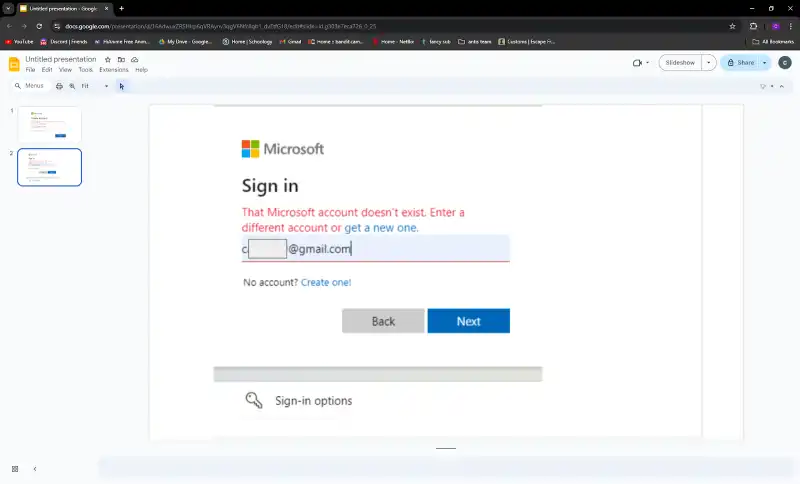Facing the “Microsoft account already exists” error when switching accounts in Windows 11? Learn why it happens and how to fix it without restoring your PC.
Table of Contents
Switching Microsoft accounts in Windows 11 can sometimes be tricky. Many users experience the frustrating error:
“Microsoft account already exists.”
This often occurs when transitioning from one Microsoft account to another, even after following the recommended step of switching to a local account first. Clearing the Credential Manager usually doesn’t solve the problem either.
Why This Happens
The error typically occurs because Windows 11 retains references to the old account in various system components, such as:
- Credential Manager
- Microsoft Store cache
- User profile settings
Even after attempts to clear these references, the system might still detect a conflict between the existing account and the new one.
Common Workarounds
- Check Microsoft Account Status
- Visit Microsoft Account Devices to ensure the old account is removed from the device.
- Remove Cached Credentials
- Open Credential Manager and remove all entries related to Microsoft accounts.
- Also, clear any cached credentials in the Microsoft Store app.
- Create a New Local Account
- Switch to a local account and then try linking the new Microsoft account.
- Use Windows PowerShell to Remove Residual Account Info
- Advanced users can use PowerShell to remove lingering account references. This is more technical but can resolve stubborn cases.
- Windows Repair Options
- Some users report that restoring or repairing Windows 11 is the only solution when other steps fail. While inconvenient, it ensures a clean account transition.
Notes
- This issue has persisted for many users, and the official Microsoft guide (link here) often doesn’t fully resolve it.
- If you depend on your Microsoft account for apps, email, or OneDrive, be careful before trying any advanced fixes. Always back up important data.
Switching accounts in Windows 11 shouldn’t be this difficult, but understanding why the system flags existing accounts can save frustration. Hopefully, Microsoft provides a smoother solution in the future.
- How to Fix Steam Desktop Shortcuts Not Working on Windows
- How to Disable BitLocker During Startup in Windows 11
- How to Fix Windows 11 Firewall Won’t Turn On After Update: Error 0x80070422 / 1058
- How to Fix “Can’t Drag Files to the Desktop” Using the Show Desktop Shortcut in Windows 11
- How to Fix “Can’t Change Your Username” Folder in Windows 11
- How to Remove Default Folders from the Left Pane of File Explorer in Windows 11
- How to Migrate from Windows 10 to Windows 11 for Free