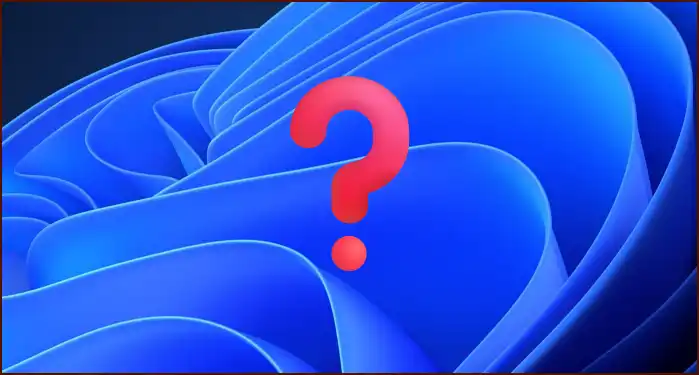Many users have reported that their computer feels sluggish after upgrading to or using Windows 11 for a while. These performance issues can manifest as slow boot times, lagging applications, and general unresponsiveness. A slow Windows 11 PC can be incredibly frustrating, but the good news is that you can often restore its speed by making a few key adjustments to your system settings and performing some basic maintenance.
Table of Contents
The slowdown can be caused by a variety of factors, including too many startup programs, unnecessary visual effects, outdated drivers, or a fragmented hard drive. This guide will walk you through the most effective methods to boost your PC’s performance and make Windows 11 feel fast and responsive again.
🚀 Disable Unnecessary Startup Programs
One of the biggest culprits for a slow boot time is the number of applications that launch automatically when you start your computer. Many programs configure themselves to run at startup, consuming valuable system resources before you’ve even opened anything.
To manage your startup apps:
- Open the Task Manager by pressing Ctrl + Shift + Esc.
- Click on the Startup apps tab (it may be an icon on the left).
- Review the list of programs. For any application you don’t need to run immediately upon startup, click on it and select Disable.
- Focus on disabling high-impact applications for the biggest performance gain.
🎨 Adjust Visual Effects for Better Performance
Windows 11 includes many slick animations and visual effects that can look great but also consume system resources, particularly on older hardware. You can sacrifice some of this eye candy for a noticeable speed boost.
To adjust these settings:
- Open the Start Menu and search for “View advanced system settings”.
- In the Performance section, click the Settings… button.
- In the Performance Options window, select the option for Adjust for best performance. This will disable all visual effects.
- If you want to keep some effects (like smooth fonts), you can choose the Custom option and re-enable only the ones you can’t live without.
⚙️ Update Drivers and Turn On Power Plan
Outdated hardware drivers can cause performance bottlenecks. Ensure all your drivers, especially for your graphics card and chipset, are up to date by visiting the manufacturer’s website (e.g., NVIDIA, AMD, Intel). Additionally, make sure your PC is using a high-performance power plan.
To change your power plan:
- Go to Settings > System > Power & battery.
- Change the Power mode to Best performance.
This ensures that your CPU is running at its full potential when needed. Combining these steps with regular disk cleanup and defragmentation (for HDDs) can significantly speed up a slow Windows 11 PC.
More Topics
- RTKVHD64.sys – How to Uninstall The Realtek Audio Driver
- How to Fix Windows 11 Update Installation Failures
- How to Fix Wi-Fi Connection Problems in Windows 11
- How to Customize the Start Menu and Taskbar in Windows 11
- Civilization 5 – How to Fix Launch and Performance Issues After Windows 11 24H2 Update
- Canva Integrates Directly with ChatGPT and Other AI Assistants
- A Guide to Toyota’s 2025 Hybrid Electric Vehicles (HEV)