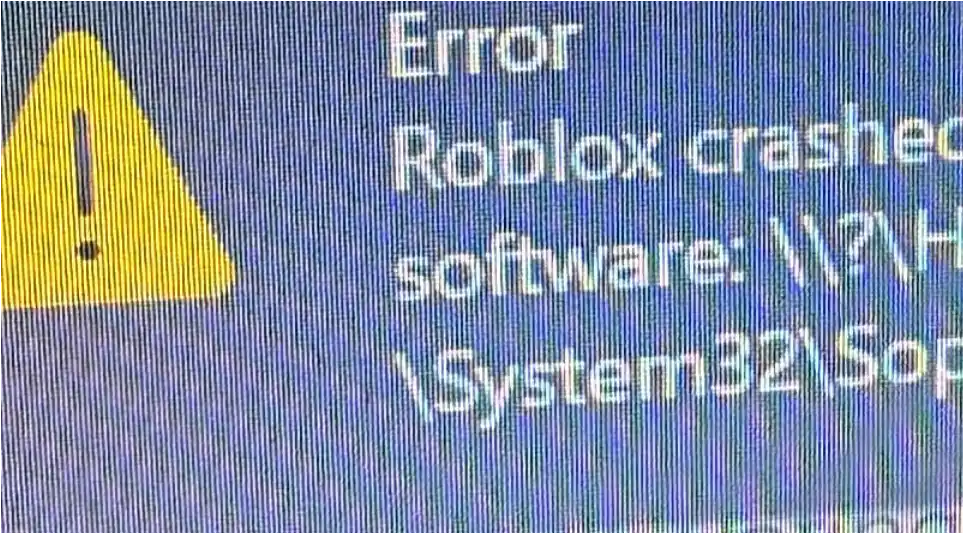Follow these methods in order. After each one, try launching Roblox again to see if the problem is solved.
Table of Contents
1. Update Your Software
Outdated software is a common cause of compatibility problems. Developers frequently release updates to fix these kinds of conflicts.
- Update Sophos: Open your Sophos application and check for any available updates. Install them and restart your computer.
- Update Roblox: Uninstall Roblox from your system, then go to the official Roblox website and download the latest version.
- Update Windows: Go to Settings > Update & Security (Windows Update on Windows 11) and check for any pending Windows updates.
2. Add an Exclusion for Roblox in Sophos
This is the most likely solution. You will be telling Sophos to ignore Roblox and not scan its files, which should prevent the conflict.
- Open the Sophos Application: Find the Sophos icon in your system tray (usually at the bottom-right of your screen) and open the main dashboard.
- Find the Exclusions or Exceptions Setting: Look for a section named Settings, Exceptions, Exclusions, or Allowed Applications. This can vary depending on your version of Sophos (e.g., Sophos Home, Sophos Endpoint Protection).
- Add a New Exclusion: You will need to add an exclusion for the Roblox application folder. The process is usually to click an “Add Exclusion” or similar button.
- Enter the Roblox Folder Path: When prompted, select “Folder” or “File Path” as the exclusion type and add the following location. The easiest way to get there is to copy the path below and paste it into the File Explorer address bar.
%localappdata%\Roblox
By excluding this entire folder, you ensure that Sophos doesn’t interfere with any of Roblox’s files as they are updated.
3. Temporarily Disable Specific Sophos Features
If adding an exclusion doesn’t work, a specific protection feature might be the cause. You can try disabling certain features temporarily to identify the culprit.
Disclaimer: Disabling security features can leave your computer vulnerable. Only do this for a short time to test Roblox and remember to re-enable them immediately afterward.
- Open the Sophos dashboard.
- Look for settings like Real-time Protection, Ransomware Protection (CryptoGuard), or Exploit Mitigation (hIPS).
- Disable one of these features.
- Try to launch Roblox.
- If it works, you have found the conflicting feature. You can keep it disabled while playing and re-enable it afterward. If it doesn’t work, re-enable the feature and try disabling a different one.
4. Reinstall Roblox and Sophos
If none of the above methods work, a fresh installation of both applications might be necessary to clear out any corrupted files.
- Uninstall Roblox from Settings > Apps.
- Uninstall Sophos using its official uninstaller or through Settings > Apps.
- Restart your computer.
- Install the latest version of Sophos first.
- Install the latest version of Roblox.
More Topics
- Roblox – How to Fix Account Randomly Log Out
- Roblox – How to Fix a Account Termination
- Roblox – How to Fix a Deleted Account When Support is Unresponsive
- Roblox – How to Fix a Failed Installation on a MacBook
- Steal a Brainrot – Update 11 (New Items, Brainrots)
- Steal-a-Brainrot – How to Join the Invite Event and Win Prizes
- Grow a Garden – How to Redeem Codes (Step-by-Step Guide)