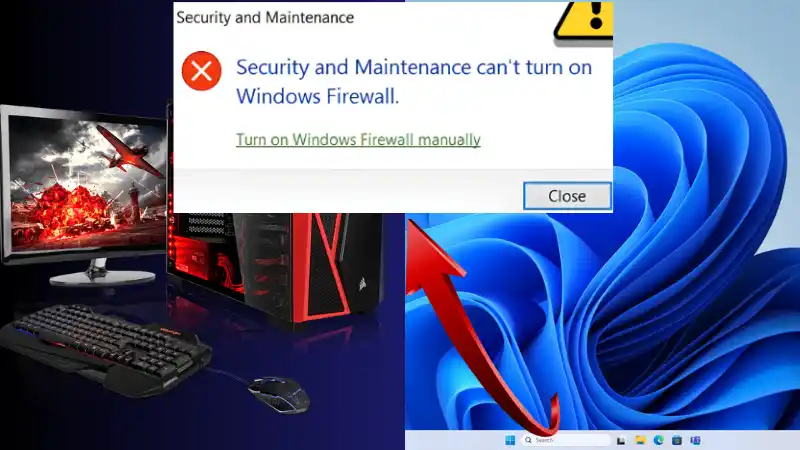Struggling to enable Windows 11 Firewall after an update? Learn why you get error 0x80070422 or 1058 and discover steps to restore your firewall.
Table of Contents
If your Windows 11 Firewall stopped working after the latest update and you can’t turn it on, you’re not alone. Many users report seeing error 0x80070422 in the Control Panel or error 1058 when using Command Prompt. Here’s what’s happening and how to fix it.
Error 0x80070422 / 1058
Why This Happens
The most likely cause is that the Windows Defender Firewall authorization driver or the related service is disabled or missing. After recent updates, some Windows services can get misconfigured, preventing the firewall from starting.
Common Symptoms
- Firewall appears off and cannot be turned on.
- Control Panel shows error 0x80070422.
- Command Prompt or PowerShell returns error 1058 when trying to start the firewall.
- Searching Services or Device Manager may not show the missing driver.
Possible Solutions
- Check Windows Firewall Service
- Press
Win + R, typeservices.mscand hit Enter. - Look for Windows Defender Firewall.
- Set Startup type to
Automaticand click Start.
- Press
- Check Required Dependencies
- Some services depend on Base Filtering Engine (BFE). Make sure BFE is running.
- Other dependent services:
Remote Procedure Call (RPC)andWindows Management Instrumentation (WMI).
- Use System File Checker
- Open Command Prompt as administrator.
- Run:
sfc /scannow - This checks and repairs corrupted system files that may include firewall drivers.
- Reset Windows Firewall Settings
- Open Command Prompt as admin.
- Run:
netsh advfirewall reset
- Update Windows
- Sometimes Microsoft releases hotfixes after buggy updates. Check for updates and install any pending patches.
- Advanced Option: Repair Missing Driver
- If the Windows Defender Firewall driver is truly missing, you may need to repair or reinstall Windows 11 using in-place upgrade to restore system components without losing your files.
Final Note
If none of the above works, it’s likely a corruption caused by the update. A repair installation usually fixes all missing drivers and services while keeping your personal files intact.
- How to Fix Steam Desktop Shortcuts Not Working on Windows
- How to Disable BitLocker During Startup in Windows 11
- How to Fix “Can’t Drag Files to the Desktop” Using the Show Desktop Shortcut in Windows 11
- How to Fix “Can’t Change Your Username” Folder in Windows 11
- How to Remove Default Folders from the Left Pane of File Explorer in Windows 11
- How to Fix “Microsoft Account Already Exists” Error in Windows 11
- How to Migrate from Windows 10 to Windows 11 for Free