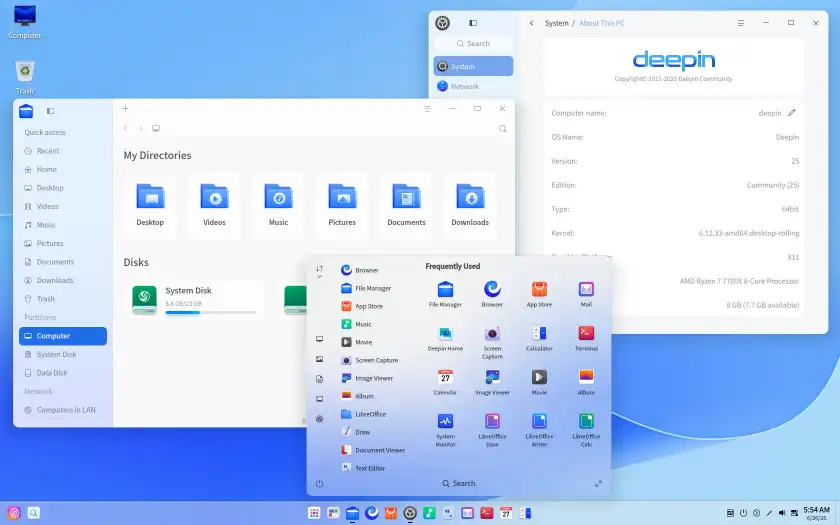Actually getting started with Deepin 25—an immutable, AI-powered Linux distro—isn’t rocket science, but you’ll still need a pulse to follow along. Here’s the low-effort guide you pretended you wanted.
Table of Contents
Step 1: Make a Bootable USB (because why not)
- Download the Deepin 25 ISO from the official site.
- Use Ventoy or Rufus to write it to a USB stick. (If Ventoy flops—which it sometimes does—try Rufus instead (Reddit.)
- Plug it into your machine and reboot.
Step 2: Boot & Try Before You Commit
Select “Try Deepin Desktop 25” to test hardware compatibility—Wi-Fi, that funky audio thing, Bluetooth—before wiping your disk.
Step 3: Install Deepin 25
Pick your vibe:
- Full-disk install: Automatically sets up A/B image partitions and a snapshot backup. If an update bombs, you can roll back like nothing happened.
- Custom install: For dual-booting or fancy partitioning. Works too, but you’re making extra work for yourself.
Pro tip: disable Secure Boot and choose UEFI mode. Legacy mode or Secure Boot enabled equals “won’t boot from USB” chaos (deepin.org).
Step 4: Post-Install Reality Checks
- If the installer crashes after setup with a cryptic error, someone on Reddit said redoing the USB, installing from Live USB plus running
apt update && upgrade, then rebooting…worked. Somehow (Reddit). - If you messed with a preview build or custom install, run:
sudo mount -o remount,rw /sysroot sudo mount -o remount,rw /boot sudo deepin-immutable-ctl admin deploy rebootto fix immutability issues (DEV Community).
Step 5: Customize and Flaunt Your Brand-New Deepin
Once booted, feel free to actually use it. It’s not just Window Manager candy—Deepin 25 is full of new bits:
- DDE 7.0, its new QML-based interface, looks sleek thanks to rounded corners, skeuomorphic icons, smoother animations and a way less messy Control Center.
- Treeland compositor, for buttery window rendering and gesture support. Goodbye, jittery UI.
- UOS AI Assistant, your voice/text genie for translating, summarizing, even commanding system actions. Want “make a 3 PM meeting” or “enable dark mode”? Just say it.
- Customize that AI: reorder quick actions or create your own (sure—because UX isn’t enough) via UOS AI FollowAlong in Settings.
- Solid immutability means core directories are read-only, updates auto-snapshot and you get rollback if updates go south.
- Linyaps universal packages let you install apps across distros—Debian, Arch, Fedora, Ubuntu… even on ARM or LoongArch. Thousands of apps ready to go.
TL;DR Table—Because We Both Pretend You Need It
| Step | Action |
|---|---|
| 1 | Create USB via Ventoy or Rufus |
| 2 | Boot in Live mode to test hardware |
| 3 | Install (full-disk = snapshot support; or custom) |
| 4 | Fix install quirks if needed (see above) |
| 5 | Post-install: tweak UI, gestures, AI, packages |
That’s it. A fresh, snappy, somewhat AI-enabled, rollback-ready Linux setup without a Microsoft vendetta—your call.
- Build a Python Chat Server: A Beginner’s Guide to Sockets and Threads
- A Practical Guide to Strace in Linux: Debugging the Undebuggable
- A Guide to PostgreSQL – How to Optimize Database Performance
- A Guide to Regex – How to Use Regular Expressions with grep
- A Guide to DNF – How to Manage Software Packages in Fedora
- A Beginner’s Guide to Godot – How to Start Developing Video Games
- An Introduction to Ansible – How to Automate Your System Administration