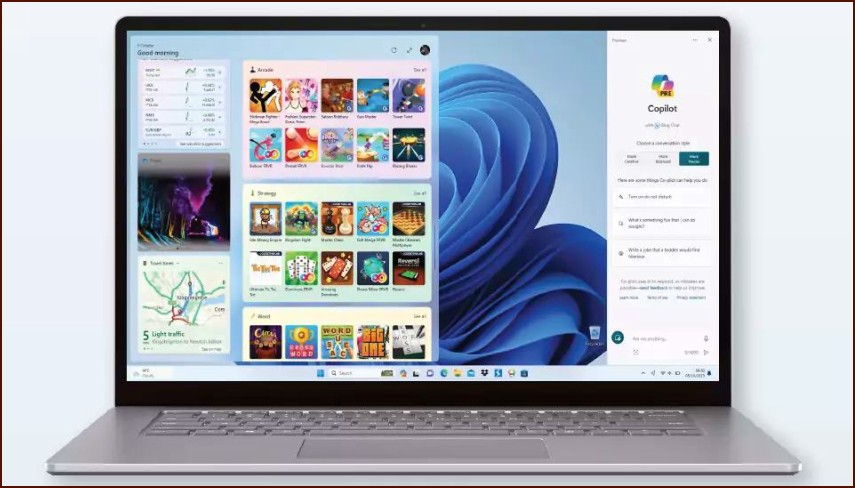Accessing Power Options
Windows 11 simplifies power management by centralizing most options within the Settings app. Properly configuring these settings can help you save battery life on a laptop or reduce electricity consumption on a desktop.
Table of Contents
To access the main power settings, navigate to Settings > System > Power & battery.
Key Power Settings
Power Modes
Under the ‘Power’ section, you will find the ‘Power mode’ dropdown menu. This lets you easily balance performance and energy consumption. The options are:
- Best power efficiency: Saves the most energy but may reduce system performance. Ideal for maximizing battery life.
- Balanced: The default option. It offers a mix of performance and power savings, increasing performance when you need it and saving power when you don’t.
- Best performance: Consumes the most energy but ensures your PC is running at its maximum capability.
Screen and Sleep Settings
This section lets you control when your screen turns off and when your PC goes to sleep to save power. You can set different timers for when the device is plugged in versus when it’s running on battery power. Customizing these is a great way to conserve battery life.
How to Control What Happens When You Close Your Laptop Lid
By default, closing your laptop lid puts it to sleep. However, you might want it to do nothing (e.g., if it’s connected to an external monitor) or hibernate. This setting is located in the classic Control Panel.
- Open the Start Menu and type ‘Control Panel’, then open it.
- Go to Hardware and Sound > Power Options.
- In the left-hand pane, click on ‘Choose what closing the lid does’.
- Here you will see dropdown menus for ‘On battery’ and ‘Plugged in’. You can choose between Do nothing, Sleep, Hibernate, and Shut down for each state.
- Select your desired options and click Save changes.
More Topics
- How to Reset or Perform a Fresh Start in Windows 11
- How to Create and Use a Windows 11 Recovery Drive
- How to Manage Your Privacy Settings in Windows 11
- A Guide to Essential Windows 11 Maintenance Tools
- How to Automatically Free Up Space with Storage Sense
- How to Configure and Improve the Windows 11 Firewall
- Tips for Securing Your Home Network on Windows 11