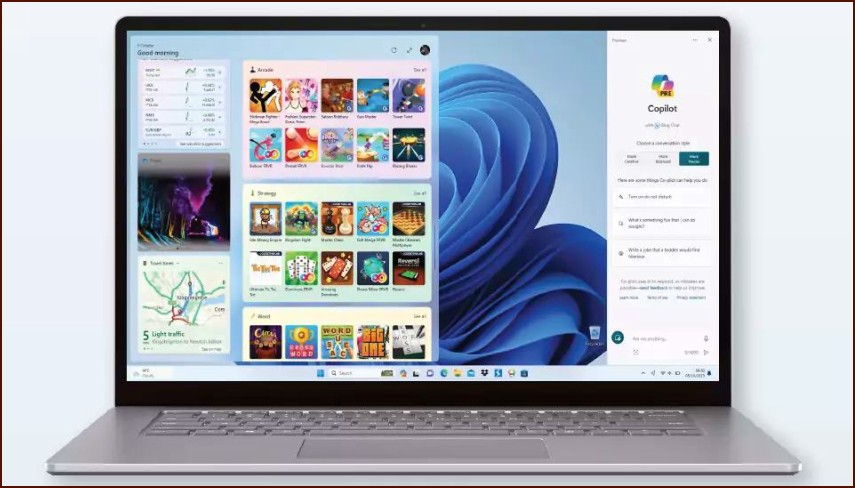Taking Control of Your Privacy
Windows 11 offers a comprehensive set of privacy settings that allow you to control what data your device shares with Microsoft and how apps can access your information and hardware. Regularly reviewing these settings is a good habit.
Table of Contents
You can find all privacy-related controls by going to Settings > Privacy & security.
Key Privacy Sections to Review
1. Windows permissions
This area covers data that is shared with Microsoft for diagnostic and feedback purposes.
- General: Controls advertising ID and other general privacy options. You can turn all of these off if you wish.
- Speech: Manages online speech recognition. If you don’t use voice features, you can turn this off.
- Inking & typing personalization: Creates a custom dictionary based on your writing. Turn this off if you don’t want Microsoft to store this data.
- Diagnostics & feedback: This is a critical one. You can choose whether to send optional diagnostic data. For maximum privacy, you can disable this. You can also delete existing diagnostic data that Microsoft has collected.
- Activity history: Controls whether Windows collects a history of the apps and services you use.
2. App permissions
This is where you control which applications can access sensitive information or hardware on your device. It is crucial to review this list carefully.
Go through each item and decide if the apps that have requested access truly need it. Key permissions include:
| Permission | What it Controls |
|---|---|
| Location | Access to your physical location. You can disable this entirely or on a per-app basis. |
| Camera | Access to your webcam. Only allow trusted apps like Teams or Zoom. |
| Microphone | Access to your microphone. Review this list carefully to ensure no apps are listening without your knowledge. |
| Contacts, Calendar, Phone calls, Call history, Email | Controls access to your personal communication data. Only the Mail & Calendar app should typically need these. |
| Radios | Allows apps to control your device’s radios, like Bluetooth. |
For each permission, you can disable it globally for all apps, or you can leave the master switch on and individually toggle access for each app in the list. This granular control helps you maintain a balance between functionality and privacy.
More Topics
- How to Reset or Perform a Fresh Start in Windows 11
- How to Create and Use a Windows 11 Recovery Drive
- How to Manage Power Options in Windows 11
- A Guide to Essential Windows 11 Maintenance Tools
- How to Automatically Free Up Space with Storage Sense
- How to Configure and Improve the Windows 11 Firewall
- Tips for Securing Your Home Network on Windows 11