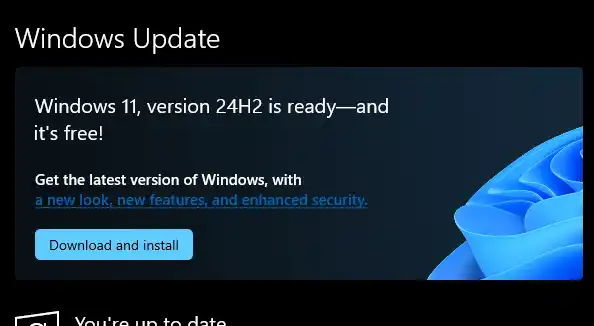Learn how to upgrade from Windows 10 to Windows 11 for free, step by step. Enjoy a smoother experience, enhanced security, and the latest Windows features.
Table of Contents
Windows 11 is here, bringing a fresh interface, enhanced security features, and improved performance. If you’re still on Windows 10, upgrading to Windows 11 doesn’t have to cost you anything—Microsoft offers a free upgrade for eligible devices.
How to Migrate from Windows 10 to Windows 11 for Free
Step 1: Check System Compatibility
Before upgrading, make sure your PC meets Windows 11 requirements:
- Compatible 64-bit processor
- 4 GB RAM or more
- 64 GB storage or more
- UEFI firmware with Secure Boot
- TPM version 2.0
Use the PC Health Check app from Microsoft to verify your system compatibility.
Step 2: Back Up Your Data
Although upgrading is generally safe, it’s a good idea to back up your files using OneDrive or an external drive. This ensures your important documents and media remain safe.
Step 3: Upgrade via Windows Update
- Go to Settings → Update & Security → Windows Update.
- Click Check for updates.
- If your PC is eligible, you’ll see the option Upgrade to Windows 11. Click Download and install.
Step 4: Use the Windows 11 Installation Assistant (Optional)
If the update doesn’t appear in Windows Update, download the Windows 11 Installation Assistant from Microsoft’s official site. Follow the on-screen instructions to complete the upgrade.
Step 5: Post-Upgrade Tips
- Update your drivers to ensure all hardware functions correctly.
- Explore the new Start Menu, Snap Layouts, and Widgets to get the most out of Windows 11.
- Customize your privacy and security settings for a safer experience.
Upgrading from Windows 10 to Windows 11 is straightforward and free for eligible devices. Following these steps ensures a smooth transition without losing your files or settings.
- How to Fix Steam Desktop Shortcuts Not Working on Windows
- How to Disable BitLocker During Startup in Windows 11
- How to Fix Windows 11 Firewall Won’t Turn On After Update: Error 0x80070422 / 1058
- How to Fix “Can’t Drag Files to the Desktop” Using the Show Desktop Shortcut in Windows 11
- How to Fix “Can’t Change Your Username” Folder in Windows 11
- How to Remove Default Folders from the Left Pane of File Explorer in Windows 11
- How to Fix “Microsoft Account Already Exists” Error in Windows 11