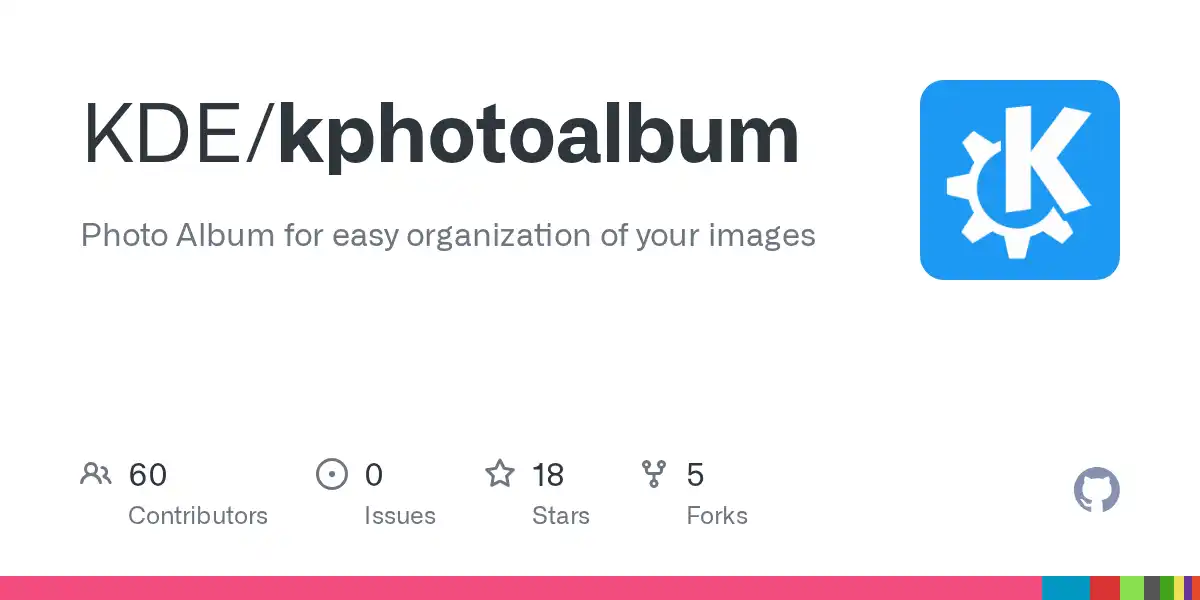In the age of digital photography, it’s easy to accumulate tens of thousands of photos spread across phones, cameras, and hard drives. Without a system, this valuable collection can become a chaotic digital shoebox, making it impossible to find the memories you’re looking for. KPhotoAlbum is a powerful, free tool designed to solve this exact problem.
Table of Contents
Unlike simple folder-based organization, KPhotoAlbum uses a tagging-first approach. By investing a little time in annotating your images, you can build a flexible, searchable, and well-structured library that scales with your collection. This guide will walk you through how to use its features to finally bring order to your photos.
🧭 How to Import and Tag Efficiently
The foundation of a great KPhotoAlbum library is thorough tagging. This is where you tell the software who, what, where, and when a photo was taken. The more detail you provide upfront, the more powerful your searches will be later.
The Tagging Workflow
- Load Your Photos: Point KPhotoAlbum to the root directory where your images are stored. It will scan and import them into its library without moving or modifying your original files.
- Start Tagging: Select a group of photos from a single event (e.g., a family vacation).
- Apply Batch Tags: With all the photos from the event selected, apply common tags to all of them at once. Good tags to start with include:
- People: Tag every person in the photo (e.g., “Alice”, “Bob”).
- Places: Be as specific as you like (e.g., “France”, “Paris”, “Eiffel Tower”).
- Events: Give the event a name (e.g., “Summer Vacation 2025”, “Project Launch”).
- Keywords: Add descriptive keywords (e.g., “Beach”, “Sunset”, “Cityscape”).
The key is to tag what is in the photo, not just where the photo is stored. You can quickly tag individuals by drawing a box around their face. KPhotoAlbum will even start to recognize people to speed up future tagging.
⚙️ How to Use Categories and Filters
This is where KPhotoAlbum truly shines. Tags on their own are useful, but organizing them into categories unlocks lightning-fast Browse and filtering capabilities. By default, KPhotoAlbum suggests categories like People, Places, and Events.
You can create any category that makes sense for your collection.
| Category Example | Tags Within the Category |
| Family | Alice, Bob, Charlie |
| Travel | Italy, Japan, National Parks |
| Work | Conference 2024, Headshots, Office Party |
| Camera | Sony A7IV, iPhone 16 Pro, Canon R5 |
Once your tags are categorized, you can use the browser pane to visually filter your collection. You can find photos with incredible precision:
- Find all photos that include
AliceANDBob. - Show photos from the
Italytrip BUT NOT the ones taken inRome. - Display all pictures tagged
Sunsetthat were taken with yourSony A7IV.
This powerful boolean logic lets you pinpoint the exact images you need in seconds, a task that would be nearly impossible with a folder-based system.
📌 How to Maintain Regular Backups
A well-organized photo library is a valuable asset. Protecting it against hardware failure or accidental deletion is critical. A proper backup strategy involves saving both your image files and the KPhotoAlbum database that contains all your hard work.
What to Back Up
- Your Photo Directories: The actual JPG, RAW, PNG, and video files.
- The KPhotoAlbum Index File: This is a single file, typically named
index.xml, located in your photo directory. This file is critical—it stores all your tags, categories, and ratings. Losing it means losing your entire organization structure.
Recommended Backup Methods
- External Hard Drive: Use a tool like
rsyncto periodically synchronize your photo library and theindex.xmlfile to an external drive. This is fast and reliable for local backups. <pre><code>rsync -av –progress /path/to/your/photos/ /path/to/your/backup_drive/ </code></pre> - Cloud Storage: Sync your photo directory to a cloud service like Dropbox, Google Drive, or a dedicated backup service like Backblaze. This provides an off-site backup, protecting you from local disasters like fire or theft.
- The 3-2-1 Rule: For maximum safety, follow the industry-standard 3-2-1 rule: keep at least 3 copies of your data on 2 different types of media, with 1 copy stored off-site.
By adopting a tool like KPhotoAlbum and implementing a solid backup routine, you can transform a mountain of digital clutter into a browsable, enjoyable, and permanently safe archive of your life’s memories.
More Topics
- How to Compare and Choose Modern Shells Beyond Bash
- How to Build a Physical Computing Project with Raspberry Pi
- How to Safely Automate Sysadmin Tasks with Bash Scripts
- How to Get Started with Apache OpenServerless
- How to Install and Customize Deepin 25
- How to Create AI-Generated Images That Match Your Vision
- How to Design Logical Puzzles to Test AI Reasoning