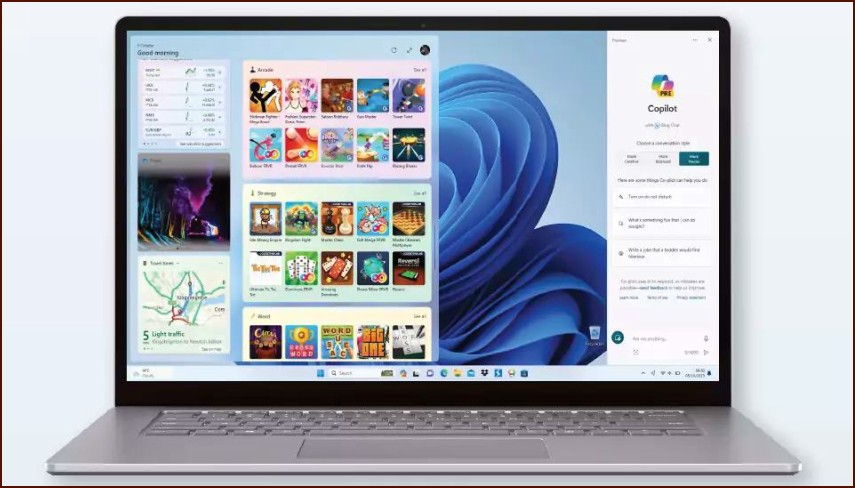What Are Device Drivers?
A device driver is a special piece of software that allows Windows to communicate with the hardware components of your computer, such as your graphics card, printer, or network adapter. Outdated drivers can lead to instability, poor performance, or hardware that doesn’t work correctly.
Table of Contents
Method 1: Using Windows Update
The safest and easiest way to update drivers is through Windows Update. Microsoft tests and verifies drivers before distributing them, ensuring they are stable and compatible.
- Go to Settings > Windows Update.
- Click on Advanced options.
- Under ‘Additional options’, select Optional updates.
- If any driver updates are available, they will be listed here. You can select the ones you wish to install and click Download & install.
Method 2: Using Device Manager
If you need to update a specific component, you can use the Device Manager.
- Right-click the Start button and select Device Manager.
- Expand the category for the hardware you want to update (e.g., ‘Display adapters’ for your graphics card).
- Right-click the specific device and select Update driver.
- Choose Search automatically for drivers. Windows will search your computer and the internet for the latest driver software.
Method 3: Finding Drivers from the Manufacturer
For some components, especially graphics cards, the very latest drivers are often available directly from the manufacturer’s website (e.g., NVIDIA, AMD, Intel) before they appear on Windows Update. This is often the best choice for gamers and professionals who need the absolute latest features and performance boosts.
- Identify the manufacturer and model number of your hardware.
- Go to the support section of the manufacturer’s website.
- Find the ‘Downloads’ or ‘Drivers’ section.
- Download the appropriate driver for your version of Windows 11 and install it by running the downloaded file.
Caution: Only download drivers from official manufacturer websites. Drivers from third-party sites can be outdated or even contain malware.
More Topics
- How to Reset or Perform a Fresh Start in Windows 11
- How to Manage Your Privacy Settings in Windows 11
- A Guide to Essential Windows 11 Maintenance Tools
- How to Create and Use a Windows 11 Recovery Drive
- How to Manage Power Options in Windows 11
- How to Automatically Free Up Space with Storage Sense
- How to Configure and Improve the Windows 11 Firewall