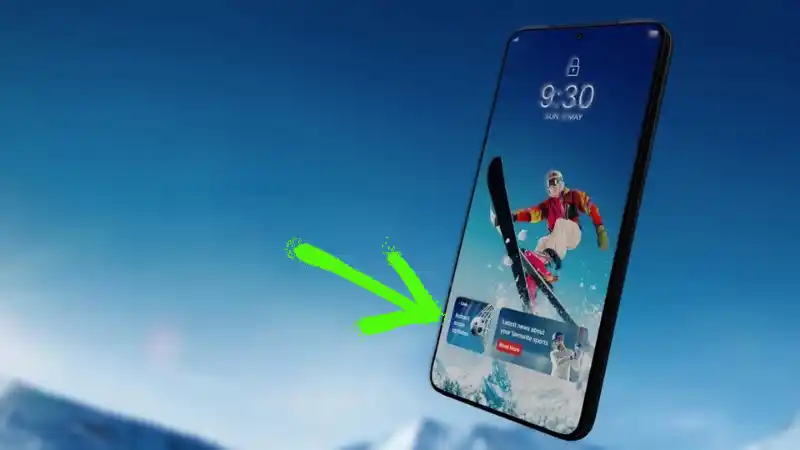Unlocking your phone just to get blasted by ads? Nah fam. Here’s how to clear that junk:
Table of Contents
1. Check for “Glance” / “Wallpaper Carousel” (Main Culprit ⚠️)
A lot of budget + midrange Android phones (Xiaomi, Realme, Samsung, etc.) ship with Glance or Wallpaper services that throw ads on your lock screen.
Fix:
- Settings → Lock screen (or Wallpaper & style).
- Find Glance, Wallpaper services, or Wallpaper Carousel.
- Switch it to None / Off.
2. Uninstall / Disable Shady Apps 🚮
Some apps sneak in lock screen ads. If you recently downloaded a “free flashlight” or “phone cleaner” app, yeah… that’s your problem.
Fix:
- Settings → Apps → check recently installed.
- Delete anything sus (especially if it has no reason to control your lock screen).
3. Block Notifications from Ad-Heavy Apps 🔕
Sometimes it’s not wallpapers but just apps pushing ads disguised as notifications.
Fix:
- Settings → Notifications → see which apps show on lock screen.
- Turn off lock screen notifications for the offenders.
4. Google Play Protect 🛡️
Some adware literally hijacks the lock screen.
Fix:
- Open Google Play Store → Tap your profile → Play Protect → Run a scan.
- If it flags anything, yeet it off your phone.
5. Extreme Option: Custom Launcher ⚙️
If your phone brand forces ads baked into the OS (👀 Xiaomi/Realme), installing a custom launcher (like Nova Launcher or Niagara) + disabling system wallpapers is the cleanest escape route.
✅ Done. No more lock screen ads. Your phone = your space.