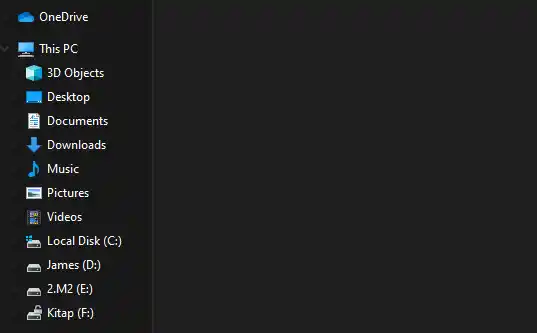Learn how to hide or remove default folders like 3D Objects, Desktop, Documents, and Downloads from the left navigation pane in Windows 11 File Explorer.
Table of Contents
The left navigation pane in Windows 11 File Explorer shows default folders such as 3D Objects, Desktop, Documents, Downloads, Music, Pictures, and Videos. While these folders are useful for quick access, some users prefer a cleaner look and want to hide or remove them completely.
How to Remove Default Folders
There isn’t a direct option in File Explorer settings to hide these folders, but you can achieve it using Registry Editor or Group Policy Editor.
Method 1: Using Registry Editor
Warning: Modifying the registry can affect system stability. Always back up your registry before making changes.
- Press
Win + R, typeregedit, and press Enter. - Navigate to the following key:
HKEY_LOCAL_MACHINE\SOFTWARE\Microsoft\Windows\CurrentVersion\Explorer\MyComputer\NameSpace - Look for entries corresponding to the default folders (3D Objects, Music, Videos, etc.).
- Right-click the folder key and select Delete.
- Close Registry Editor and restart your PC or File Explorer.
Method 2: Using Group Policy Editor (For Professional/Enterprise Editions)
- Press
Win + R, typegpedit.msc, and press Enter. - Navigate to:
User Configuration → Administrative Templates → Windows Components → File Explorer - Find policies related to removing default folders from navigation pane and enable them.
- Apply changes and restart File Explorer.
Optional: Use Third-Party Tools
If editing the registry seems risky, some third-party tools like Winaero Tweaker allow you to hide default folders with a simple GUI.
By following these steps, you can declutter the File Explorer navigation pane and keep only the folders you frequently use.
- How to Fix Steam Desktop Shortcuts Not Working on Windows
- How to Disable BitLocker During Startup in Windows 11
- How to Fix Windows 11 Firewall Won’t Turn On After Update: Error 0x80070422 / 1058
- How to Fix “Can’t Drag Files to the Desktop” Using the Show Desktop Shortcut in Windows 11
- How to Fix “Can’t Change Your Username” Folder in Windows 11
- How to Fix “Microsoft Account Already Exists” Error in Windows 11
- How to Migrate from Windows 10 to Windows 11 for Free