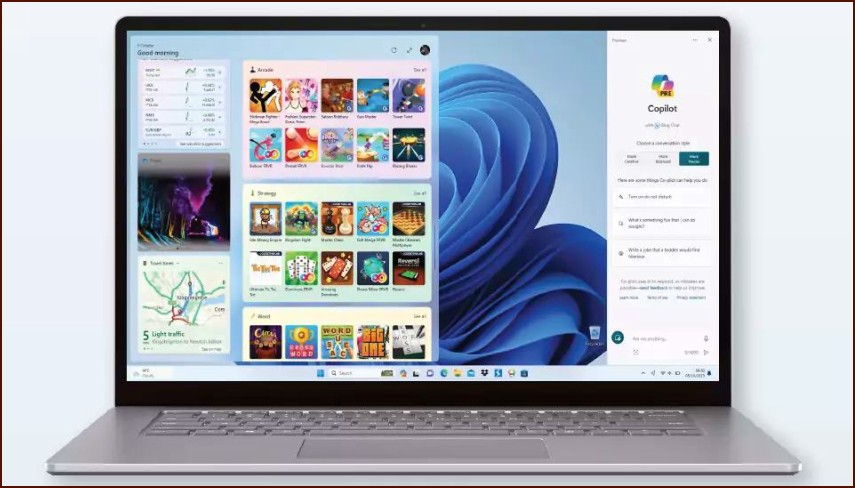When to Reset Your PC
If your Windows 11 PC is running very slowly, experiencing unsolvable problems, or you’re preparing to sell or give it away, performing a reset is the best solution. A reset reinstalls Windows, giving you a clean slate. Windows 11 provides a streamlined process called ‘Reset this PC’ which includes the ‘Fresh Start’ feature.
Table of Contents
Accessing the Recovery Options
To begin the process, you need to navigate to the Recovery section in the Settings app.
- Open the Settings app (Windows Key + I).
- Go to the System section.
- Scroll down and click on Recovery.
- In the ‘Recovery options’ section, find Reset this PC and click the button next to it.
Understanding the Reset Options
After clicking ‘Reset this PC’, you will be presented with a critical choice:
1. Keep my files
This option reinstalls Windows 11 but keeps your personal files (documents, photos, etc.). However, it will remove all your installed applications and settings. This is the best option to choose first when troubleshooting serious problems, as it preserves your data.
2. Remove everything
This option performs a complete wipe. It removes your personal files, all installed applications, and all settings, then reinstalls a fresh copy of Windows 11. This is the best choice if you are selling your PC or if you want the cleanest possible installation. After selecting this option, you will be asked if you want to just remove files or fully clean the drive. ‘Fully clean the drive’ is more secure but takes much longer.
The Reinstallation Method: Cloud Download vs. Local Reinstall
Next, you’ll choose how to get the Windows installation files:
- Cloud download: This will download a fresh, up-to-date copy of the Windows 11 installation files from Microsoft’s servers. This is the recommended option if you have a good internet connection. It can be over 4GB in size.
- Local reinstall: This uses the recovery files already stored on your computer. It’s faster and doesn’t require an internet connection, but if your existing system files are corrupted, this method might fail.
After you make your selections, Windows will show you a summary of your choices. Confirm them to begin the reset process. Your PC will restart and the reinstallation will begin. This can take a significant amount of time, so ensure your device is plugged into a power source.
More Topics
- How to Create and Use a Windows 11 Recovery Drive
- How to Manage Power Options in Windows 11
- How to Manage Your Privacy Settings in Windows 11
- A Guide to Essential Windows 11 Maintenance Tools
- How to Automatically Free Up Space with Storage Sense
- How to Configure and Improve the Windows 11 Firewall
- Tips for Securing Your Home Network on Windows 11