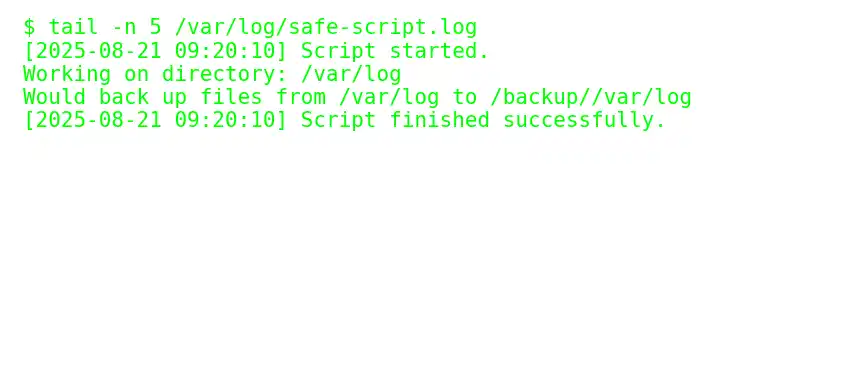Automating sysadmin chores with Bash is like giving your future self a gift—unless you screw it up, in which case you’ve just gift-wrapped a time bomb. The trick isn’t just writing scripts that “work,” but writing ones that won’t nuke your server at 3 a.m. when you’re asleep.
Table of Contents
- 1.1 How to Safely Automate Sysadmin Tasks with Bash Scripts
- 1.2 1. Know What You’re Automating
- 1.3 2. Start with Dry Runs
- 1.4 3. Fail Loud, Not Silent
- 1.5 4. Validate Inputs
- 1.6 5. Log Everything
- 1.7 6. Use Absolute Paths
- 1.8 7. Add Safety Nets
- 1.9 8. Test in a Sandbox
- 1.10 9. Schedule with Care
- 1.11 10. Document and Version Control
- 1.12 TL;DR
How to Safely Automate Sysadmin Tasks with Bash Scripts
1. Know What You’re Automating
Don’t start scripting until you know exactly what the task does manually. If you can’t explain it in plain words, you have no business turning it into code.
2. Start with Dry Runs
Never point a script at production first. Add safety flags (--dry-run, echo instead of rm) so you can see what it would do before it does anything permanent.
# Dangerous version
rm -rf /var/log/*
# Safer version
echo "Would remove:" /var/log/*
3. Fail Loud, Not Silent
Make your script yell when something’s wrong. Use:
set -euo pipefail
-e: exit on error-u: error on undefined variables-o pipefail: catch errors in pipelines
This stops your script from quietly limping along after failure.
4. Validate Inputs
Never trust user input—or your own, honestly. Check if variables exist and directories are real.
if [ ! -d "$BACKUP_DIR" ]; then
echo "Backup dir missing: $BACKUP_DIR"
exit 1
fi
5. Log Everything
Future you will not remember what the script did. Send logs to a file with timestamps.
exec > >(tee -a /var/log/myscript.log) 2>&1
echo "$(date): Script started"
6. Use Absolute Paths
Cron jobs don’t know what your shell aliases are. Always spell out full paths.
/usr/bin/rsync -av /data /backup
7. Add Safety Nets
- Use
--preserveor--archivewith copy commands. - Add confirmations for destructive actions.
- Limit with
find -maxdepthto avoid crawling the whole filesystem.
8. Test in a Sandbox
VMs, containers, or at least a staging box. If you wouldn’t practice brain surgery on a real patient, don’t test Bash on production.
9. Schedule with Care
When using cron:
- Run at non-peak hours.
- Stagger jobs so they don’t fight for resources.
- Redirect output to logs, not
/dev/null(future you will thank you).
10. Document and Version Control
Treat Bash scripts like code. Stick them in Git. Write comments. Name them something better than fixstuff.sh.
TL;DR
Safe automation = scripts that:
- Fail early.
- Log clearly.
- Ask for confirmation before destruction.
- Are tested in staging before production.
Write like a paranoid sysadmin, because one day you’ll be the sysadmin cleaning up after your own sloppy script.
How to throw together a template “safe Bash script skeleton” you can reuse for all your sysadmin automations?
#!/usr/bin/env bash
#
# Safe Bash Script Template
# Description: [Put what this script does here]
# Usage: ./yourscript.sh [options]
set -euo pipefail
# Variables
SCRIPT_NAME=$(basename "$0")
LOG_FILE="/var/log/${SCRIPT_NAME%.sh}.log"
# Logging setup
exec > >(tee -a "$LOG_FILE") 2>&1
echo "[$(date '+%Y-%m-%d %H:%M:%S')] Script started."
# Trap for cleanup on exit/error
cleanup() {
echo "[$(date '+%Y-%m-%d %H:%M:%S')] Script interrupted. Cleaning up..."
# Add any cleanup tasks here
}
trap cleanup EXIT INT TERM
# Function for usage/help
usage() {
echo "Usage: $SCRIPT_NAME [options]"
echo " -d <dir> Directory to work on"
echo " -h Show help"
exit 1
}
# Parse options
WORKDIR=""
while getopts ":d:h" opt; do
case ${opt} in
d ) WORKDIR=$OPTARG ;;
h ) usage ;;
\? ) echo "Invalid option: -$OPTARG" >&2; usage ;;
: ) echo "Option -$OPTARG requires an argument." >&2; usage ;;
esac
done
# Input validation
if [ -z "$WORKDIR" ]; then
echo "Error: No directory specified."
usage
fi
if [ ! -d "$WORKDIR" ]; then
echo "Error: Directory $WORKDIR does not exist."
exit 1
fi
# Main logic
echo "Working on directory: $WORKDIR"
# Example dry-run (replace with real commands)
echo "Would back up files from $WORKDIR to /backup/${WORKDIR}"
# Done
echo "[$(date '+%Y-%m-%d %H:%M:%S')] Script finished successfully."
exit 0
This little skeleton gives you:
- Error handling baked in.
- Logging with timestamps.
- Cleanup hooks if the script gets killed.
- Safe option parsing.
- Input validation so you don’t
rm -rfthe wrong folder.
- NVIDIA to Invest $5 Billion in Rival Intel in Landmark AI Chip Collaboration
- Spotify Premium Lossless Audio: How to Enable Hi-Fi Streaming
- Apple Event September 2025: Everything Announced – iPhone 17, AirPods Pro 3, Apple Watch & More
- iPhone 17 Series Unveiled at Apple Event: 17, 17 Air, and 17 Pro Redefine Innovation
- A Guide to Factory Reset Google Pixel/Android with Family Link Account | Safely Remove Child’s Account
- How to Recover Permanently Deleted Files on Mac
- How to Remove Microsoft Store Ads Showing Up on Windows