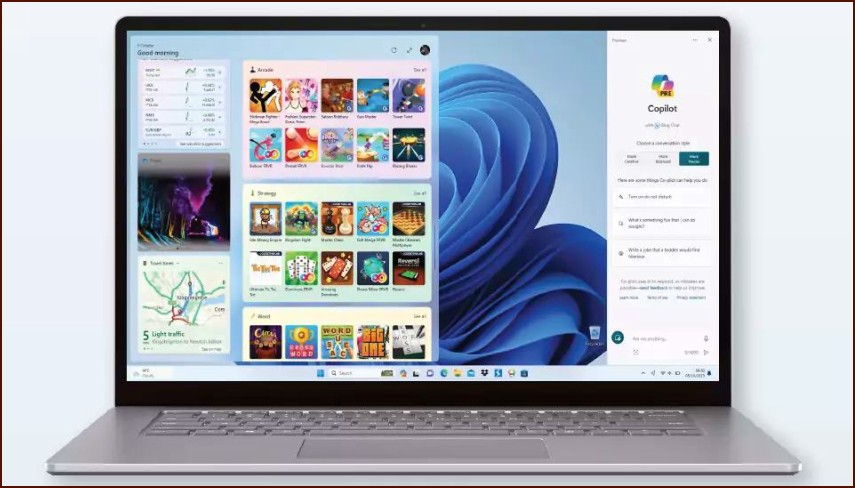1. Defragment and Optimize Your Drives
Over time, files on a hard disk drive (HDD) can become fragmented, or spread out across different parts of the disk platter. This slows down your PC because the drive has to work harder to find all the pieces of a file. Defragmenting reorganizes the data for faster access. Note: Solid-State Drives (SSDs) do not need defragmenting, but Windows will ‘trim’ them for optimal performance using the same tool.
Table of Contents
- Click the Start button and type ‘Defragment’.
- Select Defragment and Optimize Drives from the results.
- Select the drive you want to optimize (e.g., C:).
- Click the Optimize button. Windows will analyze the drive and perform the necessary action (defragment for HDDs, trim for SSDs).
2. Disable Startup Apps
Many programs configure themselves to run automatically when you start your PC, which can significantly slow down your boot time and consume resources.
- Open Task Manager (Ctrl+Shift+Esc).
- Navigate to the Startup apps section.
- Review the list of applications. For each non-essential app, select it and click the Disable button.
3. Use Storage Sense to Clean Up Files
Junk files can accumulate and slow down your system. Storage Sense is a feature that automatically frees up space.
- Go to Settings > System > Storage.
- Toggle Storage Sense to the ‘On’ position.
- You can configure it to run on a schedule and decide what it should delete, such as old temporary files and items in the Recycle Bin.
4. Adjust for Best Performance
Windows 11 enables visual effects by default, which can use up system resources. You can turn these off for a small performance boost.
- Go to Settings > System > About.
- Click on Advanced system settings.
- In the Performance section, click Settings…
- Select the radio button for Adjust for best performance or choose ‘Custom’ to manually disable effects.
5. Keep Windows Updated
Ensure your system has the latest updates from Microsoft, which often include performance improvements and security patches. Check for updates in Settings > Windows Update.
More Topics
- How to Reset or Perform a Fresh Start in Windows 11
- How to Create and Use a Windows 11 Recovery Drive
- How to Manage Power Options in Windows 11
- How to Manage Your Privacy Settings in Windows 11
- A Guide to Essential Windows 11 Maintenance Tools
- How to Automatically Free Up Space with Storage Sense
- How to Configure and Improve the Windows 11 Firewall