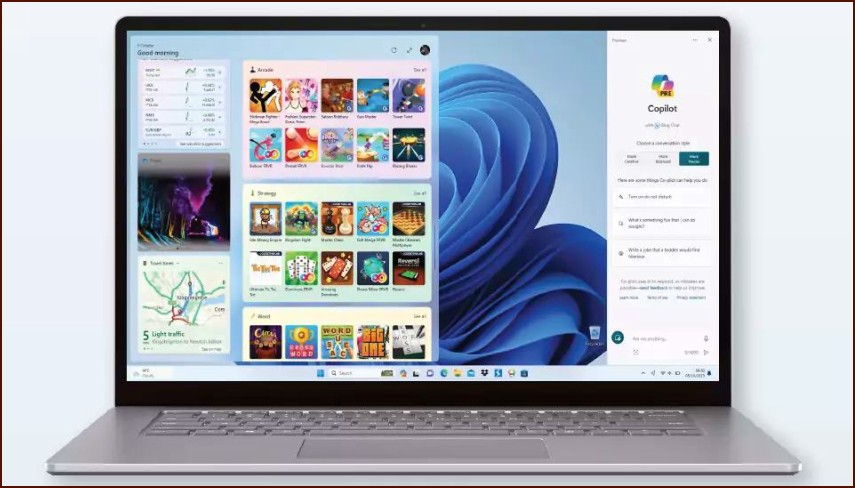Opening and Navigating the Task Manager
The Task Manager is a powerful utility for monitoring and managing everything running on your Windows 11 PC. There are several ways to open it:
Table of Contents
- Press Ctrl+Shift+Esc.
- Press Ctrl+Alt+Del and select Task Manager.
- Right-click the Start button and select Task Manager.
The new Task Manager in Windows 11 features a modern design with a navigation menu on the left, replacing the old tabs.
Key Sections of the Task Manager:
| Section | Function |
|---|---|
| Processes | Shows all active apps and background processes. You can see their CPU, memory, disk, and network usage. |
| Performance | Displays real-time graphs of your system’s resource usage, including CPU, memory (RAM), disk drives, and network connections. |
| App history | Shows resource usage by apps over time. |
| Startup apps | Lists all applications that start automatically when you log in. You can disable them here to speed up your boot time. |
| Users | Shows which users are logged in and the resources they are using. |
| Details | Provides a more detailed, technical view of all running processes. |
How to End a Task
If an application is frozen or not responding, you can use the Task Manager to force it to close.
- Go to the Processes tab.
- Find the unresponsive application in the list. You can sort by name to find it easily.
- Click on the application to select it.
- Click the End task button at the top-right corner.
This will immediately terminate the program. Be aware that you will lose any unsaved work in that application.
More Topics
- How to Reset or Perform a Fresh Start in Windows 11
- How to Create and Use a Windows 11 Recovery Drive
- How to Manage Power Options in Windows 11
- How to Manage Your Privacy Settings in Windows 11
- A Guide to Essential Windows 11 Maintenance Tools
- How to Automatically Free Up Space with Storage Sense
- How to Configure and Improve the Windows 11 Firewall