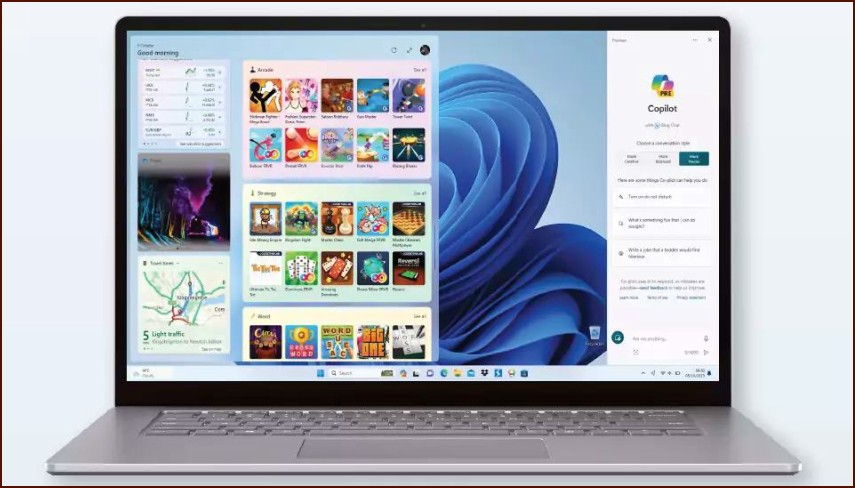Understanding the Windows Security Hub
Windows 11 centralizes its security features into a single, easy-to-use dashboard called ‘Windows Security’. You can access it by navigating to Settings > Privacy & security > Windows Security. This hub is your first line of defense, offering protection against a wide range of digital threats.
Table of Contents
Key Components of Windows Security:
- Virus & threat protection: This is where you can run scans using Microsoft Defender Antivirus. You can choose between a quick scan, a full system scan, a custom scan, or an offline scan for particularly stubborn malware.
- Account protection: Helps you manage your Microsoft account sign-in options and security settings.
- Firewall & network protection: Manages how Windows Defender Firewall protects your device on different networks (domain, private, and public).
- App & browser control: SmartScreen technology protects you from malicious apps, files, and websites.
- Device security: Provides access to built-in hardware security features like Core Isolation and TPM (Trusted Platform Module) status.
How to Scan for and Remove Malware
If you suspect your PC is infected, performing a thorough scan is crucial. Microsoft Defender is a powerful, built-in tool for this purpose.
- Open Windows Security.
- Click on Virus & threat protection.
- Under ‘Current threats’, you can click Quick scan for a fast check of common areas.
- For a more thorough check, click on Scan options. Here you will find:
- Full scan: Checks all files and running programs on your hard disk. This can take over an hour.
- Custom scan: Allows you to select specific files and folders to scan.
- Microsoft Defender Offline scan: Restarts your PC and runs a deep scan before the operating system fully loads. This is highly effective at removing malware that is difficult to detect while Windows is running.
After a scan, Defender will report any found threats. It will then guide you through the process of quarantining or removing them from your system to secure your PC.
More Topics
- How to Reset or Perform a Fresh Start in Windows 11
- How to Manage Your Privacy Settings in Windows 11
- A Guide to Essential Windows 11 Maintenance Tools
- How to Create and Use a Windows 11 Recovery Drive
- How to Manage Power Options in Windows 11
- How to Automatically Free Up Space with Storage Sense
- How to Configure and Improve the Windows 11 Firewall