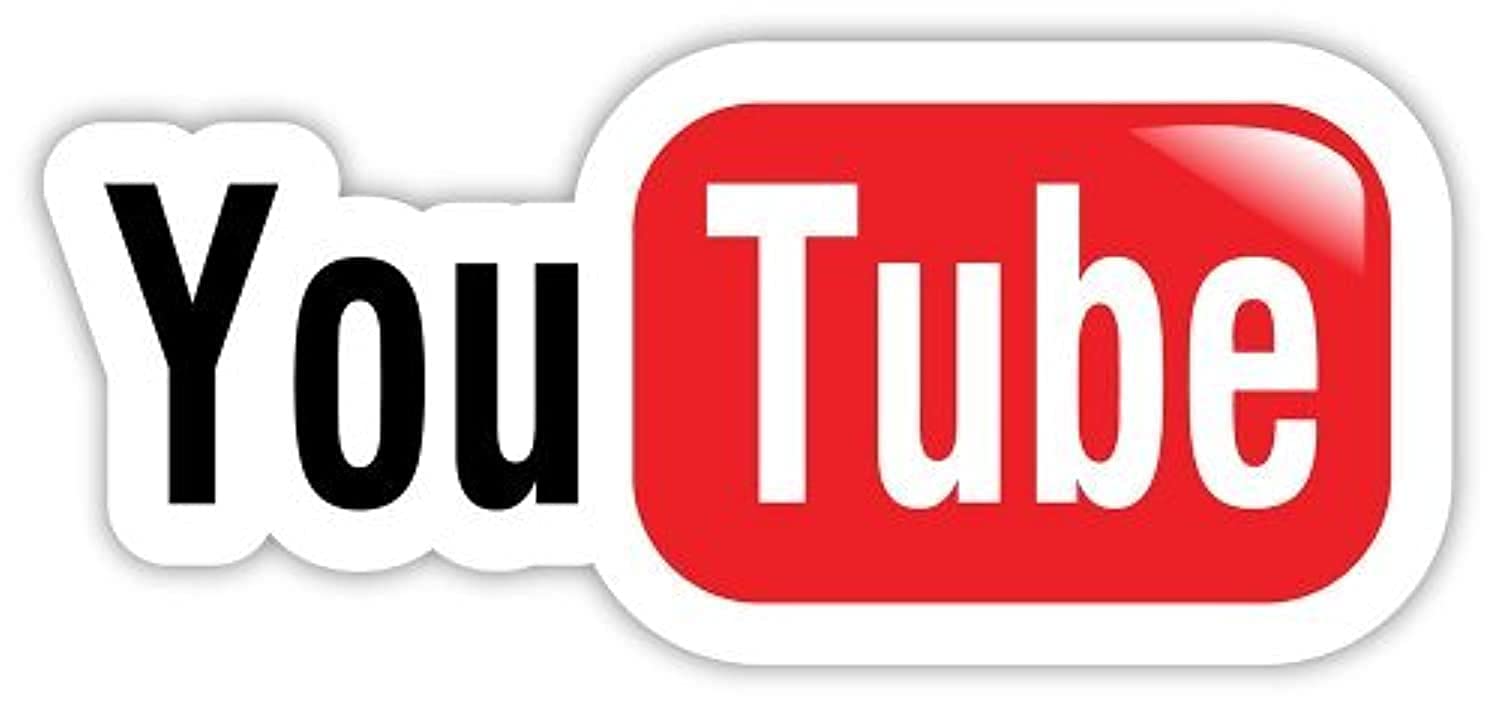Watching YouTube Shorts in the standard video player interface provides access to crucial features like the progress bar (scrubbing), quality settings, and easier playlist management. The default Shorts player, optimized for rapid, sequential viewing, lacks this granular control.
Table of Contents
- 1.1 1. Manual URL Modification (PC & Mobile Browser)
- 1.1.1 Instructions for PC:
- 1.1.2 Instructions for Mobile (Android/iOS):
- 1.2 2. Using a Browser Extension (PC Only)
- 1.2.1 Instructions:
- 1.3 3. Creating a JavaScript Bookmarklet (PC Only)
- 1.3.1 Instructions:
- 1.4 4. The “Watch Later” Playlist Method (Android & iOS App)
- 1.4.1 Instructions:
- 1.5 More Topics
Here are four distinct methods to watch YouTube Shorts as normal videos across different platforms.
1. Manual URL Modification (PC & Mobile Browser)
This is the most direct method and works on any device with a web browser. It leverages the difference in URL structure between Shorts and standard long-form videos.
- Underlying Principle: YouTube uses a specific URL path for Shorts (
/shorts/) and a different one for standard videos (/watch). By manually altering the URL, you can force YouTube to load the video content into the standard player interface instead of the Shorts interface.
Instructions for PC:
- Open any YouTube Short in your desktop web browser (e.g., Chrome, Firefox, Edge).
- Observe the URL in the address bar. It will follow this format:
https://www.youtube.com/shorts/VIDEO_ID(WhereVIDEO_IDis the unique identifier for the video). - Click into the address bar and edit the URL. Replace the
/shorts/segment with/watch?v=. - The modified URL will look like this:
https://www.youtube.com/watch?v=VIDEO_ID - Press
Enter. The page will reload, presenting the same video in the standard YouTube player, complete with the timeline, quality controls, and description visible by default.
Instructions for Mobile (Android/iOS):
Since you cannot directly edit the URL in the YouTube mobile app, you must first get the link and open it in a browser.
- In the YouTube app, find the Short you want to watch.
- Tap the Share button.
- From the share menu, select Copy link.
- Open a web browser on your phone (e.g., Safari, Chrome).
- Paste the copied link into the address bar and go.
- The Short will likely open in the mobile web’s Shorts interface. Now, tap the address bar and perform the same URL modification as described in the PC instructions above.
2. Using a Browser Extension (PC Only)
For users who frequently encounter Shorts on a desktop, a browser extension is the most efficient solution as it automates the URL modification process.
- Underlying Principle: These extensions run a script in the background of your browser. The script is designed to detect when you navigate to a URL containing the
/shorts/path. When detected, it automatically intercepts the request and redirects your browser to the corresponding/watch?v=URL before the page even loads.

Instructions:
- Open your browser’s extension marketplace (e.g., Chrome Web Store, Firefox Browser ADD-ONS).
- Search for terms like “YouTube Shorts Redirect,” “Shorts to Video,” or “Disable Shorts.”
- Several options will appear. Choose one with a high rating and a significant number of users for better reliability and security (e.g., “Redirector,” “ShortsBlocker”).
- Click Add to [Your Browser] and grant any necessary permissions.
- Once installed, the extension will work automatically. Now, whenever you click on a YouTube Shorts link, it will seamlessly open in the standard video player.
3. Creating a JavaScript Bookmarklet (PC Only)
A bookmarklet is a browser bookmark that stores and executes a small piece of JavaScript code instead of opening a URL. This is a lightweight, self-made alternative to a full browser extension.
- Underlying Principle: You are manually triggering a JavaScript command that reads the current page’s URL (
window.location.href), performs a string replacement operation on it, and then assigns the modified string back towindow.location.href, causing the browser to navigate to the new URL.
Instructions:
- In your desktop browser, right-click your bookmarks bar.
- Select Add Page (Chrome) or Add Bookmark (Firefox).
- A dialog box will open. In the Name field, type something memorable like
▶️ Watch as Video. - In the URL (or Location) field, paste the following JavaScript code exactly as written:
javascript:void(window.location.href = window.location.href.replace('/shorts/', '/watch?v=')); - Save the bookmark. It will now appear on your bookmarks bar.
- To use it: Navigate to any YouTube Short page. Once the Short is playing, simply click your newly created
▶️ Watch as Videobookmarklet. The page will instantly reload into the standard video player.
4. The “Watch Later” Playlist Method (Android & iOS App)
This is an effective workaround that functions entirely within the YouTube mobile app, requiring no external tools.
- Underlying Principle: When a video—even a Short—is played from within a playlist context, the YouTube app defaults to using the standard player UI to maintain a consistent playlist experience. This allows you to “trick” the app into bypassing the Shorts UI.
Instructions:
- Open the YouTube app and find the Short you wish to view normally.
- On the right-hand side of the screen, tap the Save button (it looks like a bookmark icon with a plus sign).
- A small dialog will appear at the bottom of the screen confirming the video has been added to a playlist, typically defaulting to Watch Later. You can tap Change to add it to a different playlist if you prefer.
- Now, navigate away from the Shorts feed. Tap on the Library tab in the bottom-right corner of the app.
- Select the Watch Later playlist (or whichever playlist you used).
- Find the Short you just added and tap on it from this playlist view.
- The video will now open in the standard mobile video player, and you will be able to see the full timeline and scrub through the video.
More Topics
- What to Expect from the iPhone 16 Pro: The Biggest Rumors
- How TSMC’s New Chips Will Power the Future of Tech
- The Battle for the AI PC: Intel’s Lunar Lake vs. AMD’s Strix Point
- What We Know About the Rumored PS5 Pro
- How Intel’s Lunar Lake Chips Are Taking Aim at Apple’s M4
- What is OpenAI’s New GPT-4o and Why is it a Game-Changer?
- How to Connect to a Remote Server with SSH in Ubuntu