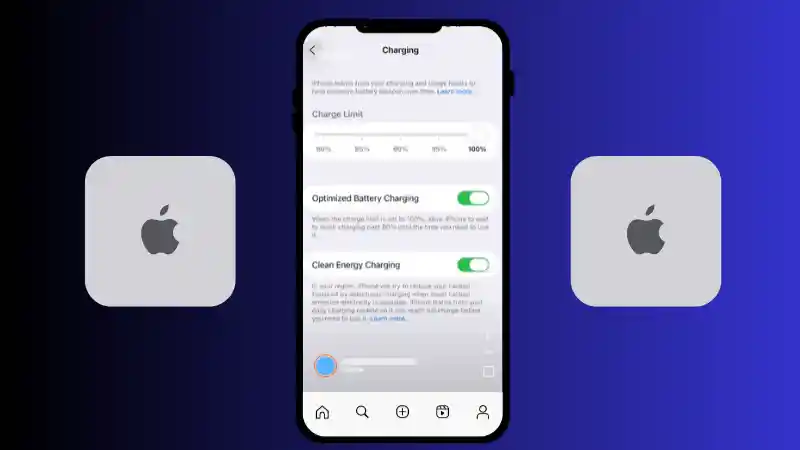Apple has officially released iOS 26, a visually stunning update that introduces the breathtaking new “Liquid Glass” design and hundreds of powerful new features. However, as many users are discovering, this beautiful new interface can be a double-edged sword. The fancier the visual effects, the faster they can drain your iPhone’s battery, especially for anyone running the new OS on an iPhone that wasn’t specifically built for its demanding new look.
Table of Contents
- 1.1 1. Reduce Transparency (The “Liquid Glass” Killer)
- 1.2 2. Optimize Motion Settings for Performance
- 1.3 3. Set a Custom Charge Limit for Better Battery Health
- 1.4 4. Disable Clean Energy Charging
- 1.5 5. Turn Off Adaptive Power Mode
- 1.6 6. Tame the Beast: Background App Refresh
- 1.7 7. Stop Unwanted Sounds and Haptics
- 1.8 8. Lock Your Ringer Volume (A Critical Tip!)
- 1.9 9. Prioritize Photo Quality Over Speed
- 1.10 10. Protect Your Privacy During Screen Sharing
- 1.11 11. Optimize Your Always On Display
- 1.12 12. Sign Out of Game Center
While iOS 26 is packed with incredible features, many of them are enabled by default and can significantly impact your battery life, your privacy, and even your wallet. This guide will walk you through 12 essential settings that you should consider turning off or modifying the moment you update. By taking just a few minutes to make these changes, you can reclaim your battery life, reduce daily annoyances, and take back control of your iPhone experience.
1. Reduce Transparency (The “Liquid Glass” Killer)
The headline feature of iOS 26 is its “Liquid Glass” design, which gives menu bars and other UI elements a beautiful, translucent effect that blurs and refracts your wallpaper. It’s gorgeous, but it requires constant processing power. Turning this effect off is the single biggest step you can take to improve battery life, especially on older iPhones.
- How to do it: Go to Settings > Accessibility > Display & Text Size.
- Turn the toggle ON for Reduce Transparency.
The menu bars will become a solid, opaque color. This reduces the workload on your iPhone’s graphics processor, leading to a noticeable improvement in both battery life and overall system responsiveness.
2. Optimize Motion Settings for Performance
While completely disabling all motion effects can feel jarring, there are two key settings in the Motion menu that you can change without sacrificing the core user experience.
- How to do it: Go to Settings > Accessibility > Motion.
- Turn OFF Autoplay Video Previews: Many apps, like the App Store, will automatically play video previews as you scroll. Disabling this saves a surprising amount of battery and cellular data, and prevents unwanted videos from starting.
- Turn ON Limit Frame Rate: If you have an iPhone with a ProMotion display (like the iPhone 14 Pro or newer), this is a massive battery saver. It locks your screen’s refresh rate to a maximum of 60 frames per second instead of 120. While you’ll lose some of the buttery smoothness of ProMotion, you will gain a significant amount of battery life in return.
3. Set a Custom Charge Limit for Better Battery Health
Lithium-ion batteries degrade faster when they are constantly kept at 100% charge. iOS 26 introduces a brilliant new feature that gives you direct control over this.
- How to do it: Go to Settings > Battery > Charging.
- Use the new Charge Limit slider to set a maximum charge percentage. A setting of 90% is a fantastic compromise, giving you more than enough power to get through the day while significantly improving the long-term health and lifespan of your battery.
4. Disable Clean Energy Charging
This feature aims to reduce your carbon footprint by charging your iPhone when cleaner energy sources are available on your local grid. While the intention is good, it can lead to inconsistent charging patterns. More importantly, it is a feature that requires your iPhone to constantly communicate with local energy providers to gather data.
- How to do it: In the Settings > Battery > Charging menu, turn the toggle OFF for Clean Energy Charging.
5. Turn Off Adaptive Power Mode
Adaptive Power is a new feature that claims to extend your battery life by automatically making performance adjustments when it detects that your usage is higher than usual. However, this essentially gives Apple permission to slow down, or “throttle,” your iPhone without your direct input. It’s better to keep this off and decide for yourself when you need to enable Low Power Mode.
- How to do it: Go to Settings > Battery > Power Mode.
- Turn the toggle OFF for Adaptive Power.
6. Tame the Beast: Background App Refresh
Background App Refresh is one of the biggest hidden battery drainers on any iPhone. It allows apps to wake up in the background to download new content so it’s ready the moment you open them. While convenient, it’s rarely necessary and consumes a lot of power and data.
- How to do it: Go to Settings > General > Background App Refresh.
- For the best results, set the main toggle to Wi-Fi. This prevents apps from using your cellular data in the background. Then, go through the list of apps below and ask yourself: “Does this app really need to download content when I’m not using it?” For most apps (social media, news, games), the answer is no. Turn the toggle OFF for every app except for those you deem absolutely essential.
- (Note: This does not affect push notifications. You will still get all your messages and alerts even with this feature turned off).
7. Stop Unwanted Sounds and Haptics
Those little clicks and vibrations feel nice, but they use up battery life with every single tap.
- How to do it: Go to Settings > Sounds & Haptics > Keyboard Feedback.
- Turn OFF both Sound and Haptic. This will make your iPhone quieter and noticeably extend your battery life, especially if you type a lot. While you’re in the main Sounds & Haptics menu, also turn OFF the Lock Sound.
8. Lock Your Ringer Volume (A Critical Tip!)
This is one of the most important settings any iPhone owner should change. By default, your volume buttons control both your media volume (music, videos) and your ringer/alert volume. This is why you might accidentally silence your alarm when you were just trying to turn down a YouTube video.
- How to do it: Go to Settings > Sounds & Haptics.
- Turn the toggle OFF for Change with Buttons.
- Now, your volume buttons will only affect media volume. Your ringer and alarm volume can only be changed from this settings menu or the Control Center, ensuring you never accidentally miss an important call or your morning alarm again.
9. Prioritize Photo Quality Over Speed
The Camera app has a setting that, by default, will slightly reduce the image quality of your photos in order to take pictures faster in a burst. For most people, having a few high-quality shots is better than a bunch of slightly lower-quality ones.
- How to do it: Go to Settings > Camera.
- Turn the toggle OFF for Prioritize Faster Shooting.
10. Protect Your Privacy During Screen Sharing
If you ever use the screen recording feature or share your screen during a FaceTime or Zoom call, this setting is essential for privacy.
- How to do it: Go to Settings > Notifications > Screen Sharing.
- Turn the toggle OFF for Allow Notifications. This will prevent your personal text messages and other sensitive alerts from popping up on the screen for everyone to see while you are sharing.
11. Optimize Your Always On Display
The Always On Display is a great feature, but by default, it shows a dimmed version of your wallpaper, which consumes unnecessary power. You can make it much more efficient.
- How to do it: Go to Settings > Display & Brightness > Always On Display.
- Turn OFF the toggles for Show Wallpaper and Blur Wallpaper Photo.
- For added privacy, you can also turn OFF Show Notifications.
- This will give you a clean, black screen that shows only the time and your widgets, making it easier to read at a glance and saving battery life.
12. Sign Out of Game Center
Game Center is Apple’s social gaming service. The developer documentation for iOS 26 notes that it is “integrated throughout the operating system,” which is often code for a service that runs in the background, drains battery, and tracks your behavior for advertising purposes. If you are not an avid Game Center user, you can save battery and protect your privacy by simply signing out.
- How to do it: Go to Settings, tap the search bar at the bottom, and type “Game Center.” Tap to open it, scroll to the very bottom, and tap Sign Out.
- The New Games App in iOS 26 – A Gamer’s Guide
- Liquid Glass in iOS 26 – An In-Depth Look at the New Design
- iOS 26 – A Complete Guide to What’s New
- Mastering the iOS 26 Lock Screen – A How-To Guide
- Apple Intelligence in iOS 26 – A Practical Guide
- How to Use NameDrop in iOS 26 – The New Way to Share
- iOS 26 Messages App – A Guide to Advanced Features