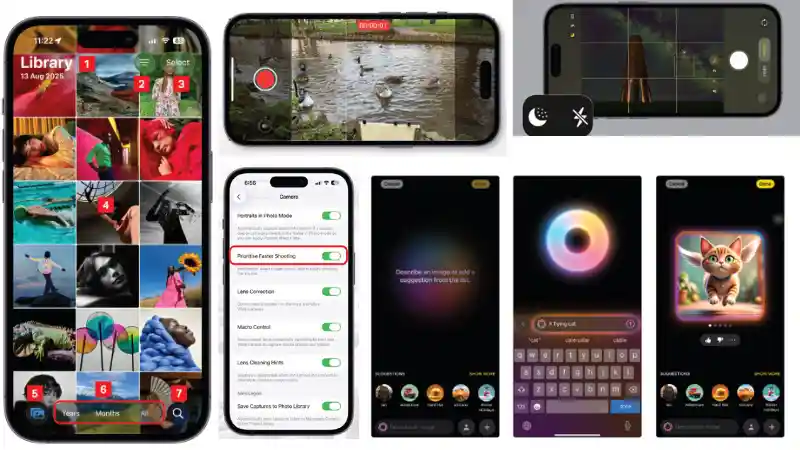With the official release of iOS 26, Apple has unleashed its most powerful and ambitious suite of creative tools yet. Led by the groundbreaking new “Apple Intelligence” features, your iPhone is no longer just a device for capturing the world around you—it’s now a tool for creating entirely new worlds from scratch.
Table of Contents
- 1.1 Image Playground: Your Personal AI Art Studio
- 1.1.1 How to Create an Image
- 1.1.2 Where to Use It
- 1.2 The Camera App Reimagined: A Pro in Your Pocket
- 1.2.1 A New, Streamlined Interface
- 1.2.2 Smarter Shooting Features
- 1.3 The All-New Photos App: Organize and Edit Like Never Before
- 1.3.1 A Clearer View: Library and Collections
- 1.3.2 The Magic of Apple Intelligence
- 1.3.3 Enhanced Editing and Management
This landmark update completely overhauls the creative experience for every user, from the introduction of the new AI-powered Image Playground app to a top-to-bottom redesign of the essential Camera and Photos apps.
This guide is your in-depth tour of this incredible new creative suite. We will explore how to generate stunning and fun AI art with Image Playground, show you how to master the redesigned and more intuitive Camera app, and walk you through the powerful new tools that allow you to organize and edit your memories like never before in the revamped Photos app.
Image Playground: Your Personal AI Art Studio
The headline feature of Apple’s new creative push is Image Playground, a brand-new, built-in application that serves as the flagship for the new “Apple Intelligence” system. This powerful yet incredibly fun tool is an AI image generator that allows you to create unique, high-quality pictures simply by describing what you want to see.
How to Create an Image
Image Playground offers several intuitive ways to bring your ideas to life:
- Describe Your Scene: The most direct method is to simply type a description of what you want to create into the text field. For example, you could type “A superhero cat wearing a top hat on the moon,” and Image Playground will generate several interpretations of your prompt.
- Use Themes and Suggestions: For quicker creations, the app provides a wide array of pre-set “Theme” icons for concepts like “Adventure,” “Sci-fi,” “Fantasy,” or “Superhero.” You can select multiple themes to combine them into a unique image.
- Choose an Artistic Style: You can further refine your creation by selecting a specific artistic style from a dropdown menu, including options like Animation, Illustration, or even a special ChatGPT Style for a different AI flavor.
- Incorporate People and Photos: This is where the app truly shines. You can choose a person from your own Photos library and include them in a creation, allowing you to make amusing, customized pictures of your friends and family. You can also select one of your own photos as a “starting point,” letting the AI create a new image inspired by its content.
- Create from Scratch with “Appearance”: For a more guided experience, the “Appearance” option allows you to design a fictional person from scratch, choosing their features before adding them to a scene.
Where to Use It
Image Playground isn’t just a standalone app. It is deeply integrated throughout iOS 26. You can access it directly from within the Messages app to create unique reactions and stickers on the fly, or from within the Notes app to generate illustrations for your thoughts and ideas.
The Camera App Reimagined: A Pro in Your Pocket
The Camera app has received its most significant overhaul in years, with a rationalized interface that makes it both easier for beginners to use and more powerful for experts.
A New, Streamlined Interface
The user experience has been completely rethought for speed and precision.
- Mode Switching: The old horizontal slider for Photo, Video, Pano, etc., has been replaced with two simple buttons to switch between Photo and Video. Tapping and holding these buttons will bring up the classic slider, giving you quick access to other modes like Slo-Mo, Cinematic, and Time-lapse.
- Zoom Controls: The zoom controls are now a tap-for-preset, hold-for-wheel system. You can tap the
1x,2x, or5xbuttons for instant zoom, or tap and hold them to bring up a precise control wheel for granular adjustments up to 25x. - The “Tools” Icon: A new icon at the top of the screen consolidates all the advanced shooting settings—such as Flash, Live Photos, Timer, Exposure, Photographic Styles, and Aspect Ratio—into one convenient, pop-up window.
Smarter Shooting Features
The camera is now more intelligent and helpful than ever.
- Macro Control: When you move your iPhone close to a subject, a new flower-shaped macro icon will automatically appear, allowing you to toggle the powerful macro mode on or off.
- Live Text: When the camera detects text in the viewfinder, a “Live Text” icon will appear. Tapping it will allow you to instantly copy, select, or look up the text without even needing to take a photo.
- Lens Cleaning Hints: In a brilliant quality-of-life feature, the app will now display a small suggestion if it detects that a smudge or dirt on your camera lens is degrading your image quality, prompting you to give it a quick wipe.
- Camera Control Button: For users with the newest iPhone 16 and 17 series devices, a new physical Camera Control Button allows you to instantly launch the camera app. It also functions as a two-stage shutter, allowing you to lock focus with a soft press and take the photo with a harder press.
The All-New Photos App: Organize and Edit Like Never Before
The Photos app has also been completely redesigned with a cleaner interface and a host of powerful new AI-driven features.
A Clearer View: Library and Collections
Addressing a common complaint from the previous version, the app now has two clear, distinct tabs at the bottom. The “Library” tab shows your entire photo library in chronological order, while the new “Collections” tab organizes your photos into curated albums, memories, and categories, making navigation much more intuitive.
The Magic of Apple Intelligence
- Spacial Scenes: This groundbreaking feature, which is also used on the Lock Screen, can take any of your existing 2D photos and, with a single tap of a hexagonal icon, transform it into a stunning 3D parallaxing image. Tilting your phone will make the subject appear to move independently from the background, adding an incredible sense of depth to your old memories.
- “Study in Red” Tool: This is Apple’s powerful new “magic eraser.” Found in the editing tools, this feature uses AI to identify and seamlessly remove unwanted background objects or people from your photos.
- Natural Language Search: The search function is now far more powerful. You can search for your photos using descriptive, conversational phrases like “kid with their face painted” or “the cat and the dog on the couch,” and Apple Intelligence will find the relevant images.
Enhanced Editing and Management
The Photos app is now packed with other quality-of-life improvements. You can now easily add captions to any photo by simply swiping up on it. The “Hidden” and “Recently Deleted” albums are now locked by default and require Face ID or Touch ID to open, providing an extra layer of privacy. Finally, a new Duplicates tool will automatically scan your library for duplicate photos and videos, allowing you to easily merge them to save a significant amount of storage space.
- The New Games App in iOS 26 – A Gamer’s Guide
- Liquid Glass in iOS 26 – An In-Depth Look at the New Design
- iOS 26 – A Complete Guide to What’s New
- Mastering the iOS 26 Lock Screen – A How-To Guide
- Apple Intelligence in iOS 26 – A Practical Guide
- How to Use NameDrop in iOS 26 – The New Way to Share
- iOS 26 Messages App – A Guide to Advanced Features