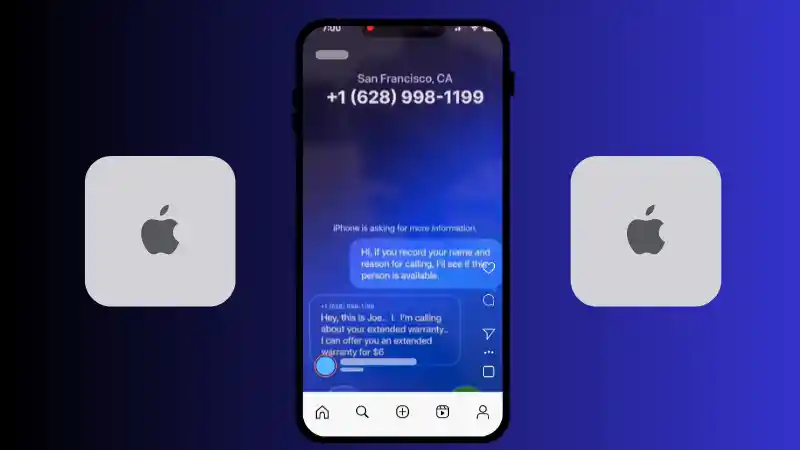Apple has officially released iOS 26, a massive and visually stunning update that represents one of the most significant redesigns in the iPhone’s history. The update introduces a breathtaking new design language called “Liquid Glass” and is packed with hundreds of new features focused on deeper customization, powerful artificial intelligence, and major quality-of-life improvements.
Table of Contents
- 1.1 1. A Stunning Redesign: The “Liquid Glass” UI
- 1.2 2. Your Lock Screen, Reimagined with Spatial Scenes
- 1.3 3. A More Dynamic Music Experience
- 1.4 4. The All-New Screenshot Experience with Visual Intelligence
- 1.5 5. The Phone App Gets a Major Upgrade
- 1.6 6. A More Powerful and Insightful Battery Hub
- 1.7 7. Big Changes in the Messages App
- 1.8 8. Create Your Own Emoji with Mixmoji
- 1.9 9. Redesigned Camera and Photos Apps
- 1.10 10. Enhanced Podcasts with Per-Show Settings
While exploring all 400+ new features can be a daunting task, some stand out as immediate game-changers that you will want to try the moment you finish updating. This guide will walk you through the most exciting and impactful new features in iOS 26, from the revolutionary new Lock Screen to the completely overhauled Phone and Messages apps.
1. A Stunning Redesign: The “Liquid Glass” UI
The most immediate and striking change in iOS 26 is the all-new Liquid Glass design language. This is a complete user interface overhaul that makes the entire operating system feel fresh, fluid, and modern. The core concept revolves around translucent, glass-like elements that subtly refract the colors of your wallpaper behind them. This effect is applied to everything from Control Center and notification bubbles to the navigation bars at the bottom of apps.
The new design is accompanied by incredibly fluid and “bouncy” new animations. Sliders and toggles in the Settings app, for example, have a satisfying, liquid-like feel as you interact with them. This new design philosophy extends to the Home Screen, which now features an option for clear icons. When enabled, your app icons lose their solid background, allowing your wallpaper to show through for a clean, minimalist look that perfectly complements the Liquid Glass aesthetic.
2. Your Lock Screen, Reimagined with Spatial Scenes
The Lock Screen has received its biggest update in years, becoming a far more personal and dynamic space. The standout new feature is Spatial Scenes. This incredible tool uses machine learning to transform any of your photos into a 3D, parallaxing image. As you tilt your phone, the subject of the photo appears to move independently from the background, creating a stunning sense of depth.
This effect works best with photos that have a clear subject, like a person or a pet. The system intelligently allows you to place the “liquid glass” clock behind the subject, further enhancing the 3D effect. In another major customization update, you can now also choose to move your Lock Screen widgets to the bottom of the screen, just above the dock, for a cleaner look or easier access.
3. A More Dynamic Music Experience
The music experience has been beautifully integrated with the new design. When you are playing a song, the Lock Screen music player has a new trick: simply tap on the album artwork, and it will expand into a gorgeous, full-screen animated version of the album art. This feature works with Apple Music’s animated covers and creates a visually stunning and immersive listening experience.
Inside the Music app, Apple has introduced Automix, a feature that goes far beyond a simple crossfade. Automix uses machine learning to analyze the key and tempo of your songs, intelligently finding the perfect moment to transition from one track to the next. It can identify the end of a chorus or the beginning of a beat drop, creating seamless, DJ-like mixes that make your playlists flow together like never before.
4. The All-New Screenshot Experience with Visual Intelligence
Screenshots have been completely overhauled in iOS 26, becoming a far more powerful and intelligent tool. By default, taking a screenshot now immediately opens a full-page markup view, allowing you to start editing, cropping, or sharing without having to tap the small thumbnail first (though this can be reverted to the old style in Settings).
The biggest leap forward is the introduction of Visual Intelligence. You can now simply circle any object in a screenshot—a plant, a piece of clothing, a landmark—and your iPhone will instantly search for it. You can get results from Google, or even ask ChatGPT a question about the object directly from the markup screen. This feature is complemented by a new Magnifier tool, which allows you to create a classic magnifying glass loop on your screenshot to highlight specific details. A new dedicated “Screen Capture” section in Settings also gives you the ability to disable CarPlay screenshots and enable stunning HDR screenshots.
5. The Phone App Gets a Major Upgrade
The Phone app has been redesigned with a unified interface and two groundbreaking new features that will change the way you handle calls.
- Screen Unknown Callers: This powerful new feature acts as your personal call screener. When you receive a call from a number that is not in your contacts, you can have your iPhone automatically answer with a polite, automated voice that asks the caller for their reason for calling. The caller’s response is then transcribed in real-time on your screen, allowing you to decide whether to answer, hang up, or send a quick reply without ever having to speak to the person.
- Hold Assist Detection: This is a huge quality-of-life improvement. When you are placed on hold during a call, your iPhone will now detect the hold music. You can put your phone down and do other things, and you will receive a notification the moment a person comes back on the line, with a convenient “Pick Up” button to instantly resume the conversation.
6. A More Powerful and Insightful Battery Hub
The Battery section in Settings has been completely revamped to give you a much deeper understanding of your power usage. The new interface clearly shows you the last time your phone was charged and to what percentage. The usage charts are now far more intelligent, comparing your daily usage to your weekly average and highlighting which apps are using more power than usual. You can also get a detailed per-app breakdown of on-screen and background usage.
Two new intelligent features have also been added: Adaptive Power Mode, which can automatically adjust performance settings to extend your battery life on days with unusually high usage, and Battery Intelligence, which displays an estimated time on your Lock Screen for how long it will take to charge to your set limit.
7. Big Changes in the Messages App
The Messages app has become more personal and more powerful. You can now set custom backgrounds and wallpapers on a per-conversation basis, and these can even be animated. In group chats, you can now easily create polls to get everyone’s opinion on a topic. The contact information page has also been redesigned, with a cleaner, side-scrolling interface for viewing shared photos and links. Finally, Messages now has a built-in Automatic Translate feature, which can instantly translate incoming messages from another language directly within the chat bubble.
8. Create Your Own Emoji with Mixmoji
A fun and creative new feature called Mixmoji has been added to the emoji keyboard. You can now select two, three, or even four different emojis and combine them to create a brand-new, unique emoji sticker. The AI will blend the concepts of the emojis you select, allowing you to create hilarious or perfectly nuanced reactions that you can send in any messaging app.
9. Redesigned Camera and Photos Apps
The Camera app has been given a more simplistic and cleaner look. A new “Indicators” setting allows you to hide UI elements you don’t use, like the flash or Live Photo icons, for an uncluttered view. The app will also now give you helpful “Lens Cleaning Hints” if it detects that a smudge on your camera lens is affecting image quality. The Photos app has also been redesigned to address a common complaint, separating your “Library” (all your latest photos) and “Collections” (curated albums and memories) into two distinct, easy-to-navigate tabs.
10. Enhanced Podcasts with Per-Show Settings
The Podcasts app has received some pro-level audio features. A new Enhanced Dialogue toggle does an incredible job of isolating the host’s voice from any background music or sound effects, making shows much clearer and easier to listen to. You also now have granular control over the playback speed. Best of all, the app will now automatically save your custom settings—your preferred playback speed and whether Enhanced Dialogue is on or off—on a per-show basis, so your settings for your favorite true-crime podcast will be different from your settings for your favorite music show.
- The New Games App in iOS 26 – A Gamer’s Guide
- Liquid Glass in iOS 26 – An In-Depth Look at the New Design
- iOS 26 – A Complete Guide to What’s New
- Mastering the iOS 26 Lock Screen – A How-To Guide
- Apple Intelligence in iOS 26 – A Practical Guide
- How to Use NameDrop in iOS 26 – The New Way to Share
- iOS 26 Messages App – A Guide to Advanced Features