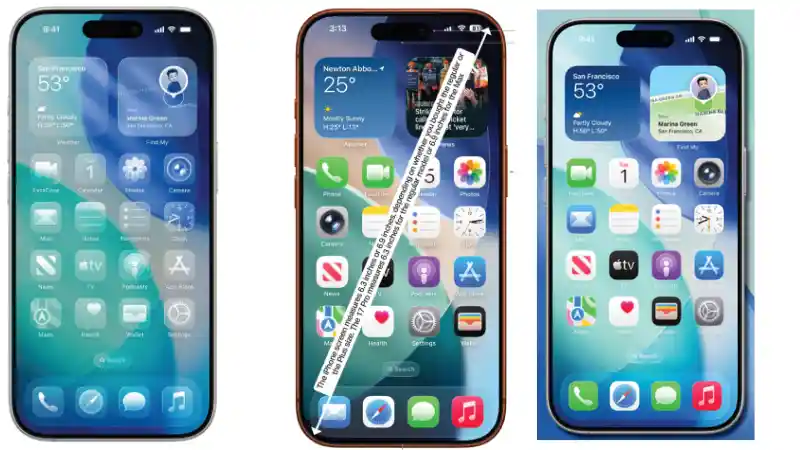I’ve been exploring the new iOS 26 interface, and the standout feature for me is undoubtedly Liquid Glass. It’s the new design language Apple has introduced across all its platforms, and it completely changes the look and feel of the iPhone. It’s more than just a visual refresh; it’s an interactive and delightful experience.
Table of Contents
The core idea behind Liquid Glass is a translucent material that behaves like real-world glass. It reflects and refracts its surroundings, creating a sense of depth and context. I noticed immediately how it adapts its color based on the content behind it, seamlessly blending with my wallpaper and apps.
This new design is everywhere, from the smallest buttons to the entire Lock Screen, and it makes the whole operating system feel more harmonious. Let’s dive into what makes Liquid Glass so special and where you’ll see it in action.
🔮 The Science Behind the Style
I was fascinated to learn that Liquid Glass isn’t just a static design element. Apple’s design and engineering teams collaborated to create a material that uses real-time rendering. This means it dynamically reacts to your movements with specular highlights, just like light hitting a piece of glass. It’s this subtle detail that makes the experience feel so lively.
The design takes inspiration from the depth of visionOS, Apple’s operating system for the Vision Pro. It takes advantage of the powerful silicon in modern iPhones to deliver these advanced graphics without slowing down the device. It’s a perfect blend of hardware and software working together to create something beautiful.
This new aesthetic extends to every interactive element. Buttons, sliders, and text controls are all crafted from Liquid Glass, sitting as a distinct functional layer above your apps. They morph and adapt as you navigate, always keeping the focus on your content while remaining instantly accessible.
📱 Liquid Glass on the Home and Lock Screen
One of the first places I noticed the Liquid Glass effect was on the Lock Screen. When I use a photo wallpaper, the time is now crafted from this new material and fluidly adapts to sit elegantly behind the subject. It creates a stunning sense of depth that makes my photos pop. It’s a small touch, but it makes a huge difference in personalizing my device.
On the Home Screen, the Dock, app icons, and widgets have all been updated with multiple layers of Liquid Glass. They have beautiful specular highlights that catch the light as you move your phone. Beyond the standard Light and Dark modes, there’s even a new ‘Clear Mode’ that makes elements like the Dock completely transparent, making your screen feel even larger.
The app icons themselves can also be customized in new ways. You can choose a tinted look, where all your icons take on a uniform color that complements your wallpaper. I found this feature lets me create a really cohesive and personal Home Screen layout. You can even find more tips in my guide on customizing your Lock Screen.
⚙️ How It Redefines App Navigation
Navigation within apps has been completely rethought with Liquid Glass. I noticed that toolbars and tab bars are no longer simple rectangles. They have been redesigned to fit perfectly with the rounded corners of the iPhone’s display, creating a better harmony between the hardware and software.
Tab bars are now much more dynamic. When I scroll through content in an app like Safari, the tab bar shrinks to give me more screen space, but it remains accessible. As soon as I start to scroll back up, it fluidly expands back into full view. It’s an incredibly smooth and intuitive interaction.
Even sidebars in apps on iPadOS and macOS have been updated with this design. They refract the content behind them, which helps you maintain a sense of context no matter where you are in the app. This unified design approach makes switching between Apple devices feel more seamless than ever before.
- The New Games App in iOS 26 – A Gamer’s Guide
- iOS 26 – A Complete Guide to What’s New
- Mastering the iOS 26 Lock Screen – A How-To Guide
- Apple Intelligence in iOS 26 – A Practical Guide
- How to Use NameDrop in iOS 26 – The New Way to Share
- iOS 26 Messages App – A Guide to Advanced Features
- iOS 26 – A Guide to the New Preview App