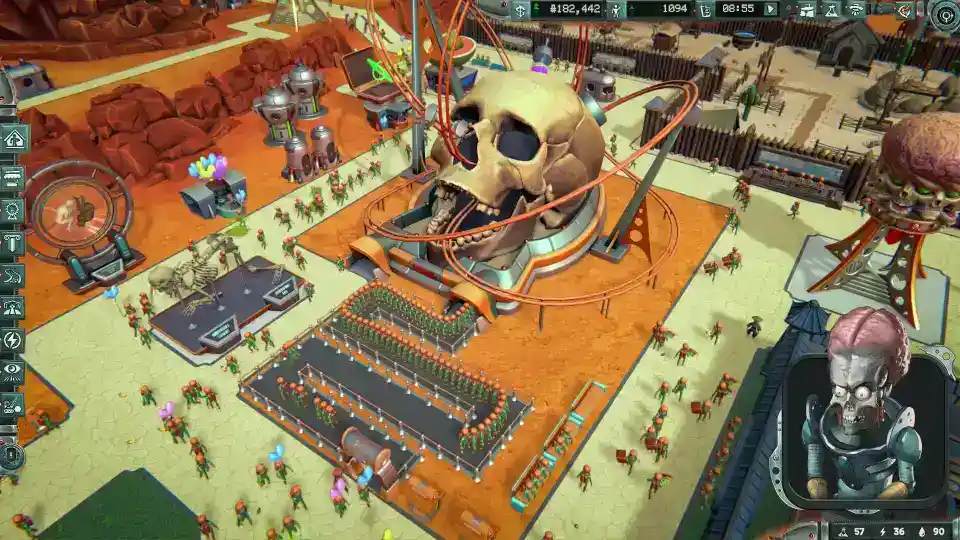Whether you’re a seasoned PC gamer looking to back up your precious progress, a meticulous player who wants to transfer a save file to a new computer, or you’re trying to troubleshoot a nasty bug, knowing where your Mars Attracts save files are located is essential knowledge. PC save file locations can often be a source of confusion, with critical data sometimes hidden away in obscure system folders that aren’t immediately obvious.
Table of Contents
- 1.1 The AppData Folder Explained: A PC Gamer’s Guide
- 1.1.1 What is AppData?
- 1.1.2 The Three Folders: Local, LocalLow, and Roaming
- 1.2 Finding Your Mars Attracts Save Files: A Step-by-Step Walkthrough
- 1.2.1 The Quickest Method: The Direct Shortcut
- 1.2.2 The Manual Method: Revealing Hidden Folders
- 1.3 Best Practices for Save File Management
- 1.3.1 Why You Should Back Up Your Saves
- 1.3.2 How to Back Up Your Saves
This definitive guide will provide you with a complete, step-by-step walkthrough to find your Mars Attracts save files. But we’ll go one step further. We’ll also demystify the Windows AppData folder where so many games store their data, explain the important differences between its subfolders, and provide you with expert tips on how to safely manage and back up your data to ensure your adventures on the Red Planet are always protected.
The AppData Folder Explained: A PC Gamer’s Guide
Before we find the specific folder for Mars Attracts, it’s helpful to understand the location where it, and many other games, store their data: the AppData folder.
What is AppData?
AppData, short for Application Data, is a hidden directory in your Windows user profile. It’s a special location where programs and applications store user-specific data, such as custom settings, temporary cache files, and, most importantly for gamers, save game files. By keeping this data here instead of in the main “Program Files” directory, Windows ensures that your personal progress and settings are kept separate from the core game installation.
The Three Folders: Local, LocalLow, and Roaming
Inside AppData, you will find three subfolders. While they may seem similar, they each serve a different purpose, and knowing the difference can help you understand why your save files are located where they are.
- Roaming: This folder is intended for data that should “roam” with your user profile if you were on a corporate or domain network. It’s for small configuration files that you would want to have on any computer you log into. Most modern games do not store their main save files here.
- Local: This folder is for data that is specific to a single computer and is too large or unnecessary to sync across a network. This often includes large cache files or game saves that do not use a cloud-syncing service like Steam Cloud.
- LocalLow: This is the folder where your Mars Attracts save files are located. The “Low” in
LocalLowrefers to “low integrity.” It’s a protected folder with more restricted security permissions, often used by applications and games (especially those developed with the Unity engine) that run in a more sandboxed environment. It’s very common to find save files for indie games and many other modern titles in this specific directory.
Finding Your Mars Attracts Save Files: A Step-by-Step Walkthrough
Now that you understand the “why,” let’s get to the “where.” Here are the easiest and most reliable methods to find your save data.
The Quickest Method: The Direct Shortcut
This is the fastest and most recommended method, as it bypasses the need to manually show hidden folders and works for every user.
- Press the Windows Key + R on your keyboard at the same time. This will open the Run command box.
- In the Run box, type or copy and paste the following command exactly as it appears and press Enter:
%USERPROFILE%\AppData\LocalLow - A File Explorer window will immediately open directly inside the
LocalLowfolder. - From here, simply navigate the rest of the way. Open the
Outlierfolder, then theMars Attractsfolder, and finally, you will see theSaveFilesfolder. This is where all of your character progress and game data is stored.
The full path, for reference, is: C:\Users\<Your-Username>\AppData\LocalLow\Outlier\Mars Attracts\SaveFiles
The Manual Method: Revealing Hidden Folders
If you prefer to navigate to the folder manually or want to have hidden folders permanently visible for future use, you’ll first need to change a Windows setting.
- Open File Explorer from your taskbar.
- At the top of the File Explorer window, click on the “View” tab.
- Look for a section or checkbox labeled “Hidden items” and make sure it is checked. The
AppDatafolder will now be visible in your user directory. - Now, you can navigate to the save folder manually:
- Click on “This PC” and open your main system drive (usually
Windows (C:)). - Go to the
Usersfolder. - Open the folder that has your Windows username.
- Open the now-visible
AppDatafolder. - Open the
LocalLowfolder. - From here, navigate to
Outlier->Mars Attracts->SaveFiles.
- Click on “This PC” and open your main system drive (usually
Best Practices for Save File Management
Now that you’ve mastered finding your save files, it’s important to manage them safely.
Why You Should Back Up Your Saves
Creating manual backups of your save files is a crucial habit for any PC gamer. It protects you from:
- Save File Corruption: A rare but devastating bug or a game crash can sometimes corrupt your save file, making it unreadable.
- Transferring Progress: A manual backup is the easiest way to move your save data to a new computer.
- Experimenting with Choices: You can create backups at key moments in a story-driven game to explore different choices without having to replay the entire game.
- Preparing for Mods: If you plan on modding your game, a clean backup of your original save file is absolutely essential.
How to Back Up Your Saves
The process is incredibly simple. Navigate to the SaveFiles folder using one of the methods above. Right-click on the folder, select “Copy,” and then paste it to a safe location on your computer, such as your Desktop, another hard drive, or a cloud storage service like Google Drive or Dropbox. It’s a good idea to date the backup folder so you know when it was made.
Now that you’re a master of save file management, you can play Mars Attracts with the peace of mind that comes from knowing your hard-earned progress on the Red Planet is always safe and sound.
- Wobbly Life: How to Find the Secret Free Motorcycle
- Femboy Futa House – How to Open the Phone and Solve Missing Icon Issues
- Deep Rock Galactic: Survivor – The Ultimate Hazard 5 Strategy Guide
- Deep Rock Galactic: Survivor – A Complete Guide to All Achievements
- Arena Breakout: Infinite How to Play 4:3 Stretched Resolution (Nvidia & Amd Guide)
- Arena Breakout: Infinite – How to Boost FPS/Performance
- Arena Breakout: Infinite – A Complete Guide to Weapons, Mods