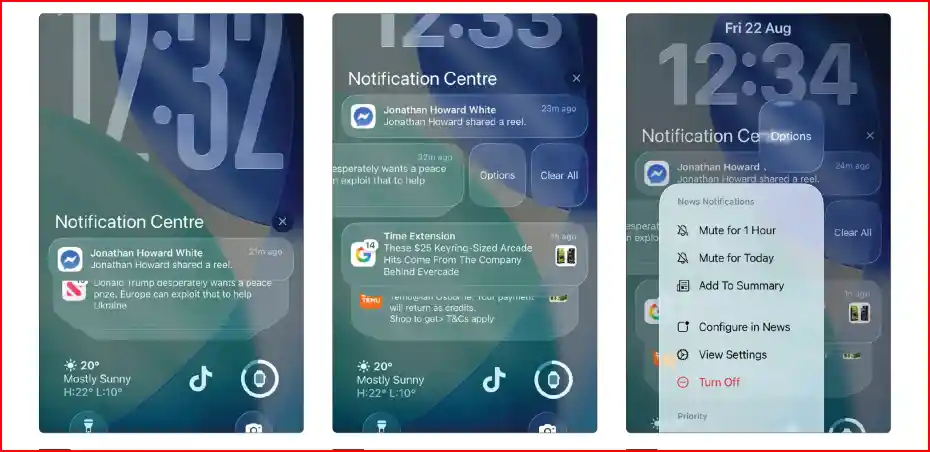I’ve always enjoyed personalizing my iPhone, and with iOS 26, the Lock Screen has become more customizable and functional than ever before. It’s no longer just a static screen for notifications; it’s an interactive and beautiful space that I can tailor to my exact preferences. I’m going to walk you through all the new ways you can make your Lock Screen uniquely yours.
Table of Contents
The new customization options are built around the stunning ‘Liquid Glass’ design. This allows for incredible depth effects with your photos, making your Lock Screen feel alive. You can also add a variety of widgets to get information at a glance without even unlocking your phone.
From changing fonts and colors to creating multiple Lock Screen setups for different situations, there’s so much to explore. Let me show you how to get started.
🎨 Designing Your Perfect Wallpaper
The first step to a great Lock Screen is the wallpaper. I found that creating a new one is incredibly intuitive. I just need to unlock my phone, then tap and hold the Lock Screen to enter the editor. From there, I can swipe to the right and tap the ‘+’ icon to create a new one.
The options are impressive. I can choose a photo from my library, and iOS 26 automatically creates a beautiful depth effect, placing the subject of the photo in front of the time. This is enhanced by the new Liquid Glass material, which makes the time look like it’s crafted from translucent glass. I can even pinch and drag to perfectly position my photo.
There are also other creative options.
- Photo Shuffle: This lets me select multiple photos that rotate throughout the day.
- Emoji Wallpaper: I can pick up to six emojis and create a fun, repeating pattern.
- Weather and Astronomy: These dynamic wallpapers show real-time weather conditions or a live view of the Earth and solar system.
It’s easy to spend a lot of time just trying out all the different styles.
🔧 Customizing Fonts, Colors, and Widgets
Once I’ve picked my wallpaper, the real fun begins. I can tap on any element on the Lock Screen to customize it. When I tap the time, a panel appears that lets me choose from several different fonts and change the color. I can either pick from a set of recommended colors that match my wallpaper or use a full color picker for a completely custom look.
Below the time, there’s a space for widgets. This is one of my favorite features. I can add widgets from various apps to see information at a glance, like the weather forecast, upcoming calendar events, or my activity rings. Tapping the ‘+ Add Widgets’ box brings up a gallery of available widgets that I can drag and drop into place.
I can even customize the two quick-access icons at the bottom of the screen. By default, they are set to the Flashlight and Camera. However, in the editor, I can tap on them and replace them with other controls from the Control Centre, like launching a Quick Note or opening the remote for my TV.
🔄 Creating and Switching Between Multiple Lock Screens
Another powerful feature in iOS 26 is the ability to create and save multiple Lock Screen setups. This is perfect for different contexts in my life. For example, I have one Lock Screen for work that shows my upcoming meetings and has a professional wallpaper. I have another one for the weekend that features a family photo and widgets for my music and smart home controls.
Switching between them is as simple as tapping and holding the Lock Screen and then swiping to the one I want to use. I can even link a specific Lock Screen to a Focus mode. This way, when my ‘Work’ Focus turns on, my iPhone automatically switches to my work-themed Lock Screen. It’s a seamless way to tailor my phone to what I’m doing.
To delete a Lock Screen I no longer need, I just swipe up on it in the editor to reveal a dustbin icon. It’s a really well-thought-out system that gives me a new level of control over my device. For more tips on Focus modes, see my guide to using Focus Filters.
- The New Games App in iOS 26 – A Gamer’s Guide
- Liquid Glass in iOS 26 – An In-Depth Look at the New Design
- iOS 26 – A Complete Guide to What’s New
- Apple Intelligence in iOS 26 – A Practical Guide
- How to Use NameDrop in iOS 26 – The New Way to Share
- iOS 26 Messages App – A Guide to Advanced Features
- iOS 26 – A Guide to the New Preview App