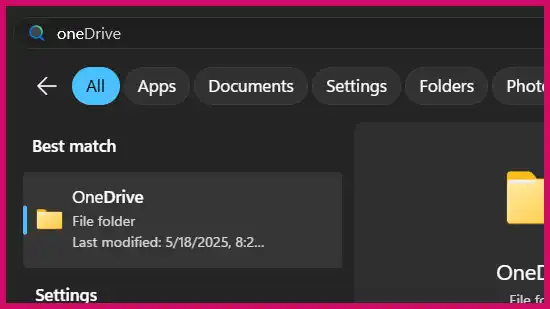This is an excellent question and a common scenario for users with multiple computers. This guide will explain how to best use your Microsoft account and OneDrive across your new desktop and your small laptop without filling up the laptop’s limited storage.
Table of Contents
First, to directly answer your primary question: Yes, you should absolutely use the same Microsoft account and OneDrive for both of your PCs. This is the intended and most effective way to keep your files and settings synchronized.
Your concern about filling up the smaller laptop’s hard drive is valid, but Microsoft has built features into OneDrive specifically to prevent this from happening.
Solution 1: Use OneDrive’s “Choose Folders” Feature (Selective Sync)
This feature gives you complete control over which of your OneDrive folders are visible and accessible on each computer. For your small laptop, you can choose to only sync a few essential folders, while your new desktop syncs everything.
- On your small Asus laptop, find the blue or white OneDrive cloud icon in your taskbar notification area (you may need to click the small arrow to see it).
- Click the OneDrive icon, then click the gear icon (Settings) in the top right corner.
- Go to the “Account” tab.
- Click the “Choose folders” button.
- A window will appear showing all the folders in your OneDrive. Uncheck the boxes for any large folders (like “Desktop,” “Documents,” or “Pictures”) that you do not want to sync to your laptop. You can be as specific as you like, even unchecking sub-folders.
- Click OK. The folders you unchecked will be removed from your laptop’s File Explorer, freeing up space and ensuring they do not sync in the future. You can repeat this process on your new desktop to sync all folders.
Solution 2: Understand and Use “Files On-Demand”
By default, OneDrive uses a feature called Files On-Demand. This means that even for folders you choose to sync, the files are not all downloaded at once. Instead, you will see placeholder icons.
- Blue Cloud Icon (Online-only): The file is stored in the cloud and takes up virtually no space on your hard drive. You need an internet connection to open it, at which point it will be downloaded.
- Green Checkmark Icon (Locally available): You have opened an online-only file, and it is now downloaded to your PC, taking up space. It will stay on your PC until space is needed, at which point it may revert to being online-only.
- Solid Green Checkmark (Always keep on this device): If you right-click a file and select “Always keep on this device,” it will be permanently downloaded and available offline.
By using a combination of “Choose Folders” for large-scale management and “Files On-Demand” for individual files, you can easily manage a large OneDrive account on a device with very little storage.
A Note on Your Sign-In Error (0x8004def7)
The error code 0x8004def7 in your screenshot typically indicates an issue with your Microsoft account itself. This can be caused by:
- Your account being frozen or locked for security reasons.
- Your OneDrive storage being completely full.
- The account having been suspended.
To fix this, you must sign in to onedrive.com using a web browser. The website will provide a notification explaining the exact problem and the steps you need to take to resolve it.
More Topics
- How to Fix Slow BIOS Load Times and PC Crashing
- Windows 11 – How to Fix an Auto-Hiding Taskbar That Won’t Reappear
- Windows 11 Security – How to Stop It From Deleting or Quarantining Files
- Windows 11 – How to Delete Update History
- How to Fix Windows 11 Boot Failure and BCD Errors After a Full Shutdown
- Windows 11 – How to Move the Start Button to the Left and Keep Icons Centered
- Windows 11 – How to Fix a Start Menu That Cannot Be Clicked