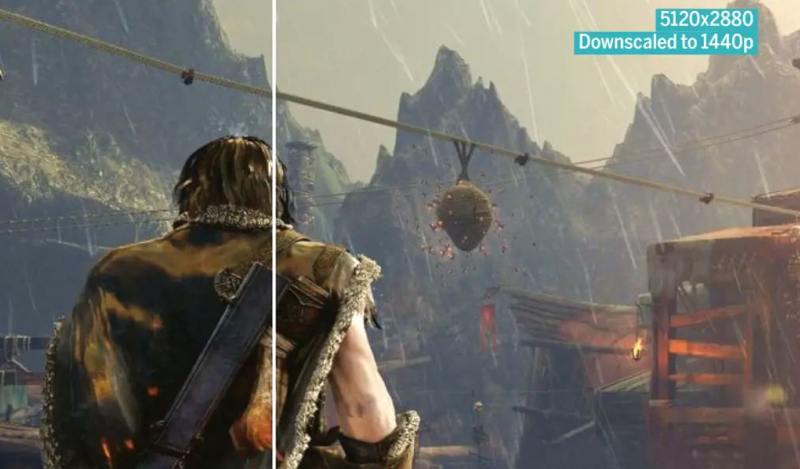Ever wonder what all those graphics settings in your games actually mean? You’re not alone! It can feel overwhelming, but understanding these options can really improve your gaming experience. Let’s break down the key graphics settings so you can make the best choices for your PC.
Table of Contents
💻 PC Graphics Options: Explained for You
Nvidia and AMD offer tools to help you pick optimal settings, and they do a good job. But, like me, you might prefer to tinker on your own terms. Knowing how these settings work can help with troubleshooting or getting the most gorgeous screenshots possible.
📏 Resolution & FPS: The Basics
- Resolution refers to the number of pixels on your screen. Common display resolutions include 1280×720 (720p), 1920×1080 (1080p), 2560×1440 (1440p), and 3840×2160 (4K or Ultra-HD).
- Frames Per Second (FPS) is how many images your game generates each second. This is different from your display’s refresh rate, measured in hertz (Hz). A 60Hz monitor, for instance, updates 60 times per second, so a game running at 60 FPS feeds it new frames at the same rate.
- The more work your graphics card does for bigger, prettier frames, the lower your FPS will be. If FPS is too low, you’ll see a stuttering, uncomfortable image.
- Upscaling happens when your game renders at a lower resolution than your display and then stretches the image to fit, which can look bad.
- Downsampling (or downscaling) is the opposite: rendering at a higher resolution than your display. This looks much better but comes at a high performance cost.
💔 Vertical Sync & Screen Tearing
- Screen tearing occurs when your display’s refresh cycle is out of sync with the game’s rendering cycle. You’ll see portions of two or more frames at once. It’s a major enemy for gamers.
- Vertical Sync (Vsync) is one solution. It stops the game from updating the display until the refresh cycle is complete, preventing tearing.
- However, Vsync has its own issues. It can cause input lag if the framerate is higher than the refresh rate. Also, if the framerate drops below the refresh rate, Vsync can force it to jump to a lower synchronized value (e.g., from 59 FPS to 30 FPS), causing stuttering.
- Newer technologies like G-Sync (Nvidia) and FreeSync (AMD) solve this by allowing the display’s refresh rate to change with the framerate. This eliminates tearing, stuttering, and input lag. You need a compatible video card and display for these to work.
🖼️ Anti-Aliasing: Smoothing the Edges
- When you draw a diagonal line with square pixels, you get a jagged “staircase” effect called aliasing. Anti-aliasing techniques compensate for this.
- Supersampling (SSAA) renders frames at a higher resolution than your display and then shrinks them down. This looks great, but it’s computationally expensive.
- Multisampling (MSAA) is more efficient than SSAA but still demanding.
- Fast Approximate (FXAA) is a post-processing filter that applies to the whole scene after rendering, making it very efficient. It’s common in modern games due to its low overhead.
- Temporal Anti-Aliasing (TAA/TXAA) compares frames to find and smooth edges, reducing a “crawling” motion.
- Deep Learning Super-Sampling (DLSS) is Nvidia’s advanced technique for RTX cards. It uses a neural network to create high-quality images from fewer input samples, aiming for better and more efficient results than TAA.
- Numbers like 2x, 4x, 8x in anti-aliasing settings refer to the number of color samples taken. Higher numbers mean more accuracy but are more expensive in terms of processing.
- Which AA to use depends on your GPU and performance goals. If framerate is key, FXAA is efficient. If you have an RTX card, definitely try DLSS.
🌆 Texture Filtering: Clarity at a Distance
- Texture filtering controls how a 2D image (texture) is displayed on a 3D model.
- Bilinear filtering is the simplest method, averaging colors from four nearby “texels” (texture pixels) to determine a pixel’s color.
- Mipmapping uses lower-resolution textures (mipmaps) for distant objects to improve performance and prevent aliasing.
- Trilinear filtering smooths the transition between these mipmaps, so you don’t see a clear “jump in quality” as objects get further away.
- Anisotropic filtering (AF) is crucial for improving texture quality at oblique angles (when looking across a surface). It scales mipmaps based on the viewing angle.
- AF doesn’t hit performance nearly as hard as anti-aliasing, so it’s often enabled by default in modern games. Poor filtering makes high texture quality pointless.
🌟 Quality Settings & Post-Processing Effects
- Quality settings (like “low” to “high”) change the complexity of in-game assets and effects. This can significantly affect performance.
- Texture quality directly impacts texture resolution and often has a big effect on both performance and visuals.
- Ambient Occlusion (AO) aims to add depth by darkening interiors and crevices, creating soft shading. Screen space ambient occlusion (SSAO) is a common real-time approximation.
- High Dynamic Range Rendering (HDRR) aims to show detail in both the darkest and brightest parts of an image. This offers a wider range of luminosity.
- Depth of Field (DOF) blurs objects in the background, simulating a camera effect to create a film-like quality. It can affect performance depending on implementation.
- Motion Blur is a post-processing filter that simulates blur from motion, often disliked by gamers due to performance impact and personal preference.
- Bloom simulates bright light “spilling over edges,” making light sources seem brighter. It can be overused, making effects look like “nuclear detonations”.
These settings affect visual quality differently across games and performance varies by system. Experimenting is key to finding what works best for you!
Bibliography
- [1] Wilde, Tyler. “PC Graphics Options Explained.” PCHardware Handbook 7th Edition, 2025, pp. 54–63.
- NVIDIA to Invest $5 Billion in Rival Intel in Landmark AI Chip Collaboration
- Spotify Premium Lossless Audio: How to Enable Hi-Fi Streaming
- Apple Event September 2025: Everything Announced – iPhone 17, AirPods Pro 3, Apple Watch & More
- iPhone 17 Series Unveiled at Apple Event: 17, 17 Air, and 17 Pro Redefine Innovation
- A Guide to Factory Reset Google Pixel/Android with Family Link Account | Safely Remove Child’s Account
- How to Recover Permanently Deleted Files on Mac
- How to Remove Microsoft Store Ads Showing Up on Windows