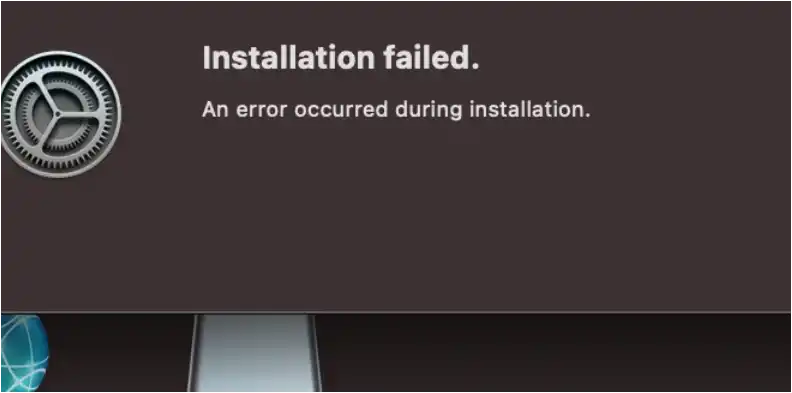It can be very frustrating when an application like Roblox fails to install, especially if you suspect an accidental permission denial is the cause. When the standard methods of reinstalling don’t work, it’s often because hidden files are left behind that “remember” the old settings.
Table of Contents
Here are some methods, from most likely to least likely, to solve this problem.
Method 1: Perform a Complete and “Clean” Reinstallation
This is the most effective method. A standard uninstall (dragging the app to the Trash) often leaves behind preference and support files. We need to remove these manually to make the system think it’s the first time you’ve ever installed Roblox.
- Uninstall the App: If it exists, drag the Roblox application from your Applications folder to the Trash.
- Access Your Hidden Library Folder: This is the most important step.
- Open Finder.
- Click on “Go” in the menu bar at the top of your screen.
- Press and hold the Option (⌥) key on your keyboard. A “Library” option will appear in the dropdown menu. Click on it.
- Delete Roblox Support Files: Inside the Library folder, navigate to the following locations and delete any folder or file related to “Roblox”:
~/Library/Application Support/(Look for a “Roblox” folder here and delete it).~/Library/Caches/(Look for and delete any folders namedcom.roblox.Robloxor similar).~/Library/Preferences/(Look for and delete any files that start withcom.roblox.Roblox.plist).~/Library/Logs/(Look for and delete any Roblox logs).
- Empty the Trash: Right-click the Trash icon in your Dock and select “Empty Trash” to permanently delete all the files.
- Restart Your Mac: A full restart ensures that all cached settings are cleared.
- Reinstall Roblox: Download a fresh installer from the official Roblox website. When you run it this time, macOS should treat it as a brand-new application and prompt you for any necessary permissions again. Be sure to allow them.
Method 2: Check Security & Privacy Settings
macOS has security features that can block applications from unidentified developers.
- Go to System Settings > Privacy & Security.
- Scroll down to the “Security” section.
- Ensure that “Allow applications downloaded from:” is set to “App Store and identified developers.”
- If a previous installation was blocked by macOS, there might be a message here with an “Open Anyway” button. Click it if it’s available for the Roblox installer.
Method 3: Try a Different Browser
Occasionally, browser settings or extensions can interfere with downloads or installers. If you have been using Google Chrome, try downloading and launching a game from the Roblox website using Safari, or vice versa. This can sometimes bypass issues specific to one browser.
More Topics
- How to Fix the Roblox and Sophos Incompatibility
- Roblox – How to Fix Account Randomly Log Out
- Roblox – How to Fix a Account Termination
- Roblox – How to Fix a Deleted Account When Support is Unresponsive
- Steal a Brainrot – Update 11 (New Items, Brainrots)
- Steal-a-Brainrot – How to Join the Invite Event and Win Prizes
- Grow a Garden – How to Redeem Codes (Step-by-Step Guide)