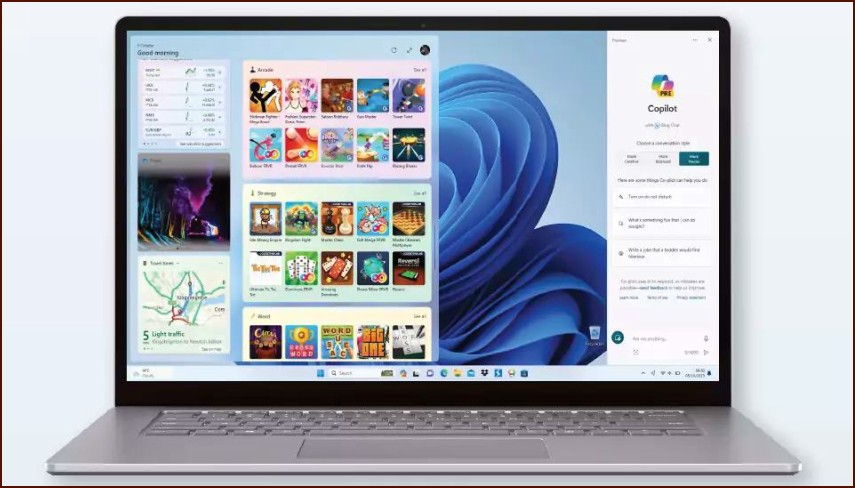Why Network Security Matters
Securing your home network is just as important as securing your PC. An unsecured Wi-Fi network can allow neighbors or malicious actors to use your internet, access files on your computers, and potentially spread malware. These tips will help you lock down your network using Windows 11 and your router’s settings.
Table of Contents
1. Use a Strong Wi-Fi Password and WPA3 Encryption
This is the most critical step. Your Wi-Fi password should be long, complex, and unique. Also, ensure your router is using the latest security standard, WPA3. If WPA3 isn’t available, use WPA2. Avoid the outdated and insecure WEP standard.
- Access your router’s settings by typing its IP address (often 192.168.1.1 or 192.168.0.1) into a web browser.
- Find the Wireless Security section.
- Set the encryption to WPA3-Personal.
- Create a strong password (passphrase) that mixes letters, numbers, and symbols.
2. Change the Default Router Login Credentials
Every router comes with a default username and password for administrative access. You should change these immediately. If left as ‘admin’/’password’, anyone on your network could change your settings.
3. Ensure Your Network is Set to ‘Private’ in Windows
When you first connect to a network, Windows asks if it’s a Public or Private network. Setting it to ‘Private’ tells Windows you trust the other devices on the network, enabling features like file sharing. Setting it to ‘Public’ locks down your PC, making it undiscoverable to other devices.
- Go to Settings > Network & internet > Wi-Fi or Ethernet.
- Click on the properties of your connected network.
- Under ‘Network profile type’, select Private.
4. Keep Your Router’s Firmware Updated
Just like Windows, your router has its own software (firmware) that needs to be updated. Manufacturers release updates to patch security vulnerabilities and improve performance. Check your router manufacturer’s website for firmware updates.
5. Disable WPS (Wi-Fi Protected Setup)
WPS is a feature designed for easily connecting devices to your router, but it has known security vulnerabilities. It’s safer to disable WPS in your router’s settings and have guests connect by manually typing the Wi-Fi password.
More Topics
- How to Reset or Perform a Fresh Start in Windows 11
- How to Create and Use a Windows 11 Recovery Drive
- How to Manage Power Options in Windows 11
- How to Manage Your Privacy Settings in Windows 11
- A Guide to Essential Windows 11 Maintenance Tools
- How to Configure and Improve the Windows 11 Firewall
- How a VPN Can Enhance Your Security in Windows 11