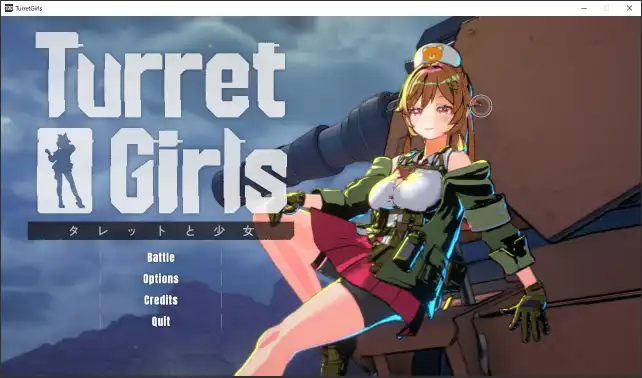If you’re looking to customize your Turret Girls experience, you’re in the right place. This guide, based on the official documentation from the developers at Nanairo Enterprise, will walk you through the basics of creating and uploading your own mods. Whether you want to change a simple texture or alter gameplay balance, these are the foundational steps you’ll need to get started, similar to the process for modding other classic games.
Table of Contents
- 1. A Guide to Creating Your First Mod
- 1.1 Recommended Software
- 1.1.1 UABE Avalonia
- 1.2 Gimp
- 1.3 Turret Girls Directory Structure
- 1.4 Modding Example: Nurse Hat Texture Replacement
- 1.5 Uploading Your Mod to the Workshop
- 1.6 What if Mods Conflict?
- 1.7 Things that Can Be Modded (Graphics Data)
- 1.8 Moddable Data: The Girl
- 1.9 Moddable Data: Head Accessories
- 1.10 Moddable Data: Body Accessories
- 1.11 Moddable Data: Bras
- 1.12 Moddable Data: Panties
- 1.13 Moddable Data: Socks
- 1.14 Moddable Data: Turrets
- 1.15 Moddable Data: Autoweapons
- 1.16 Moddable Data: Equipped Weapons
- 1.17 Moddable Data: Generators
A Guide to Creating Your First Mod
Recommended Software
This is the software we have tested for modding Turret Girls data. There may be other methods available.
UABE Avalonia
This is a freely available (and open source) tool for viewing and editing Unity Addressable/Asset Bundle data used by Turret Girls and other games.
- You can get UABE Avalonia here: https://github.com/nesrak1/UABEA/releases/tag/v8
- Windows v8 Direct Download: https://github.com/nesrak1/UABEA/releases/download/v8/uabea-windows.zip
- Linux (Ubuntu) v8 Direct Download: https://github.com/nesrak1/UABEA/releases/download/v8/uabea-ubuntu.zip
UABEA doesn’t use an installer, so just unzip the files to wherever you want to run it from and start it with UABEAvalonia.exe. Also download and install the requirements listed such as the .NET Runtime if you don’t already have them installed.
*V8 is the version that we have tested on Windows 10 as of April 2025 and works with Unity 2022.3.1f1. It is possible that future patches to Turret Girls might require a newer version of UABEA, or future releases UABEA may add new features that make them preferable to use.
Gimp
This is only recommended if you intend to edit or replace texture files. It’s a free and open source image editor. You can also use Photoshop, Microsoft Paint or another image editor if are more familiar with those, although many textures use transparency settings that can’t be saved in Paint.
You can get Gimp here: https://www.gimp.org/
A full explanation of how to use Gimp is beyond the scope of this guide, but there are starter tutorials available here: https://www.gimp.org/tutorials/
Turret Girls Directory Structure
You can reach the root of your Turret Girls installation by opening Steam, selecting Turret Girls in your Library, then clicking the cog icon on the right-hand side of the page, selecting “Manage” and then “Browse local files”.
On Windows this should take you to a location similar to this: C:\Program Files (x86)\Steam\steamapps\common\TurretGirls
And the contents of the directory should be similar to this:
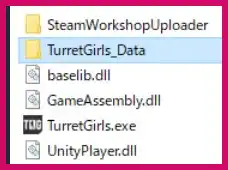
To reach the moddable files this guide will focus on, you should go from here into “TDSTG_Win64_Data”, then “StreamingAssets”, “aa”, “StandaloneWindows64”.
“StandaloneWindows64” is the root of most of the moddable data files and directly contains most of the moddable graphical data. From there, “parameters_assets_” contains folders that include parameter files that can be modded to alter the gameplay behavior and balance of various items.
Modding Example: Nurse Hat Texture Replacement
Here is a small example of how to create a mod that replaces the textures displayed on an item.
1. Launch UABEAvalonia.exe, click File => Open and go in to the “StandaloneWindows64” directory and open “accessories_assets_pre_acch_03_01.bundle”. When UABEA asks where to decompress it to, choose “Memory” (but either is fine).
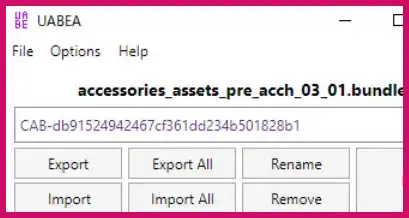
2. Now that the file is loaded, click “Info” to show the data inside it in the Assets Info window. This file contains the parameter data for the “Nurse Hat” head accessory.
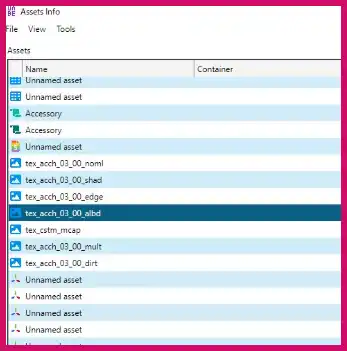
3. To focus on textures (or another filetype), you can click on the “Type” column header to search by that type. In this example, scroll down and look for “Texture2D”. Here we are going to try replacing the heart icon on the Nurse Hat with a different design. This icon appears in two textures on the hat: the albedo (tex_acch_03_00_albd) and the shading (tex_acch_03_00_shad).
Select tex_acch_03_00_albd and click “Plugins”. “Plugins” allows the use of filetype-specific actions for certain types. In the Texture2D case, “Edit Texture” allows us to easily change properties like a texture’s format, or “Export texture” allows us to export it as a png or tga file so that we can alter it in an image editor such as Gimp. This time, choose “Export texture”.
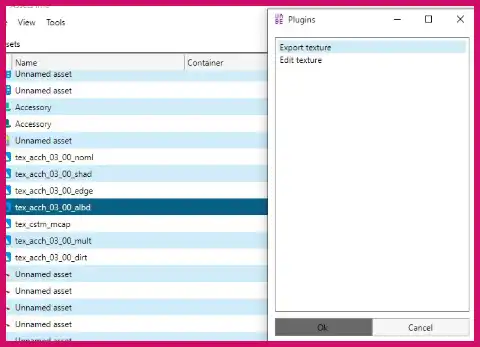
4. Save the file anywhere on your hard drive. By default, it should be called something like “tex_acch_03_00_albd-CAB-db91524942467cf361dd234b501828b1-99726216486979499.png”. Now open that file in an image editor, replace the heart icon with another image of your choosing, and save it.
Then repeat the process with the shading texture, exporting and saving it as “tex_acch_03_00_shad-CAB-db91524942467cf361dd234b501828b1–4686275228828039892.png”. This has a semi-transparent variant of the heart icon, which you can either replace which the icon used for the albedo texture in the same position or remove.
When you have edited or replace the textures, you can reimport them into the bundle file. Select the tex_acch_03_00_albd entry and again click Plugins, but this time choose “Edit texture”. This opens the Texture Edit window, from which you should select “Load”, select the altered “tex_acch_03_00_albd-CAB-db91524942467cf361dd234b501828b1-99726216486979499.png”, and then “Save”. Repeat the process with “tex_acch_03_00_shad-CAB-db91524942467cf361dd234b501828b1–4686275228828039892.png”.
(In the Assets Info window, an asterisk will appear on the right edge of an element that has been edited, but with the default window size it may be too far right to see without expanding the window or scrolling horizontally.)
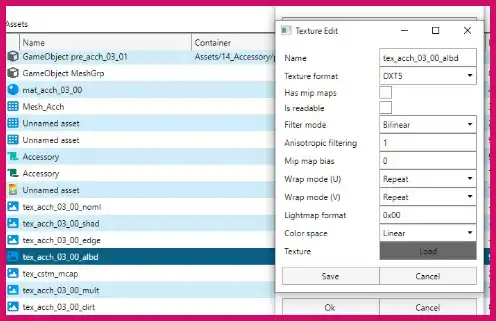
5. Now that we are done editing this file, go back to the Assets Info window and click “Save” (or press Ctrl + S) to save.
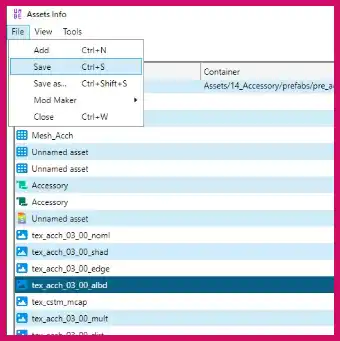
6. UABEA will show a message saying that you need to save in the top window as well, so after closing the Assets Info window, save there as well in the same way.
* Remember to save in both places! An asterisk will be shown to the right of the ID underneath the filename if it the file has unsaved changes.
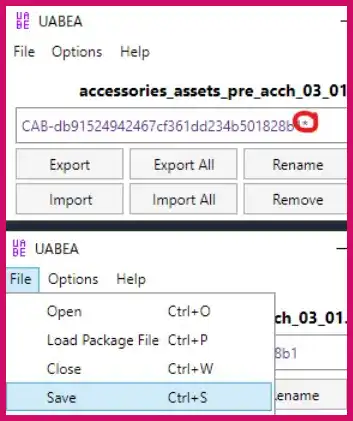
7. (Optional but recommended, especially for mods submitted to the workshop.)
Unfortunately, by default UABEA decompresses saved files by default, making modded files multiple times larger than the original even if their actual content is equivalent. To recompress a file, select “Compress” from the File menu. If you don’t have any unsaved changes, it may show a warning dialog explaining this; click “OK” if so.
To compress the file, you need to save it under a different name at first (since it is already open and being accessed by UABEA under the current one). So save it under another name, and when a message box pops up asking which compression method you want to use, choose “LZMA”. This is the best level of compression, giving results equivalent to the original version of the file. Then finally open the compressed version of the file, and save it back over the original version of the file (or manually rename it) to replace it with a compressed version.
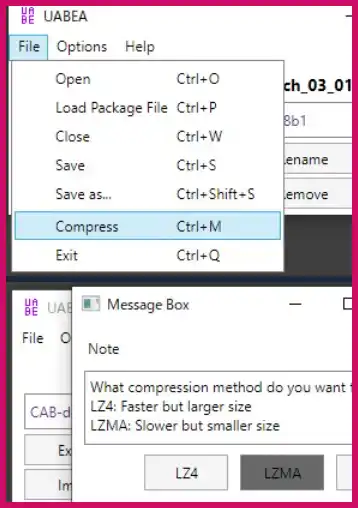
8. Now if you launch Turret Girls and equip the Nurse Hat, you should be able to see the effects of your mod!
* Since validating your install with Steam will reset modded files, and subscribing to another player’s mods may overwrite them, if you have some modded data you are happy with, it may be a good idea to back up the files you have changed somewhere outside of your Steam directory at this point.
Uploading Your Mod to the Workshop
1. In the root of your Turret Girls Steam installation, there should be a directory called “SteamWorkshopUploader”. Inside is a program called “TurretGirlsWorkshopUploader.exe”. Start running it.
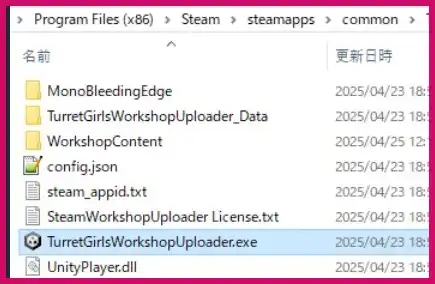
2. First, we should create the settings for a new mod. In the textbox at the bottom-left that shows “Enter item name…”, enter a name for your mod (the name that you choose here is separate from what will be displayed as the public title of your mod, so don’t worry if it isn’t perfect). Then click the “Create Item” button below it.
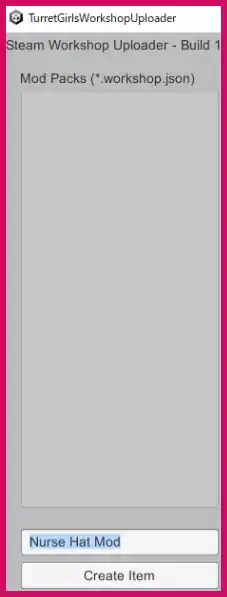
3. This will create the settings for a new mod pack that defaults to being private. These settings are saved in a local text file ([Name of the mod].workshop.json) so that you can save them after closing the workshop uploader and edit them again afterwards.
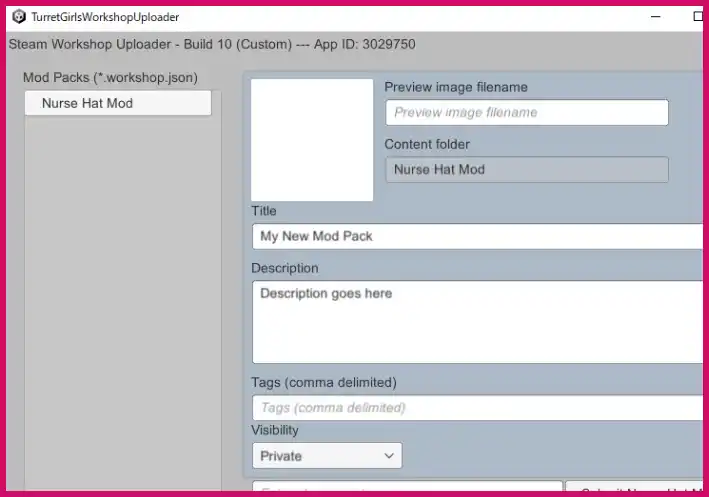
4. Go back to windows explorer and look inside the “WorkshopContent” directory in “SteamWorkshopUploader”. There should now be a sub-directory inside WorkshopContent that matches the name of the mod pack you just created. This is where the content of the mod will be stored for upload. Copy the files you have edited for your mod into this directory. For instance, for the Nurse Hat Texture Replacement example, we edited accessories_assets_pre_acch_03_01.bundle, so copy that from StandaloneWindows64 into the mod pack directory.
* Don’t include files you haven’t changed in the mod! This will unnecessarily increase the filesize of the mod, and increase the chance that it will conflict with other people’s mods, reducing the likelihood that people will try it out or rate it highly. Conversely, if your mod pack directory is empty, Steam will not allow it to be uploaded.
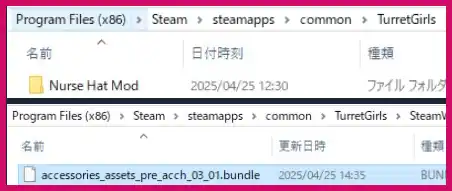
5. Now go back to the uploader tool, and fill out the fields. The Title, Description and – if you choose to use them – Tags and change note text are directly shown to other players when they are checking your mod in the workshop.
You should also add a preview image (recommended to be a png file that is 500×500 pixels). The preview image should be placed directly in the WorkshopContent directory, and you should reference it in the “Preview image filename” field by entering its filename, including the file extension. When you press the enter key, if is referenced properly it will be preview in the box to the left.
Finally, you can change the visibility of the mod. When first uploading, it is safest to keep it as Private so that you can check the final result before anybody else can see it, and after that you can change it to Public from within the tool or from the mod’s workshop page.
When you are ready to upload it, click the “Submit [Mod pack name]” button to the right of the change note textbox. If everything is set properly, it should upload (this will take a few seconds for smaller mods or minutes for larger ones). If an error is displayed at the bottom, follow any advice shown and try again.
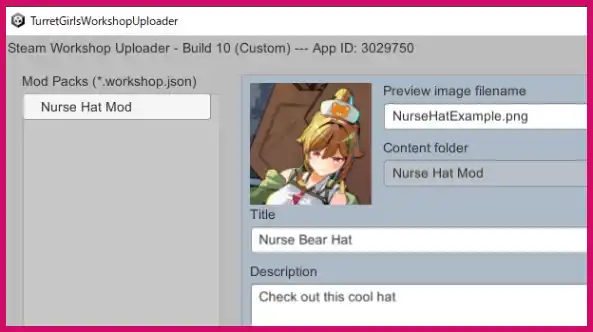
6. Go to your workshop page and the item should be uploaded there. From there you can test out subscribing (warning: this will overwrite the local file in your Steam installation if you are still editing there) or make further adjustments, such as making the mod public.
* If you want to check the id of the mod you uploaded, [Name of the mod].workshop.json in the WorkshopContent directory can be opened in a text editor and should display it there as “publishedfileid”.
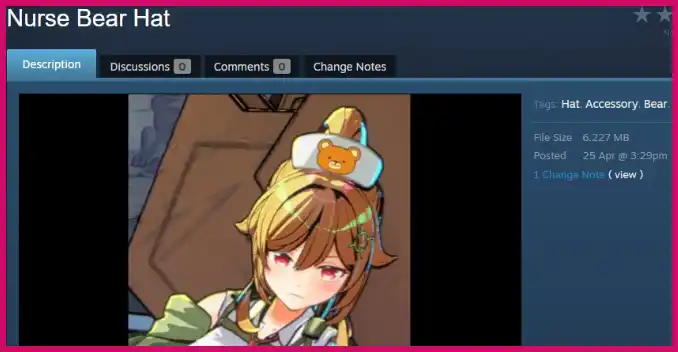
How to Clear Unsubscribed Mods and Local Changes (Resetting to the Default Installation)
If you want to revert all local changes, or clear the effects of mods after unsubscribing, go to Turret Girls in your Steam library, click the cog icon, then “Properties”. From the window that pops up, choose “Installed Files”, then “Verify integrity of game files”.
What if Mods Conflict?
If a player is subscribed to multiple mods that overwrite the same file (for example, several mods that replace the Nurse Hat’s textures with different images), they will not all be able to fully work together simultaneously. In this case, priority is given to the mod that the player subscribed to most recently.
Things that Can Be Modded (Graphics Data)
All of these files can be found directly inside StandaloneWindows64. The listed textures are the ones recommended to be changed if you want to replace icons and coloration on an object. Other textures may exist inside these files but they are used as normal maps and for other purposes that mean they usually won’t need to be edited for most simple mods.
- You can edit other files and elements beyond these! These are just what we have tested and recommend using for simple graphical mods.
Moddable Data: The Girl
Model data for the main character is located in the file character_assets_pre_character_01_00. Note that equippable elements like accessories and underwear use separate files that are listed below; this file is only used for immutable elements like the character’s body and clothing.
- ‘Target’ hair brooch textures:
tex_acce_01_00_albd,tex_acce_01_00_shad - Clothing textures:
tex_cstm_01_00_albd,tex_cstm_01_00_shad - Eye textures:
tex_eyes_01_00_albd,tex_eyes_01_00_shad - Face textures:
tex_face_01_00_albd,tex_face_01_00_shad - Hair texture:
tex_hair_01_00_albd - Skin textures:
tex_skin_01_00_albd,tex_skin_01_00_shad
Moddable Data: Head Accessories
These files start with the prefix accessories_assets_pre_acch.
- Gaming Headphones:
accessories_assets_pre_acch_01_02- Textures:
tex_acch_01_01_albd,tex_acch_01_01_shad
- Textures:
- Black Cat Ears:
accessories_assets_pre_acch_02_01- Textures:
tex_acch_02_00_albd,tex_acch_02_00_shad
- Textures:
- Cat Ears:
accessories_assets_pre_acch_02_02- Textures:
tex_acch_02_01_albd,tex_acch_02_01_shad
- Textures:
- Nurse Hat:
accessories_assets_pre_acch_03_01- Textures:
tex_accb_03_00_albd,tex_accb_03_00_shad
- Textures:
- Pink Nurse Hat:
accessories_assets_pre_acch_03_02- Textures:
tex_acch_03_01_albd,tex_acch_03_01_shad
- Textures:
- Maid Headband:
accessories_assets_pre_acch_04_01- Textures:
tex_acch_04_00_albd,tex_acch_04_00_shad
- Textures:
- Black Maid Headband:
accessories_assets_pre_acch_04_02- Textures:
tex_acch_04_01_albd,tex_acch_04_01_shad
- Textures:
- Cyberpunk Helmet:
accessories_assets_pre_acch_05_01- Textures:
tex_acch_05_00_albd,tex_acch_05_00_shad
- Textures:
- Cool Cyberpunk Helmet:
accessories_assets_pre_acch_05_02- Textures:
tex_acch_05_01_albd,tex_acch_05_01_shad
- Textures:
- Gothic Lolita Ribbon:
accessories_assets_pre_acch_06_01- Textures:
tex_acch_06_00_albd,tex_acch_06_00_shad
- Textures:
- Elegant Ribbon:
accessories_assets_pre_acch_06_02- Textures:
tex_acch_06_01_albd,tex_acch_06_01_shad
- Textures:
- Fox Mask:
accessories_assets_pre_acch_07_01- Textures:
tex_acch_07_00_albd,tex_acch_07_00_shad
- Textures:
- Black Fox Mask:
accessories_assets_pre_acch_07_02- Textures:
tex_acch_07_01_albd,tex_acch_07_01_shad
- Textures:
- Soldier Helmet:
accessories_assets_pre_acch_08_01- Textures:
tex_acch_08_00_albd,tex_acch_08_00_shad
- Textures:
- Dark Helmet:
accessories_assets_pre_acch_08_02- Textures:
tex_acch_08_01_albd,tex_acch_08_01_shad
- Textures:
Moddable Data: Body Accessories
These files start with the prefix accessories_assets_pre_accb.
- Rifle:
accessories_assets_pre_accb_01_01- Textures:
tex_accb_01_00_albd,tex_accb_01_00_shad
- Textures:
- Golden Rifle:
accessories_assets_pre_accb_01_02- Textures:
tex_accb_01_01_albd,tex_accb_01_01_shad
- Textures:
- Black Cat Tail:
accessories_assets_pre_accb_02_01- Textures:
tex_accb_02_00_albd,tex_accb_02_00_shad
- Textures:
- Cat Tail:
accessories_assets_pre_accb_02_02- Textures:
tex_accb_02_01_albd,tex_accb_02_01_shad
- Textures:
- Syringe:
accessories_assets_pre_accb_03_01- Textures:
tex_accb_03_00_albd,tex_accb_03_00_shad
- Textures:
- Pink Syringe:
accessories_assets_pre_accb_03_02- Textures:
tex_accb_03_01_albd,tex_accb_03_01_shad
- Textures:
- Maid Ribbon:
accessories_assets_pre_accb_04_01- Textures:
tex_accb_04_00_albd,tex_accb_04_00_shad
- Textures:
- Black Maid Ribbon:
accessories_assets_pre_accb_04_02- Textures:
tex_accb_04_01_albd,tex_accb_04_01_shad
- Textures:
- Cyberpunk Armor:
accessories_assets_pre_accb_05_01- Textures:
tex_accb_05_00_albd,tex_accb_05_00_shad
- Textures:
- Cool Cyberpunk Armor:
accessories_assets_pre_accb_05_02- Textures:
tex_accb_05_01_albd,tex_accb_05_01_shad
- Textures:
- Goth Lolita Toy:
accessories_assets_pre_accb_06_01- Textures:
tex_accb_06_00_albd,tex_accb_06_00_shad
- Textures:
- Elegant Toy:
accessories_assets_pre_accb_06_02- Textures:
tex_accb_06_01_albd,tex_accb_06_01_shad
- Textures:
- Tengu Wings:
accessories_assets_pre_accb_07_01- Textures:
tex_accb_07_00_albd,tex_accb_07_00_shad
- Textures:
- Angel Wings:
accessories_assets_pre_accb_07_02- Textures:
tex_accb_07_01_albd,tex_accb_07_01_shad
- Textures:
- Soldier Sword:
accessories_assets_pre_accb_08_01- Textures:
tex_accb_08_00_albd,tex_accb_08_00_shad
- Textures:
- Dark Sword:
accessories_assets_pre_accb_08_02- Textures:
tex_accb_08_01_albd,tex_accb_08_01_shad
- Textures:
Moddable Data: Bras
These files start with the prefix underwear_assets_mat_ling_top.
- Plain Bra:
underwear_assets_mat_ling_top_01_00- Textures:
tex_ling_TOP_01_00_albd,tex_ling_TOP_01_00_shad
- Textures:
- Simple Bra (Striped):
underwear_assets_mat_ling_top_01_01- Textures:
tex_ling_TOP_01_01_albd,tex_ling_TOP_01_01_shad
- Textures:
- Simple Bra (Teddy Bear):
underwear_assets_mat_ling_top_01_02- Textures:
tex_ling_TOP_01_02_albd,tex_ling_TOP_01_02_shad
- Textures:
- Simple Bra (Strawberry):
underwear_assets_mat_ling_top_01_03- Textures:
tex_ling_TOP_01_03_albd,tex_ling_TOP_01_03_shad
- Textures:
- Floral Bra (Pink):
underwear_assets_mat_ling_top_02_00- Textures:
tex_ling_TOP_02_00_albd,tex_ling_TOP_02_00_shad
- Textures:
- Floral Bra (Aqua):
underwear_assets_mat_ling_top_02_01- Textures:
tex_ling_TOP_02_01_albd,tex_ling_TOP_02_01_shad
- Textures:
- Floral Bra (Yellow):
underwear_assets_mat_ling_top_02_02- Textures:
tex_ling_TOP_02_02_albd,tex_ling_TOP_02_02_shad
- Textures:
- Floral Bra (Green):
underwear_assets_mat_ling_top_02_03- Textures:
tex_ling_TOP_02_03_albd,tex_ling_TOP_02_03_shad
- Textures:
- Sexy Bra (Black):
underwear_assets_mat_ling_top_03_00- Textures:
tex_ling_TOP_03_00_albd,tex_ling_TOP_03_00_shad
- Textures:
- Sexy Bra (Rouge):
underwear_assets_mat_ling_top_03_01- Textures:
tex_ling_TOP_03_01_albd,tex_ling_TOP_03_01_shad
- Textures:
- Sexy Bra (Purple):
underwear_assets_mat_ling_top_03_02- Textures:
tex_ling_TOP_03_02_albd,tex_ling_TOP_03_02_shad
- Textures:
- Sexy Bra (White):
underwear_assets_mat_ling_top_03_03- Textures:
tex_ling_TOP_03_03_albd,tex_ling_TOP_03_03_shad
- Textures:
- Skimpy Bra (Navy):
underwear_assets_mat_ling_top_04_00- Textures:
tex_ling_TOP_04_00_albd,tex_ling_TOP_04_00_shad
- Textures:
- Skimpy Bra (Leopard Print):
underwear_assets_mat_ling_top_04_01- Textures:
tex_ling_TOP_04_01_albd,tex_ling_TOP_04_01_shad
- Textures:
- Golden Bra:
underwear_assets_mat_ling_top_04_03- Textures:
tex_ling_TOP_04_03_albd,tex_ling_TOP_04_03_shad
- Textures:
Moddable Data: Panties
These files start with the prefix underwear_assets_mat_ling_btm.
- Plain Panties:
underwear_assets_mat_ling_btm_01_00- Textures:
tex_ling_BTM_01_00_albd,tex_ling_BTM_01_00_shad
- Textures:
- Simple Panties (Striped):
underwear_assets_mat_ling_btm_01_01- Textures:
tex_ling_BTM_01_01_albd,tex_ling_BTM_01_01_shad
- Textures:
- Simple Panties (Teddy Bear):
underwear_assets_mat_ling_btm_01_02- Textures:
tex_ling_BTM_01_02_albd,tex_ling_BTM_01_02_shad
- Textures:
- Simple Panties (Strawberry):
underwear_assets_mat_ling_btm_01_03- Textures:
tex_ling_BTM_01_03_albd,tex_ling_BTM_01_03_shad
- Textures:
- Floral Panties (Pink):
underwear_assets_mat_ling_btm_02_00- Textures:
tex_ling_BTM_02_00_albd,tex_ling_BTM_02_00_shad
- Textures:
- Floral Panties (Aqua):
underwear_assets_mat_ling_btm_02_01- Textures:
tex_ling_BTM_02_01_albd,tex_ling_BTM_02_01_shad
- Textures:
- Floral Panties (Yellow):
underwear_assets_mat_ling_btm_02_02- Textures:
tex_ling_BTM_02_02_albd,tex_ling_BTM_02_02_shad
- Textures:
- Floral Panties (Green):
underwear_assets_mat_ling_btm_02_03- Textures:
tex_ling_BTM_02_03_albd,tex_ling_BTM_02_03_shad
- Textures:
- Sexy Panties (Black):
underwear_assets_mat_ling_btm_03_00- Textures:
tex_ling_BTM_03_00_albd,tex_ling_BTM_03_00_shad
- Textures:
- Sexy Panties (Rouge):
underwear_assets_mat_ling_btm_03_01- Textures:
tex_ling_BTM_03_01_albd,tex_ling_BTM_03_01_shad
- Textures:
- Sexy Panties (Purple):
underwear_assets_mat_ling_btm_03_02- Textures:
tex_ling_BTM_03_02_albd,tex_ling_BTM_03_02_shad
- Textures:
- Sexy Panties (White):
underwear_assets_mat_ling_btm_03_03- Textures:
tex_ling_BTM_03_03_albd,tex_ling_BTM_03_03_shad
- Textures:
- Skimpy Panties (Navy):
underwear_assets_mat_ling_btm_04_00- Textures:
tex_ling_BTM_04_00_albd,tex_ling_BTM_04_00_shad
- Textures:
- Skimpy Panties (Leopard Print):
underwear_assets_mat_ling_btm_04_01- Textures:
tex_ling_BTM_04_01_albd,tex_ling_BTM_04_01_shad
- Textures:
- Skimpy Panties (Cow Print):
underwear_assets_mat_ling_btm_04_02- Textures:
tex_ling_BTM_04_02_albd,tex_ling_BTM_04_02_shad
- Textures:
- Golden Panties:
underwear_assets_mat_ling_btm_04_03- Textures:
tex_ling_BTM_04_03_albd,tex_ling_BTM_04_03_shad
- Textures:
Moddable Data: Socks
These files start with the prefix underwear_assets_mat_ling_sox.
- Knee High (Black):
underwear_assets_mat_ling_sox_01_00- Textures:
tex_ling_SOX_01_00_albd,tex_ling_SOX_01_00_shad
- Textures:
- Knee High (Striped):
underwear_assets_mat_ling_sox_01_01- Textures:
tex_ling_SOX_01_01_albd,tex_ling_SOX_01_01_shad
- Textures:
- Knee High (White):
underwear_assets_mat_ling_sox_01_02- Textures:
tex_ling_SOX_01_02_albd,tex_ling_SOX_01_02_shad
- Textures:
- Knee High (Pink):
underwear_assets_mat_ling_sox_01_03- Textures:
tex_ling_SOX_01_03_albd,tex_ling_SOX_01_03_shad
- Textures:
- Socks (White):
underwear_assets_mat_ling_sox_02_00- Textures:
tex_ling_SOX_02_00_albd,tex_ling_SOX_02_00_shad
- Textures:
- Socks (Navy):
underwear_assets_mat_ling_sox_02_01- Textures:
tex_ling_SOX_02_01_albd,tex_ling_SOX_02_01_shad
- Textures:
- Socks (Pink):
underwear_assets_mat_ling_sox_02_02- Textures:
tex_ling_SOX_02_02_albd,tex_ling_SOX_02_02_shad
- Textures:
- Socks (Black):
underwear_assets_mat_ling_sox_02_03- Textures:
tex_ling_SOX_02_03_albd,tex_ling_SOX_02_03_shad
- Textures:
- Garter Belt (Black):
underwear_assets_mat_ling_sox_03_00- Textures:
tex_ling_SOX_03_00_albd,tex_ling_SOX_03_00_shad
- Textures:
- Garter Belt (Red):
underwear_assets_mat_ling_sox_03_01- Textures:
tex_ling_SOX_03_01_albd,tex_ling_SOX_03_01_shad
- Textures:
- Garter Belt (Purple):
underwear_assets_mat_ling_sox_03_02- Textures:
tex_ling_SOX_03_02_albd,tex_ling_SOX_03_02_shad
- Textures:
- Garter Belt (White):
underwear_assets_mat_ling_sox_03_03- Textures:
tex_ling_SOX_03_03_albd,tex_ling_SOX_03_03_shad
- Textures:
- Pantyhose (Black):
underwear_assets_mat_ling_sox_04_00- Textures:
tex_ling_SOX_04_00_albd,tex_ling_SOX_04_00_shad
- Textures:
- Pantyhose (Beige):
underwear_assets_mat_ling_sox_04_01- Textures:
tex_ling_SOX_04_01_albd,tex_ling_SOX_04_01_shad
- Textures:
- Pantyhose (White):
underwear_assets_mat_ling_sox_04_02- Textures:
tex_ling_SOX_04_02_albd,tex_ling_SOX_04_02_shad
- Textures:
- Shorts:
underwear_assets_mat_ling_sox_04_03- Textures:
tex_ling_SOX_04_03_albd,tex_ling_SOX_04_03_shad
- Textures:
Moddable Data: Turrets
These files start with the prefix turrets_assets_pre_turret.
- Machine Gun Turret:
turrets_assets_pre_turret_01(Texture:tex_turret_01_Albd) - Shotgun Turret:
turrets_assets_pre_turret_02(Texture:tex_turret_02_Albd) - Laser Cannon Turret:
turrets_assets_pre_turret_03(Texture:tex_turret_03_Albd) - Rocket Launcher Turret:
turrets_assets_pre_turret_05(Texture:tex_turret_05_Albd) - Flamethrower Turret:
turrets_assets_pre_turret_04(Texture:tex_turret_04_Albd) - Diffusion Laser Turret:
turrets_assets_pre_turret_09(Texture:tex_turret_09_Albd) - Missile Launcher Turret:
turrets_assets_pre_turret_06(Texture:tex_turret_06_Albd) - Ballista Turret:
turrets_assets_pre_turret_07(Texture:tex_turret_07_Albd) - Thunder Shot Turret:
turrets_assets_pre_turret_10(Texture:tex_turret_10_Albd) - Incendiary Bomb Turret:
turrets_assets_pre_turret_11(Texture:tex_turret_11_Albd)
Moddable Data: Autoweapons
These files are the model data for weapons attached to turrets from the start of a run. They start with the prefix autoweapons_assets_var_swep.
- Machine Gun:
autoweapons_assets_var_swep_01- Texture:
tex_swep_SWEP_01_Albd
- Texture:
- Shotgun:
autoweapons_assets_var_swep_02- Texture:
tex_swep_SWEP_02_Albd
- Texture:
- Laser Cannon:
autoweapons_assets_var_swep_03- Texture:
tex_swep_SWEP_03_Albd
- Texture:
- Rocket Launcher:
autoweapons_assets_var_swep_05- Textures:
tex_swep_SWEP_05_Albd,tex_Bullet_1205_Albd
- Textures:
- Flamethrower:
autoweapons_assets_var_swep_04- Texture:
tex_swep_SWEP_04_Albd
- Texture:
- Diffusion Laser:
autoweapons_assets_var_swep_09- Texture:
tex_swep_SWEP_09_Albd
- Texture:
- Missile Launcher:
autoweapons_assets_var_swep_06- Textures:
tex_swep_SWEP_06_Albd,tex_Bullet_1205_Albd
- Textures:
- Ballista:
autoweapons_assets_var_swep_07- Texture:
tex_swep_SWEP_07_Albd
- Texture:
- Thunder Shot:
autoweapons_assets_var_swep_10- Texture:
tex_swep_SWEP_10_Albd
- Texture:
- Incendiary Bomb:
autoweapons_assets_var_swep_11- Texture:
tex_swep_SWEP_11_Albd
- Texture:
Moddable Data: Equipped Weapons
These files are the model data for weapons obtained from the shop. They start with the prefix equippedweapons_assets_var_ewep.
- Machine Gun:
equippedweapons_assets_var_ewep_01- Texture:
tex_wep_EWEP_01_Albd
- Texture:
- Shotgun:
equippedweapons_assets_var_ewep_02- Texture:
tex_wep_EWEP_02_Albd
- Texture:
- Laser Cannon:
equippedweapons_assets_var_ewep_03- Texture:
tex_wep_EWEP_03_Albd
- Texture:
- Rocket Launcher:
equippedweapons_assets_var_ewep_05- Textures:
tex_wep_EWEP_05_Albd,tex_Bullet_1205_Albd
- Textures:
- Flamethrower:
equippedweapons_assets_var_ewep_04- Texture:
tex_wep_EWEP_04_Albd
- Texture:
- Diffusion Laser:
equippedweapons_assets_var_ewep_09- Texture:
tex_wep_EWEP_09_Albd
- Texture:
- Missile Launcher:
equippedweapons_assets_var_ewep_06- Textures:
tex_wep_EWEP_06_Albd,tex_Bullet_1205_Albd
- Textures:
- Ballista:
equippedweapons_assets_var_ewep_07- Texture:
tex_wep_EWEP_07_Albd
- Texture:
- Thunder Shot:
equippedweapons_assets_var_ewep_10- Texture:
tex_wep_EWEP_10_Albd
- Texture:
- Incendiary Bomb:
equippedweapons_assets_var_ewep_11- Texture:
tex_wep_EWEP_11_Albd
- Texture:
Moddable Data: Generators
These files start with the prefix gimmicks_assets_pre_gimmick_generator.
Textures: tex_swep_SWEP_12_Albd, tex_DWEP_DWEP_01_Albd
Prototype Generator:gimmicks_assets_pre_gimmick_generator_a
Textures: tex_Gimmick_Generator_Parts_A00_AL, tex_Gimmick_Generator_Parts_A02_AL
Powerful Generator:gimmicks_assets_pre_gimmick_generator_b
Textures: tex_Gimmick_Generator_Parts_A00_AL, tex_Gimmick_Generator_Parts_A01_AL, tex_Gimmick_Generator_Parts_A02_AL
Durable Generator:gimmicks_assets_pre_gimmick_generator_c
Textures: tex_Gimmick_Generator_Parts_A00_AL, tex_Gimmick_Generator_Parts_A01_AL, tex_Gimmick_Generator_Parts_A02_AL, tex_Gimmick_Generator_Parts_A03_AL
Flamethrower Generator:gimmicks_assets_pre_gimmick_generator_d
Textures: tex_DWEP_DWEP_01_Albd, tex_swep_SWEP_04_Albd
Anti-air Machine Gun Generator:gimmicks_assets_pre_gimmick_generator_e
Textures: tex_swep_SWEP_01_Albd, tex_DWEP_DWEP_01_Albd
Missile Generator:gimmicks_assets_pre_gimmick_generator_f
Textures: tex_DWEP_DWEP_01_Albd, tex_swep_SWEP_06_Albd, tex_Bullet_1205_Albd
Shield Generator:gimmicks_assets_pre_gimmick_generator_g
- Ways of Alchemy – A Guide to Using Cluttered Shack, Cards, Trading, and more
- Last Epoch – How to Build a Powerful Shadow Dagger Rogue
- Discounty Walkthrough – A Guide to Days 35, 36 & 37
- Discounty Walkthrough – A Guide to Days 29, 30 & 31
- Discounty Walkthrough – A Guide to Days 21 & 22
- Discounty Walkthrough – A Guide to Day 20
- Discounty Walkthrough – A Guide to Days 16 & 17